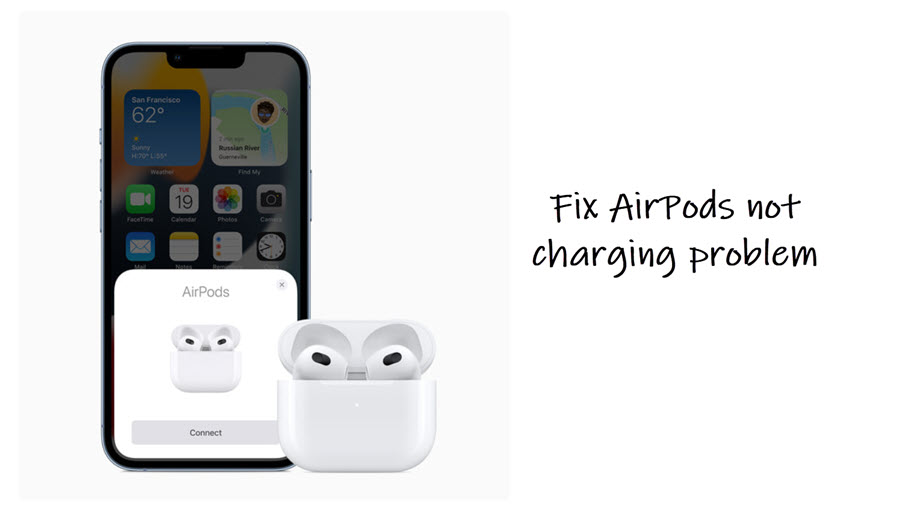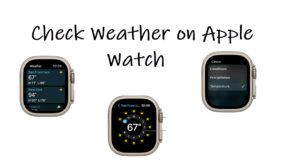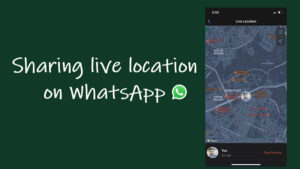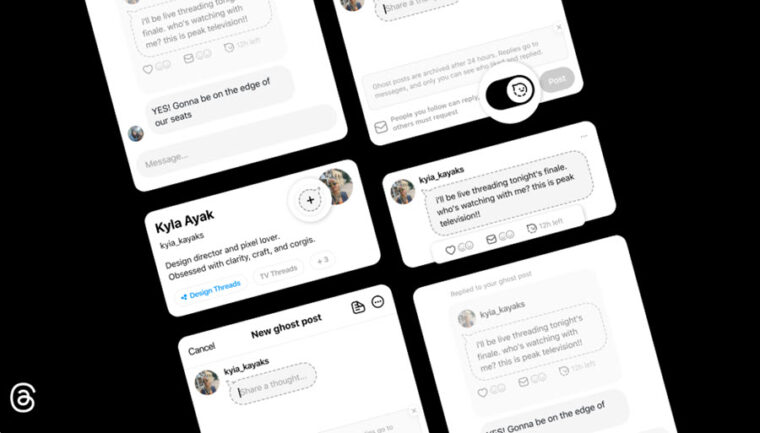Last updated on August 7th, 2024 at 06:55 am
It’s quite possible to run into some random issues while charging your your AirPods. So, before you slip into any frenzy mode or seek customer care support, try a few basic troubleshooting steps and see if it fixes the problem. Here’s what you can try to fix AirPods not charging issue!
Why are my AirPods not charging?
Multiple reasons can be attributed for the AirPods not charging problem. Similarly, more than one workaround can be adopted to fix it. Let’s start with the most basic ones and check if it helps in fixing the issue. Before proceeding further, make sure the cable is firmly plugged into the charger (Qi-compatible charger), and its opposite end is properly connected to a power outlet. Also, do the following.
- Check the charge status.
- Charge your AirPods Case.
- Reset AirPods and Pair Again.
Over time, earphones can experience some wear and tear and thus, lead to any number of problems like not charging evenly or uneven charge. To resolve this issue, take the following steps.
1] Check the charge status
Open the case lid with your AirPods inside and bring it near your iPhone. If you see a charging icon next to the battery icon under the wearables be assured, that your earphones are charging normally.
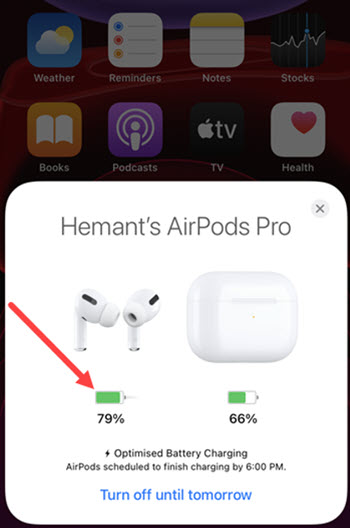
2] Charge your AirPods Case
When you find the AirPods case is not charging, try this workaround. Put your AirPods in the case. Close the lid and charge your AirPods and case for at least 15 minutes using the cable that came with your AirPods.

If you are owning a Wireless Charging Case with a Qi-compatible charger, place the case with the status light facing up. The status light should turn on for several seconds, then turn off while continuing to charge.
If this does not happen, try re-positioning the case. If this still doesn’t work, try charging with the cable that came with your case.
3] Reset AirPods and Pair Again
Occasionally, your AirPods may have corrupted firmware. This can interfere with its working correctly. To fix this, you will need to restore the firmware to the default settings. So, head to the Settings app of your iPhone device and select Bluetooth. Then, tap the ( i ) icon next to your AirPods, and tap Forget This Device > Confirm.
When done, place your earphones securely inside the charging case and close the lid. Wait for a few seconds and open the lid of the case.
Press and hold the Setup button on the rear side of the charging case until the LED light inside the case flashes amber and then flashes white repeatedly., close the lid of the Airpods case to finalize the reset process.
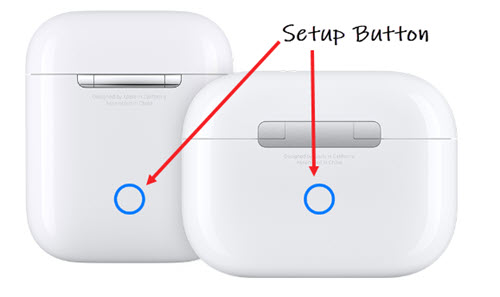
Following this, open the AirPods Case lid again to initiate the earphone pairing process.