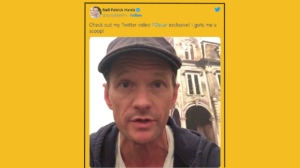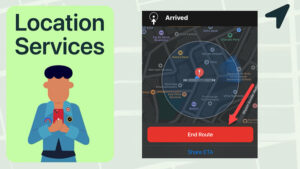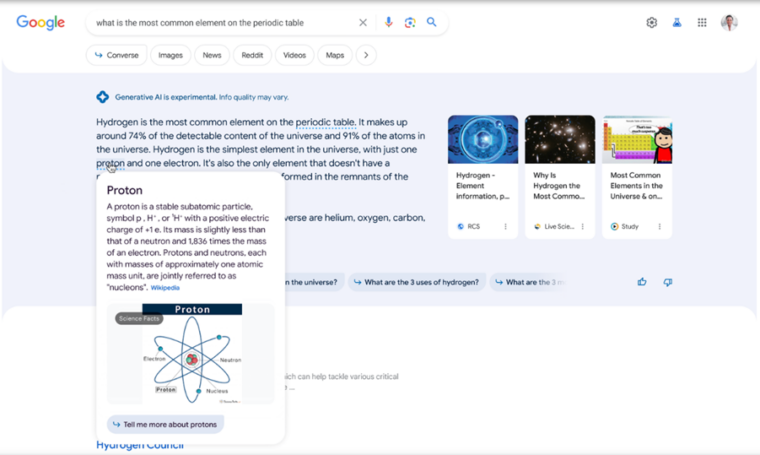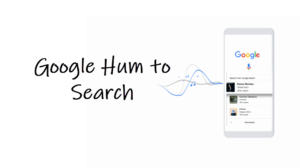Last updated on August 7th, 2024 at 06:49 am
The screen brightness on iPhone automatically adjusts its levels based on the light conditions surrounding you. For example, it increases brightness in dark conditions and lowers it under a properly-lit environment. You can disable this option if you have little or no use for it or find it annoyingly stupid.
How to adjust screen brightness on iPhone to stop abrupt dimming issue?
iOS devices use an ambient light sensor that automatically adjusts brightness levels based on the light conditions around you. Although good, it can cause battery drain. So, if you are running low on battery, the best option would be to disable this setting. All you need to do is go to the iPhone Settings’ Accessibility section and disable some options. In case its hideous location is driving you nuts, here’s how to adjust screen brightness on iPhone to stop abrupt dimming.
On your iPhone Home screen tap the Settings icon and choose the Accessibility option. The toggle for auto-brightness on iPhone no more appears under the Display & Brightness section. So many people may not find it. Open the Accessibility settings.
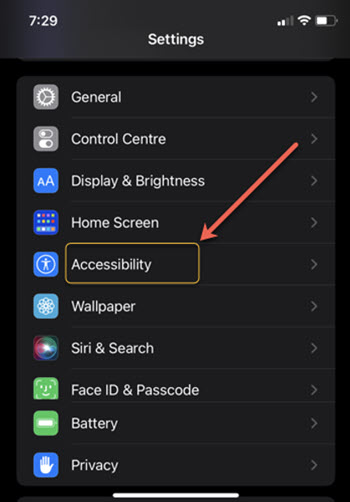
When the Accessibility page opens, scroll down to locate the Display & Text Size heading. Tap to expand it.
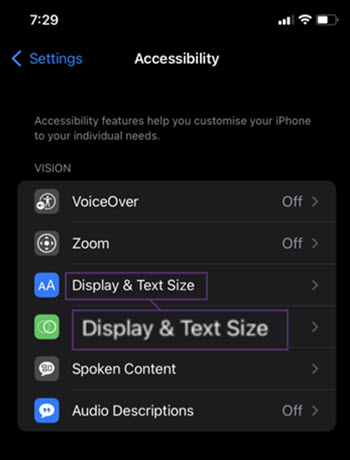
When the Display & Text Size opens, scroll down to the bottom to find find the Auto-brightness option.
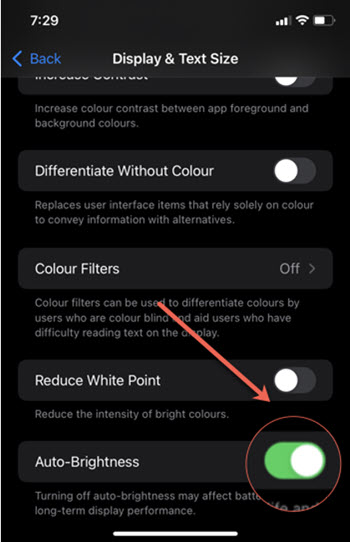
Toggle the switch next to Auto-Brightness option to the Off position and exit Settings.
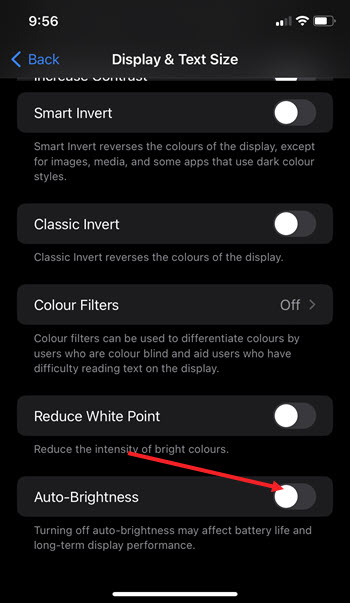
The option will be disabled permanently. Hereafter, your iPhone should no longer change the brightness automatically. You need to disable it since the feature is on by default.
If you are not aware, brightness contributes to heat. That’s why your iPhone is equipped with a built-in feature to protect the its internal components from any sort of heat damage.
Kindly note that the iPod touch doesn’t support this feature.