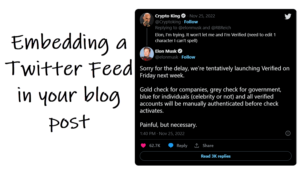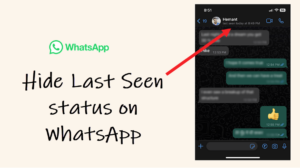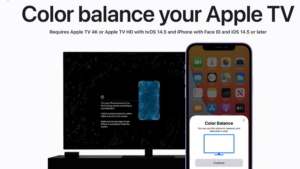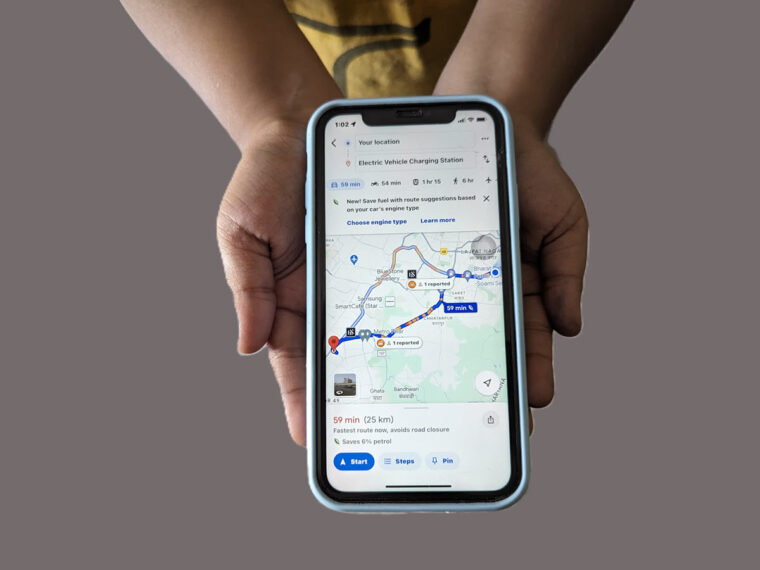Last updated on December 12th, 2022 at 04:31 pm
Much of our animated interaction on Facebook occurs through emojis but Avatars claim to take it a step further. These graphical illustrations enable you to share a range of emotions and expressions via a digital persona that’s uniquely representative of you. So, if you don’t mind experimenting a bit with your looks, try this new feature. Here’s how to create an avatar for Facebook.
How to create an avatar for Facebook and use it as your profile picture
Time needed: 4 minutes
The best part about using emojis and avatars is that they keep the conversation flowing even when you fall short of words or are clueless about what to type next. So, you can react and engage more authentically. Moreover, you can add a range of customizations to represent a unique and authentic self-version of yours. Let’s start to create an avatar for Facebook.
- Go to the Avatars tab
Launch your Facebook mobile app for iOS. Tap the See more button (visible at the bottom right corner with three lines) and then, select the Avatars tab.
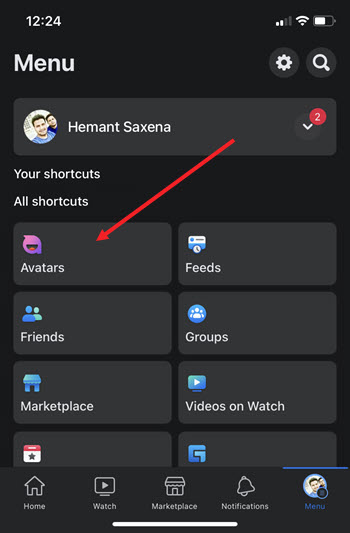
- Customize your Avatar
Start personalizing your avatar image with different hairstyles, outfits, and more. You can choose between Short, medium, and Long types of hairstyles. Similarly, you can add the Face Shape that suits your appearance. Hit the Done button when you’ve finished.
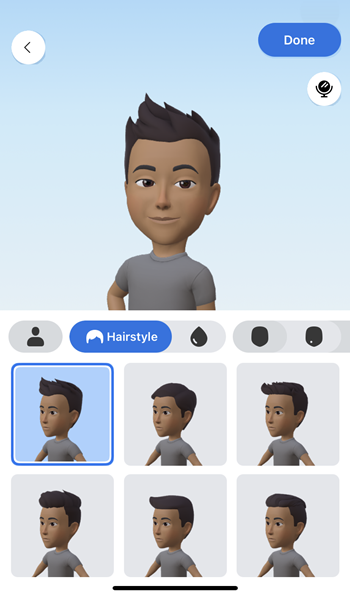
- Wait for Meta to create your Avtar
Wait for a few seconds until Meta has finished creating your Avatar and set up a new way to be you on Facebook and Messenger.
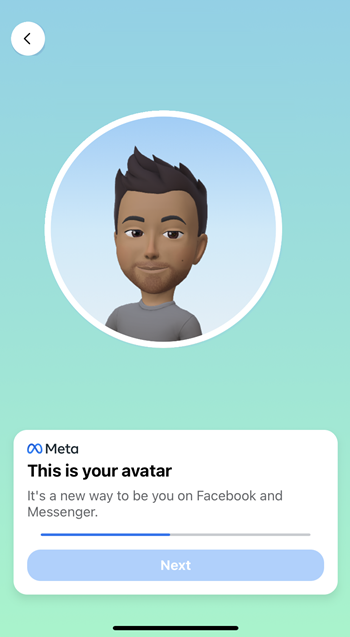
- Preview the look
When you’re Avatar is ready, you’ll see a preview of it. You’ll get an option to share the same to your News Feed.

- Set as profile picture temporarily
In addition to using your Avatar as a sticker, you can temporarily set it as your profile picture too.
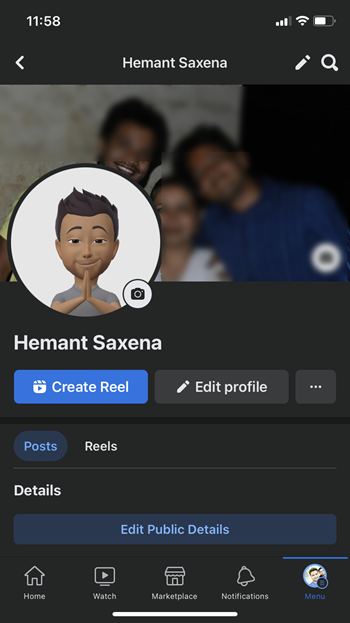
Facebook also creates a pack of stickers using your image. Just hit the Browse stickers tab and check out the collection. You can use these stickers in your posts and comments to add more animation.
How do I change my avatar on fb
To modify your look, go back to the Avatars tab under the All Shortcuts section of the Facebook mobile app menu.
Allow your image to load. When the image appears, hit the Edit tab under the Avatar actions and make the desired changes.
Facebook avatar not working?
For some reason, if there’s no avatar option on Facebook, it is likely that you are not running the latest version of the Facebook app. Update it to the latest version!
That’s all there is to it! Hope it helps!
Also read: How to play games in Facebook app.