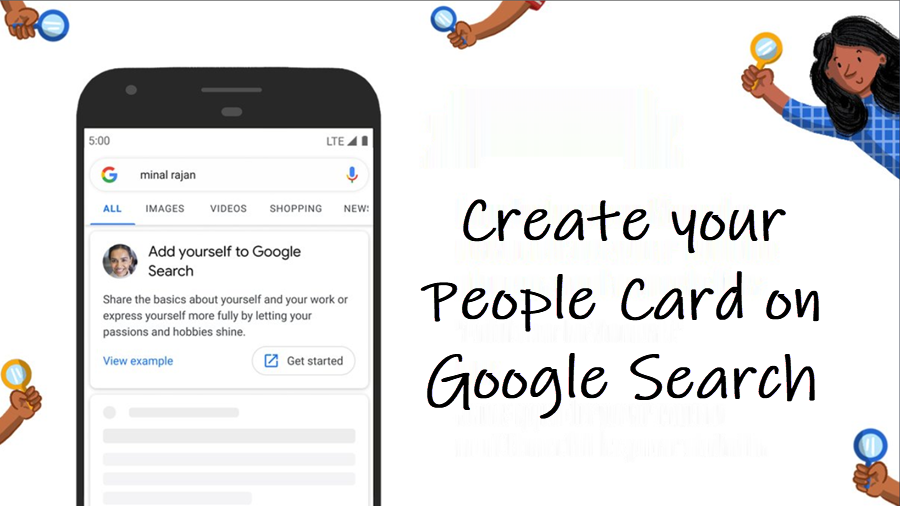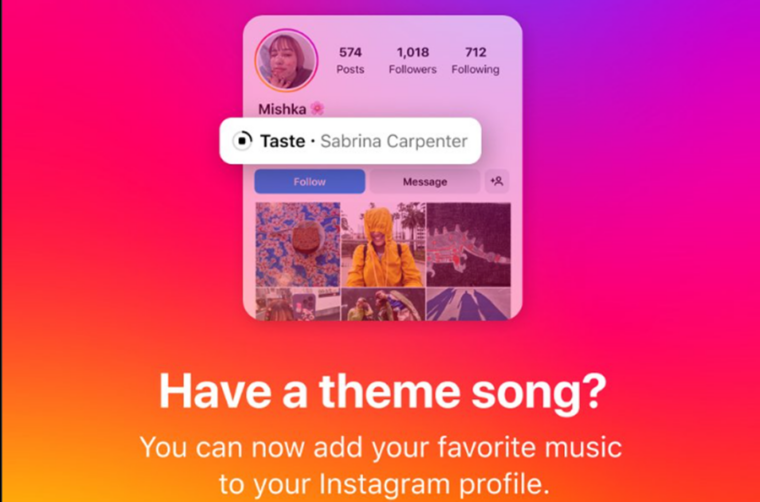You can add a brief bio about yourself on Google search if you want it to appear under the search results when someone looks up your name. It’s very similar to the results of celebrities and businesses that appear online and is aims at helping individuals who want to be discovered and help the world find them through the People Card. Here’s how you can create your People Card on Google Search.
Create your own people card on Google Search
Time needed: 3 minutes
Through your own People Card on Google Search, you can show others, your business, passion, portfolio, and other interests to build a strong online presence. Here’s what you need to do!
- Sign into your account and search for your name
Go to google.com on your mobile. Make sure you’ve signed into your Google Account, then simply search for your name or type add me to Search. Hit the Get started button.
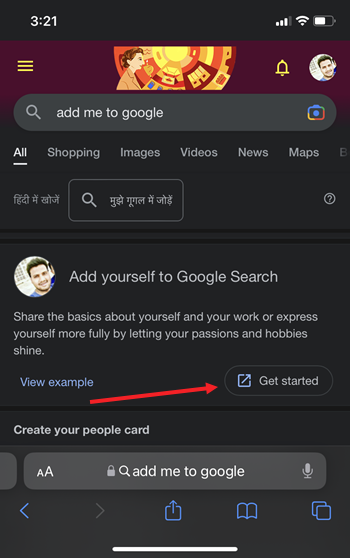
- Fill in the details
Start filling out the details like Name, Location, About, and more to build your people card. The more information you provide, the easier it will be for people to find you. You can also choose to include the image from your Google account.
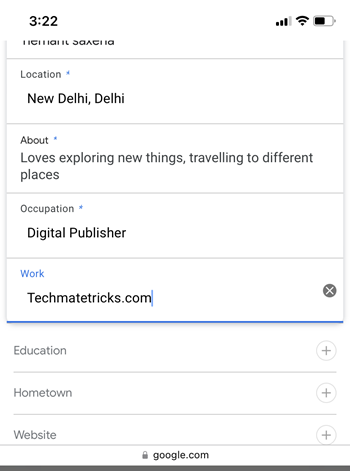
- Preview the card
Once done, scroll down to the bottom of your profile and hit the Preview button. If all looks good and you are happy with the information on your card, tap the Save button. You should see a Success message, bearing a description that your search card has been updated and will appear in search results shortly.
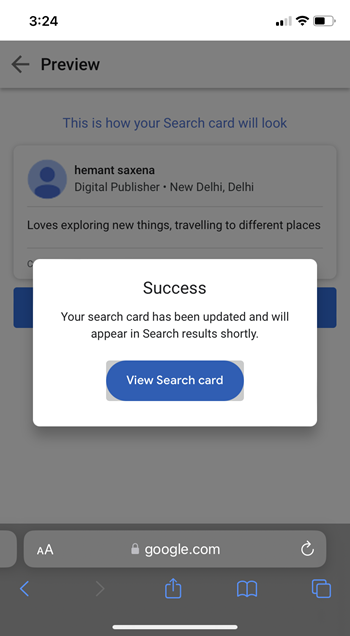
- Checkout your people card on Google Search
Checkout your virtual visiting card. If you would like to add more info, hit the Edit button to make the changes.
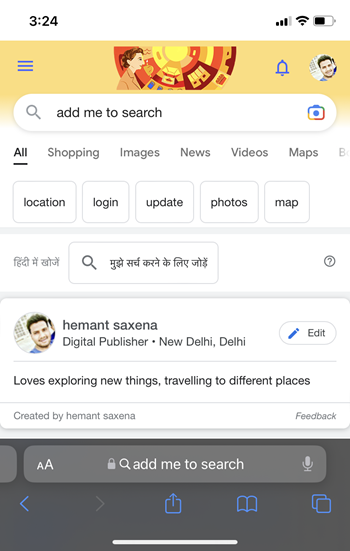
- Remove details or delete the card
If you would like to delete the People card and remove all information related to it, tap the Remove this search card from Google option and when prompted, hit the Delete button to confirm the changes.
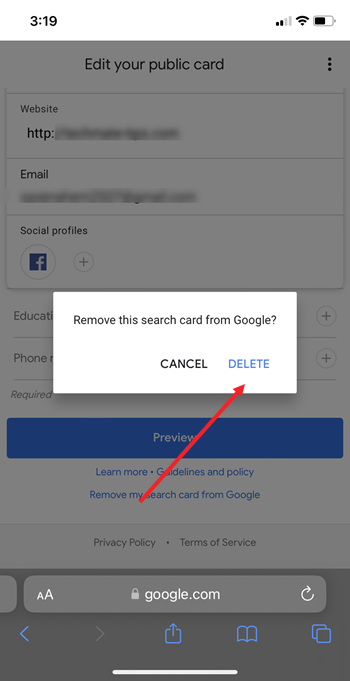
To avoid any misuse of the content on your ‘People Card’, Google has added a bunch of protections and controls. You can also report any violations through the Feedback option.
Hope it helps!