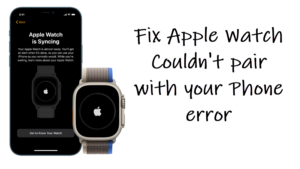As concerns surrounding the connection between online privacy and real-life safety are intensifying, Facebook has come up with a nice little workaround. The tech giant allows you to submit requests for the removal of URLs that are hosting your information on Google or on other search engines, as well as search pages that surface those links. So, if you are looking for some more privacy online, disable public search for your Facebook profile. Here’s how!
How to disable public search for your Facebook profile
Facebook says that if you want to stop search engines outside of Facebook to link directly to your profile, you can tweak your profile’s privacy settings. There’s an option inside it that will prompt the search engines to remove the search results you might not want to be floating around the internet or disable public search for your Facebook profile. Let’s take a trial run through the process.
Launch the Facebook iOS app and tap the Menu in the lower-right corner of the app screen. Go to Settings & privacy and choose Settings. Scroll down to the Audience and visibility section and tap the How people can find and contact you heading.
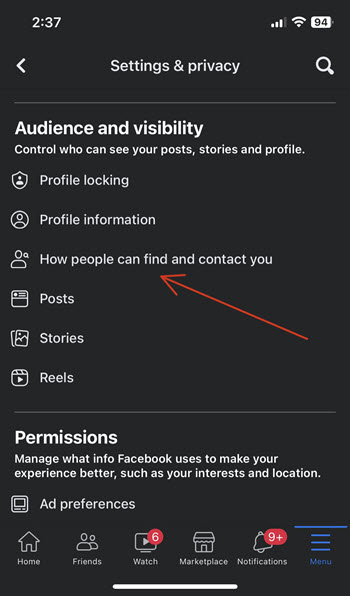
When directed to a new screen, expand the Do you want search engines outside Facebook to link to your profile option. By default, it is on.
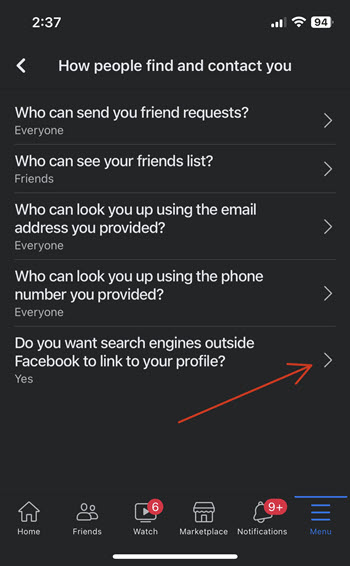
When the setting is on, search engines outside of Facebook may link to your profile in their results. To disable it, simply slide the toggle next to the Allow search engines outside of Faceboook to link to your profile to Off position.
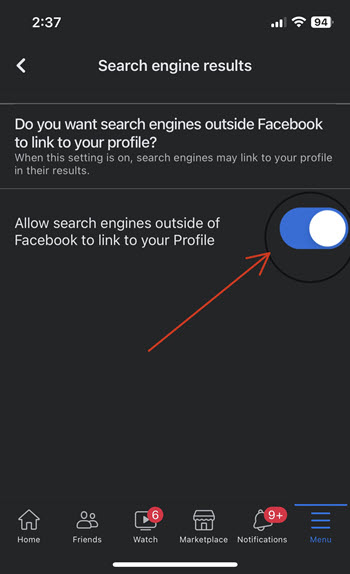
When prompted if you’re sure to disable public search, hit the Disable button to confirm your action.
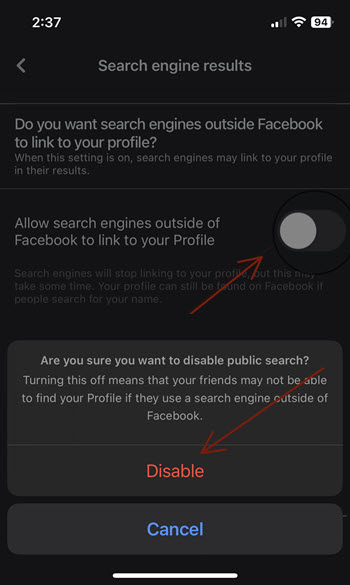
How to disable public search for your Facebook profile via web?
If you are using the Facebook web, simply head to Privacy settings (Account > Settings & privacy > Settings > Privacy). Then, under the How people find and contact you section, hit the Edit button next to Do you want search engines outside of Facebook to link to your profile option.
When directed to a new screen, uncheck the box for Allow search engines outside of Facebook to link to your profile option.
The changes might take a few weeks to come into effect. Also, while search engines will ignore linking to your Facebook profile in results, they can crawl your publicly available information.
Also read: How to transfer your Facebook data to different online services