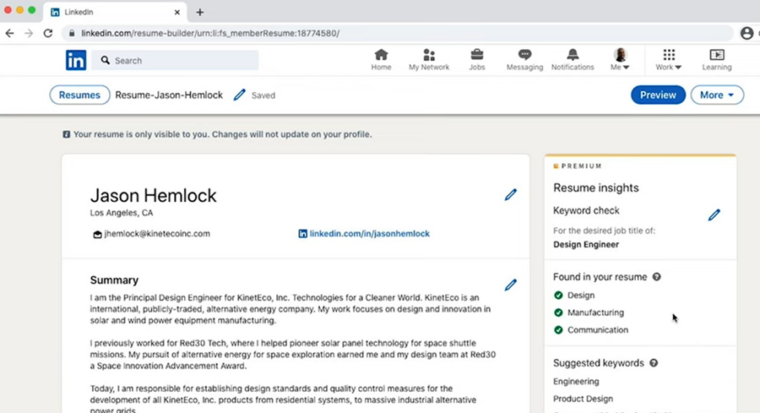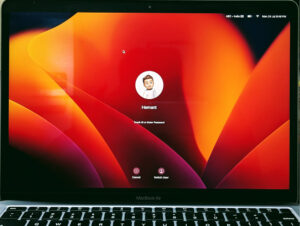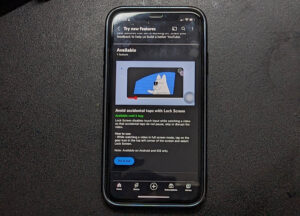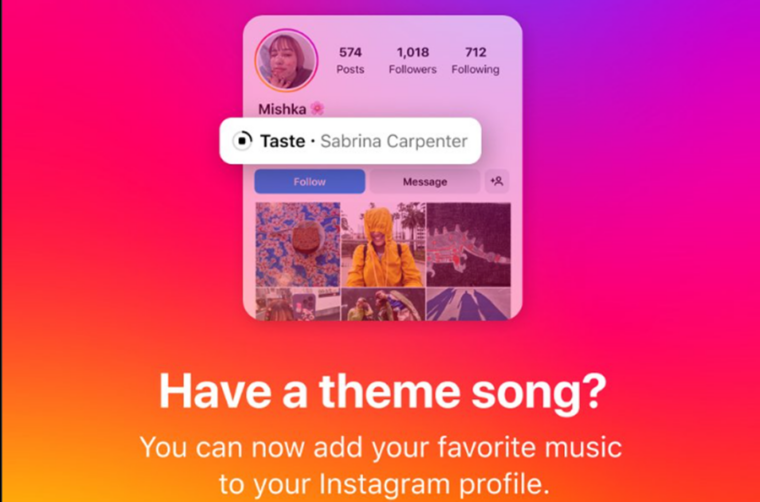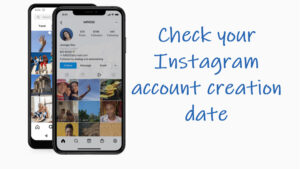Google has been pushing the boundaries of what’s possible with the mobile photography for a while and the latest Google Camera update brings an exciting stuff to Astrophotography mode on Pixel phones—manual activation. Before this, the mode could only be activated automatically, which was a bit frustrating. You had to undertake the arduous task of making sure your phone was perfectly still and pointed at the sky for a few seconds to trigger the elusive Astrophotography mode. Even the smallest movement could cause your Pixel to prompt you to use a tripod or exit the mode altogether. Now, with manual mode in Google Pixel Astrophotography, all of this is a thing of past. You gain the flexibility to capture stunning night sky images on your terms!
Manual mode in Google Pixel Astrophotography helps capture stunning night sky images
Astrophotography, one of the coolest disciplines of photography, captures stunning night sky images, showcasing stars and the moon in impressive detail. But as cool as it sounds, it comes with challenges. Normally, getting that level of detail requires bulky lenses and large, sensitive sensors, which isn’t practical for smartphones. That’s where Google’s Astrophotography mode comes in. Built as an extension of Night Sight, it automatically adjusts settings like ISO, exposure, and long-exposure time, typically capturing 16-second shots and merging them with AI to produce bright, clear photos even in low light. No more blurry streaks of stars, just clear pinpoint objects in sight.
A simple menu lets you choose whether astrophotography should be set to ‘Automatic’ or ‘Manual’. To get there, launch your camera app and switch to Night Sight.

A pop-up will appear, offering options for Astrophotography mode. Select “Manual” from the options.
If you don’t see this menu, tap the gear icon in the bottom corner of Night Sight (quick settings). Ensure “Auto” is turned on for Astrophotography.
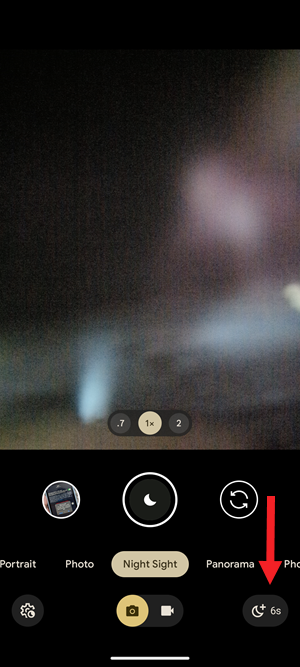
Slipping back to Night Sight mode, you should see a special icon for Astrophotography mode on the bottom right, which looks like a moon. It’s this little moon icon that you see signals for Astrophotography mode. Tap it to expand its menu of options.
Choose the exposure time—the longer it is, the better your night sky photos. For example, at four minutes, your Pixel takes sixteen 16-second shots and merges them for the best result.
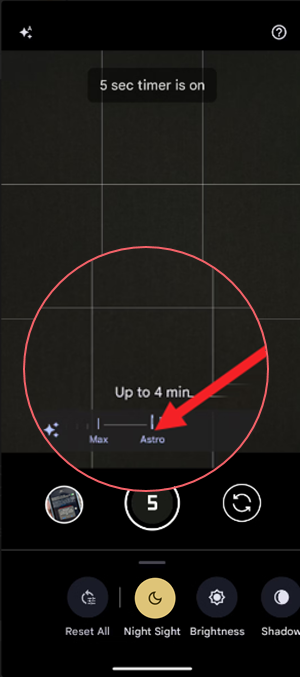
Tap the shutter, and a 5-second timer will start. Keep your phone steady, pointing at the sky.
After the timer, let your Pixel process the images and reveal your final shot.
Final Takeaway
With manual mode for Astrography Google Camera app just hands you the palette and the brushes you need to create an image you want to share on Instagram. So grab your Pixel phone, find a dark spot, point it up at the sky and just experiment. See what kind of magic you can capture. If you guys manage to snag any shots of the Milky Way be sure to share them with others.
Just a reminder: the option to manually activate Astrophotography mode is available starting with the Google Camera 9.5.118 update. If you haven’t updated your app yet, you won’t get this feature.
Do you know, your Pixel phone can also detect coughs and snores to flag any potential health concerns?