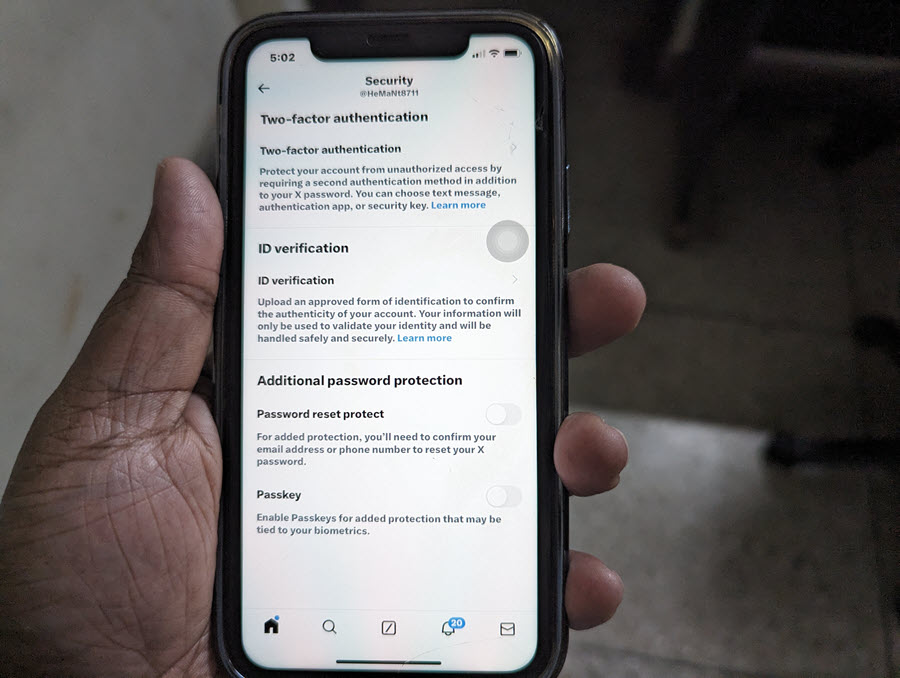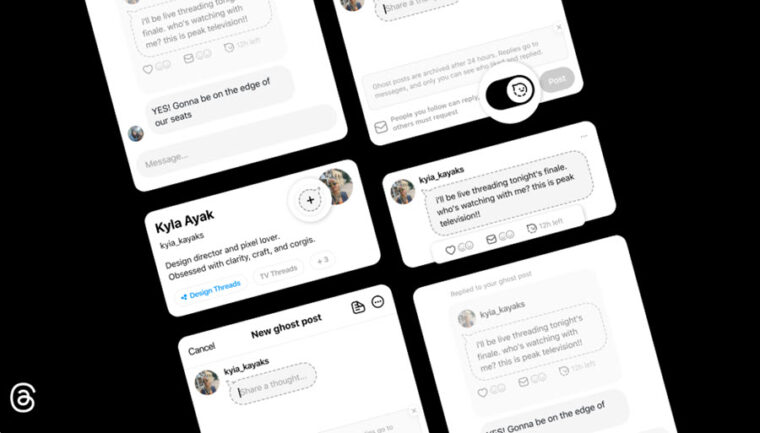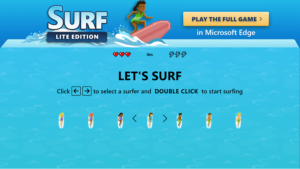Last updated on August 1st, 2024 at 10:19 am
Like it or not, passkeys are being seen as a major step toward a “passwordless future”. An increasing number of apps and services like Amazon are already offering this solution as an option to bypass traditional passwords, reducing the likelihood of unauthorized account access. X, formerly known as Twitter, is the latest to follow the suit. So, no more juggling uppercase letters, numbers, and hieroglyphs to access your account. Just a magical phrase or a biometric wink to login. Catch how to set up passkeys for your X account.
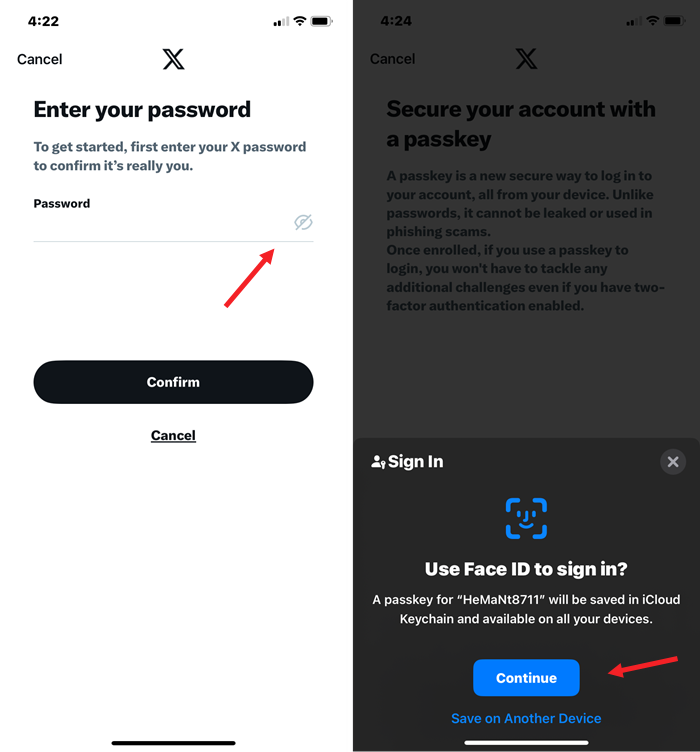
How to setup passkeys for your X account?
The access to the ‘Passkeys’ security feature is available regardless of the “Premium” status of your X account. I believe, it’s going to catch on quick because who wants to bother with old-school passwords when you can just tap into your device’s built-in authentication? It’s like unlocking your phone – use your fingerprint, a face scan, or even a simple screen lock PIN to breeze into apps and sites. Easy enough, right?? Let’s embark on a passkey quest!
Go to account portal: To begin, log in with your chosen account from the account portal.
The Navigation Scroll: Click Your account in the navigation bar
The Security Chamber: Look for the Settings and privacy chamber.
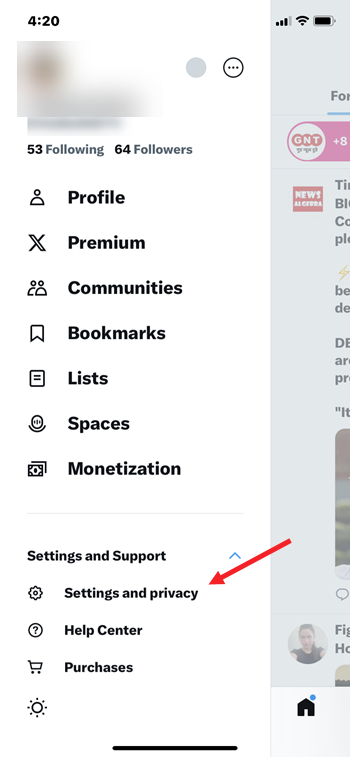
The Passkey Altar: Go to the Security and account access option. Expand the Security menu.
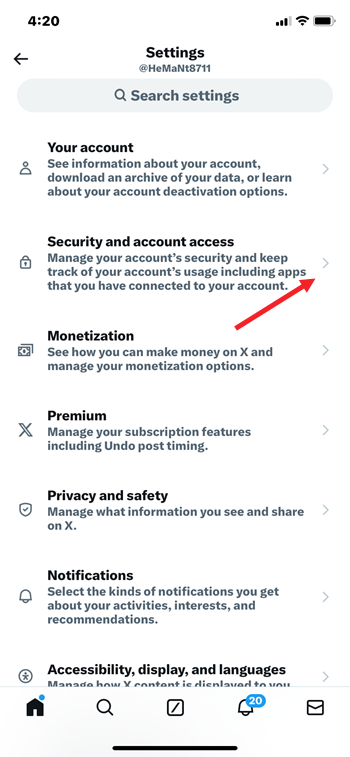
The Secret Scroll: Under Additional password protection, you’ll find the sacred Passkey option. When prompted, enter your password.
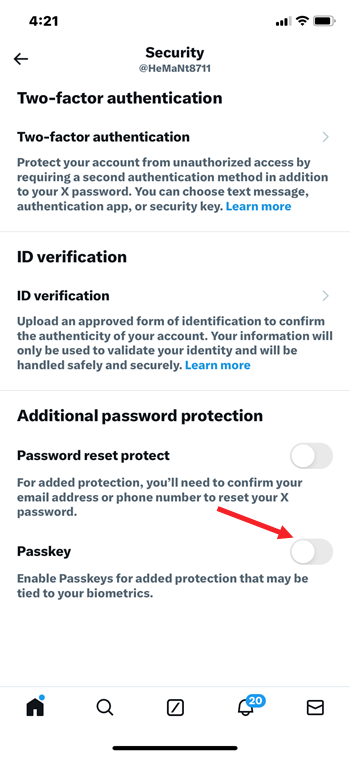
The Final Enchantment: Select Add a passkey entry and follow the prompts to complete the process.
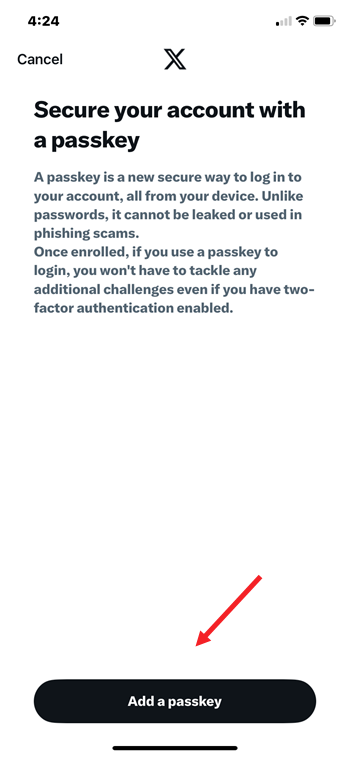
How does a passkey work?
Passkeys use public key cryptography. Public key cryptography reduces the potential data breaches threats. Picture this: when a user generates a passkey with a site or application, the process creates a public–private key pair on the user’s device. It’s simply the public key that is stored by the site, but this alone is of little use to an attacker. There’s no real power here. To complete authentication the attacker must retrieve the user’s private key from the data stored on the server. But, to even think about getting past it is literally impossible.
How can I use my current passkey for all of my Apple devices?
First, make sure you have completed setting up a passkey on the original device. Now, so long as you are signed into your iCloud account, passkeys automatically sync across your iOS devices using iCloud Keychain. So, when you sign in to your iCloud account on a fresh device, the new device will automatically wields the same passkey magic.