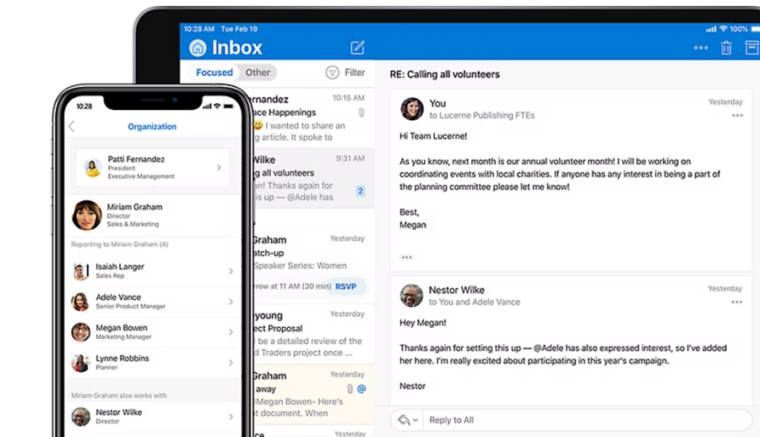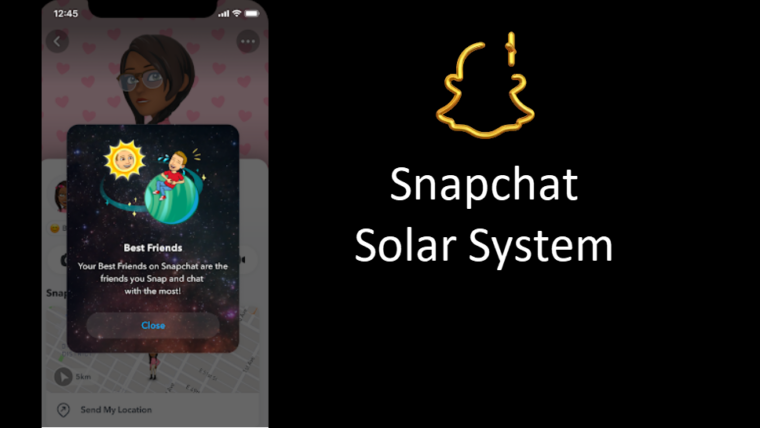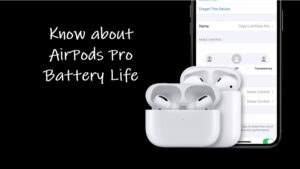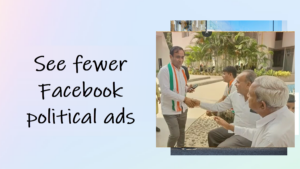Last updated on August 7th, 2024 at 06:54 am
For an improved listening experience, you can switch to AirPods Pro Noise cancellation mode. It delivers better sound even in loud environments and eliminates any unwanted distractions in the background. Enabling this mode is super easy if you’ve the earphones already connected to your iPhone.
How to turn on AirPods Pro Noise Cancellation mode
In addition to AirPods Pro Noise Cancellation, there are 2 other other modes namely, Transparency mode and off. You can easily switch to the noise cancellation mode via Noise control settings and manage AirPods Pro volume via force sensor whose controls lie hidden inside the stem of your left or right AirPod.
Unlock your iPhone and navigate to the Settings. Scroll down to the Bluetooth heading and tap it to expand its menu.
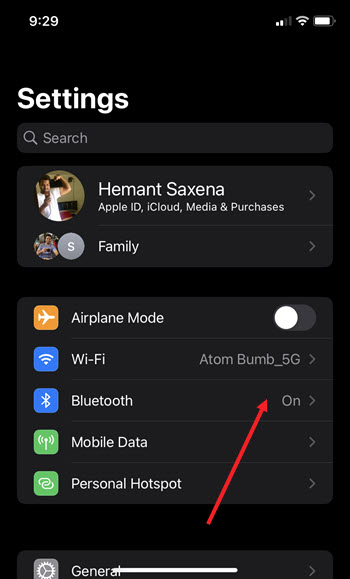
Locate your AirPods pro under the My Devices list and tap the ‘i’ (info) icon next to it.
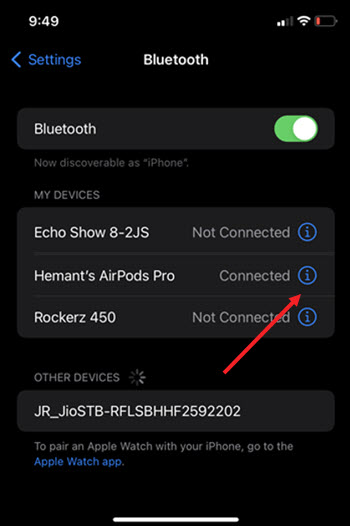
When directed to a new screen, go to Press and Hold AirPods section. Select one of the earpieces (Left or Right) and make sure the Noise Control option is selected. Hit the side arrow to go to the new screen and manage noise settings for that particular earpiece (left or right).
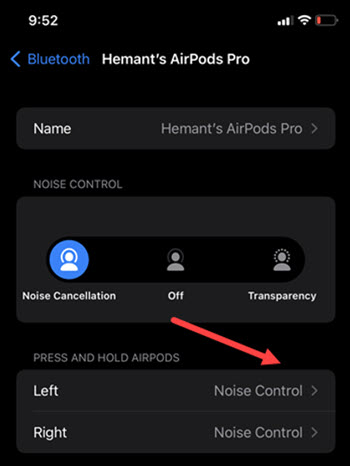
Scroll down to the Noise Control section and switch to one of the options listed there. You can also select all of them.
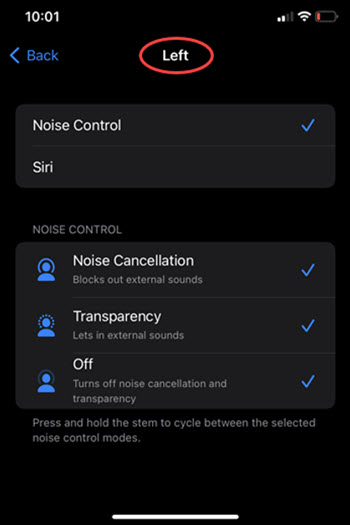
For example, Noise Cancellation mode blocks out external sounds while the Transparency mode permits external sounds. The Off option completely disables the noise cancellation and transparency mode.
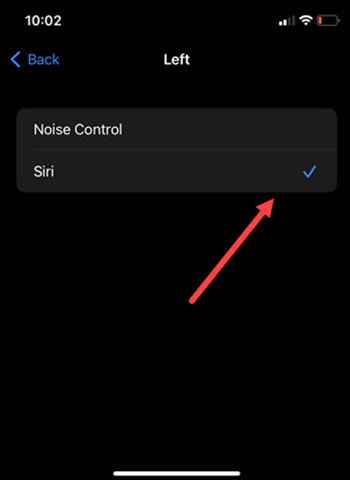
After configuring the changes for one earpiece, repeat the same for another earpiece. If needed, you can also set the press-and-hold action to allow you to use Siri. To configure this setting, go back to the AirPods Pro settings screen, tap Left or Right, then select Siri. Now, you will have one AirPod configured for Siri and the other set to change noise modes.
How to tell if noise cancelling is working Airpods Pro?
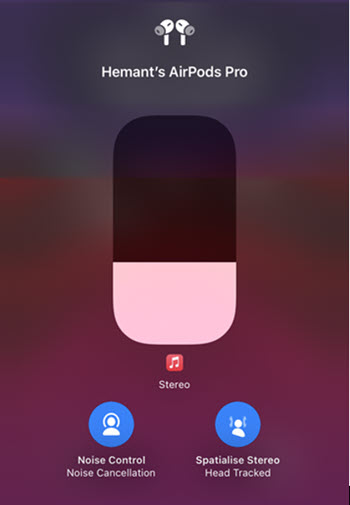
When you have the AirPods Pro plugged in and connected to your iPhone, simply open up Control Center and long press on the volume indicator. Check if you have the Active Noise Cancellation enabled.
Airpods Pro noise cancelling not working?
Active Noise Cancellation mode can be affected if debris or earwax builds up in the mesh area. Wipe it clean using a soft, dry, lint-free cloth. Take care not to use any sharp objects or abrasive materials to clean the earphones.