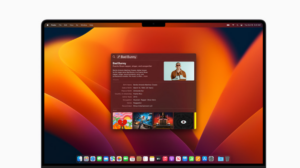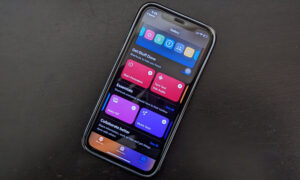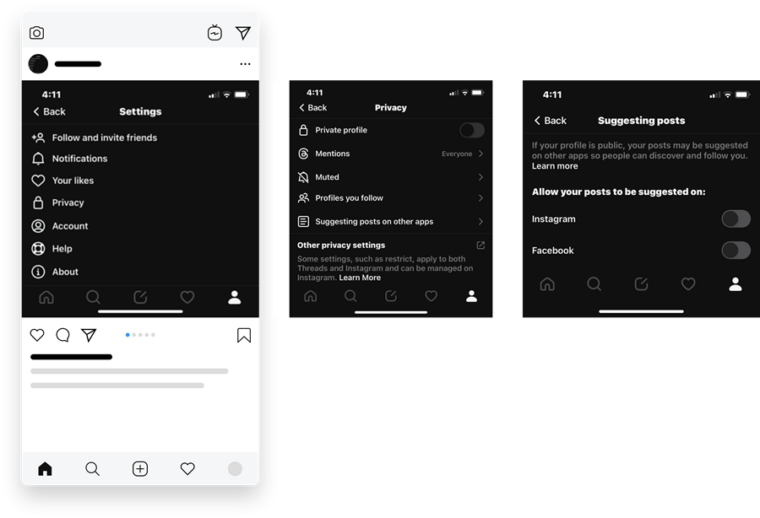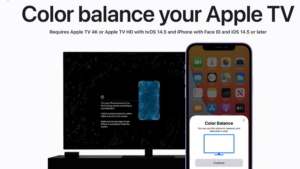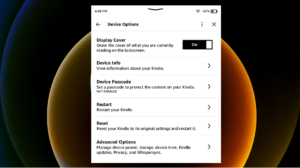Last updated on August 6th, 2024 at 07:37 am
While planning hiking in an unexplored territory or visiting new neighborhoods, the new Apple Watch Ultra Compass app can come handy. It can show the directions your Apple Watch Ultra is facing, as well as display information related to your current location and elevation.
How to use Apple Watch Ultra compass app as a navigation tool
To use Apple Watch Ultra Compass app as an effective navigation tool, you’ll need to set your bearing. Thereafter the Compass app will show the direction your Apple Watch Ultra is facing, as well as your current location and elevation. Likewise, you can can also create Compass Waypoints and then find the distance and direction between them or use Backtrack to retrace your steps.
Press the Digital Crown on your Apple Watch Ultra to display the list of apps in the grid View or List View.
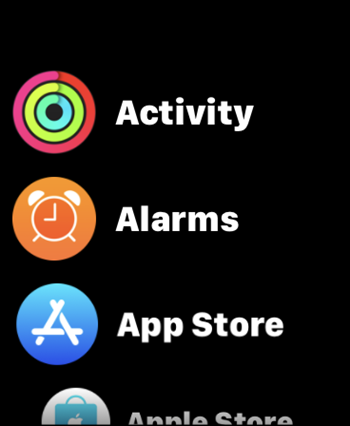
When the app opens, tap the Menu or List icon visible as 3 horizontal bars in the upper-left corner of your watch screen.
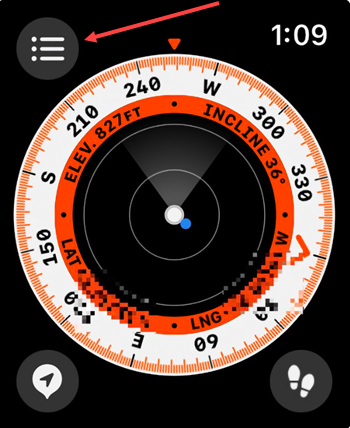
Scroll down the list of options to go to the Bearing option.
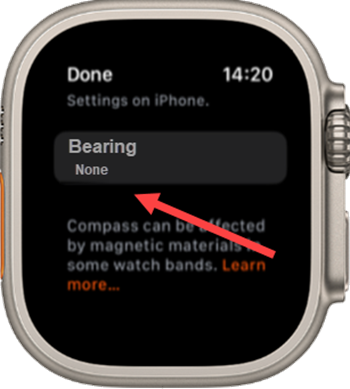
The app will show you the direction that the top of your watch is pointing and your bearing at the center of the compass dial. Calibrate the bearing by rotating the Digital Crown. Hit the Done button.

After you’ve finished calibrating a bearing, the black marks on the outer edge of the compass will change to red in color to indicate how far off your bearing you are.
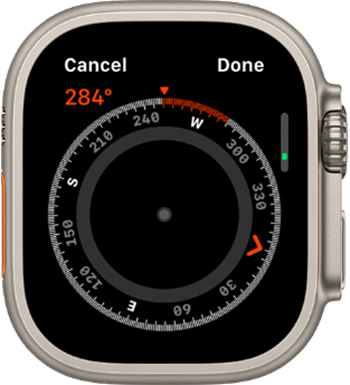
To clear the bearing, tap the Menu button again, scroll down and then hit the Clear Bearing button.
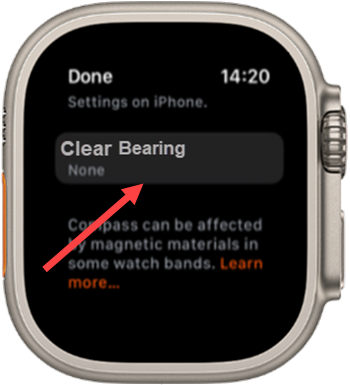
Where is true north on Apple compass?
By default, Compass app in Apple Watch is set to use the magnetic north. To change the direction to True North, you’ll need to calibrate the app. For this, go to Settings app on your Watch, tap Compass and toggle On the True North switch.
Note: If you remove the Compass app from your iPhone, it will also removed from your Watch.
Hope it helps!
Also read: Fix your Apple Watch couldn’t be paired with iPhone.