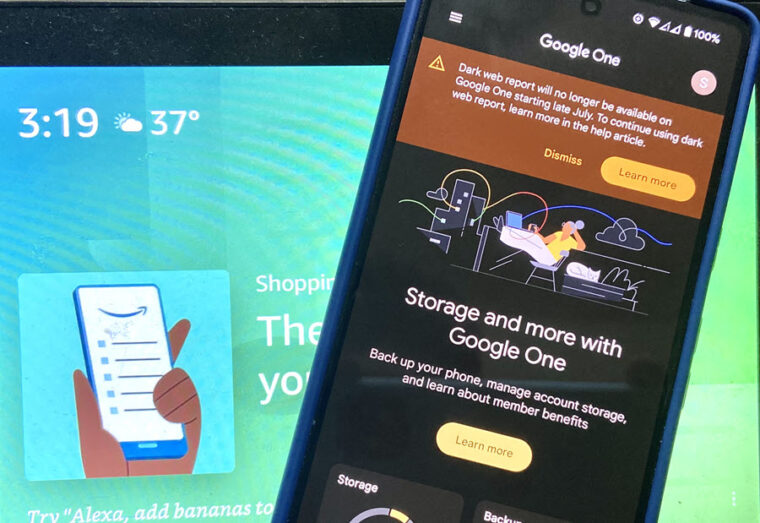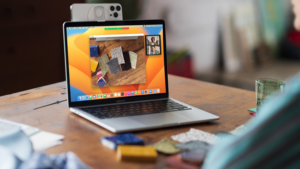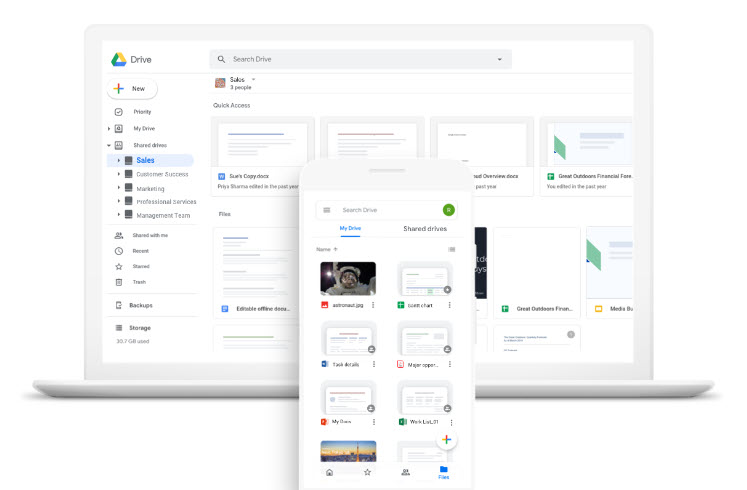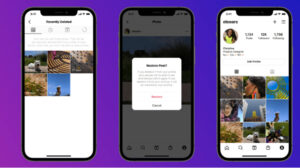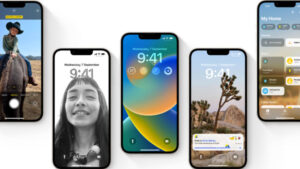For an inexperienced newcomer, the process to connect Kindle to a Wi-Fi network might appear more complicated behind the scenes than expected. So, if you are not sure how to get your new Kindle reader to use your home Wi-Fi, use this guide to sort out the problem. Because it’s not something you’ll want to be spending too much time on.
How to connect Kindle to Wi-Fi network
While Amazon’s Kindle e-readers are quite easy to use, they can be quite fiddly for newbies, especially when it comes to joining the Internet for the first time. This can be troubling, as it is the first of many steps for moving to a digital reading experience and getting to the Kindle store to browse books. Worry not, we’ll show you how to connect Kindle to Wi-Fi as painlessly as possible.
Before proceeding further, you’ll need to take a note of your Wi-Fi password, so you can easily type it into the Kindle. Once you have it, go to the Settings by tapping the 3 dots button in the vertical orientation on the top right.
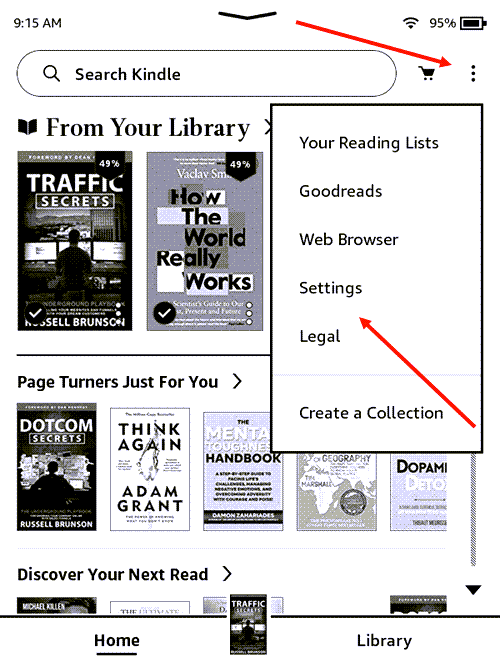
The Settings screen will list different settings and features that you can enable, notably Accessibility settings that you can configure to make your kindle easier to use. Tap the Wireless option to expand it.
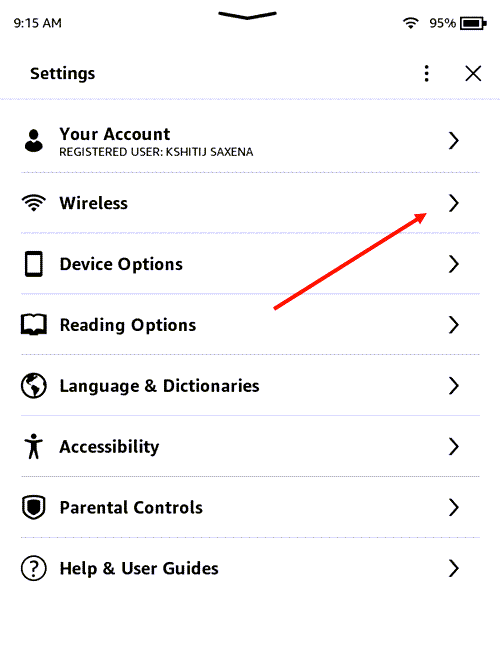
Under Wireless settings, you’ll see settings related to Wi-Fi networks. Tap it to view, add or remove available Wi-Fi networks.
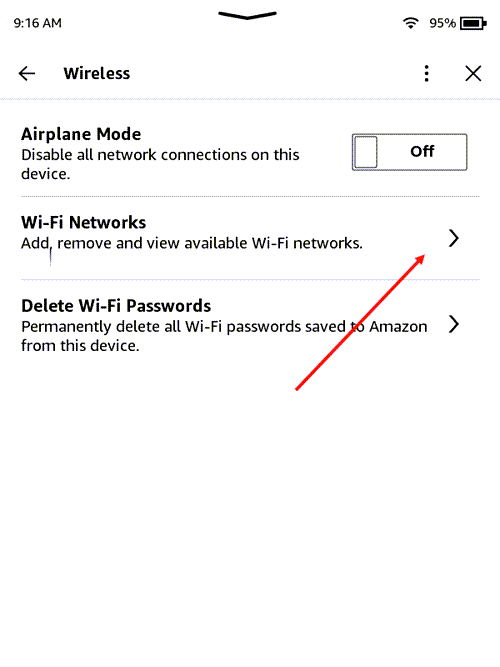
On this list of networks, all the Wi-Fi networks you’re in range of should be visible to you, including the one you wish to connect to. Find it on this list.
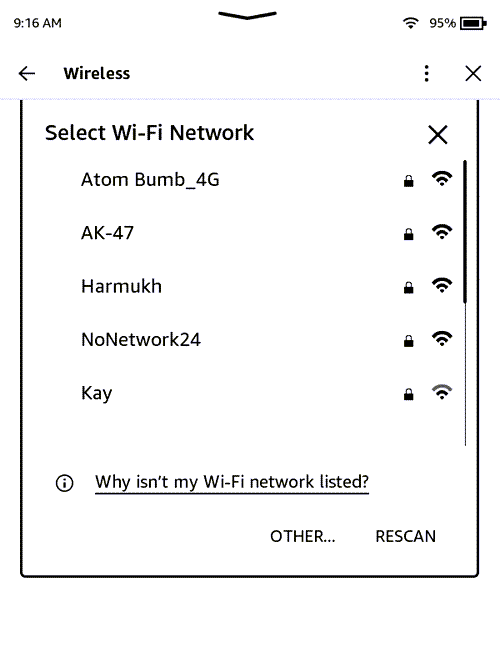
Put in the password you noted earlier and hit the Connect button. Your Kindle should connect to the desired network.
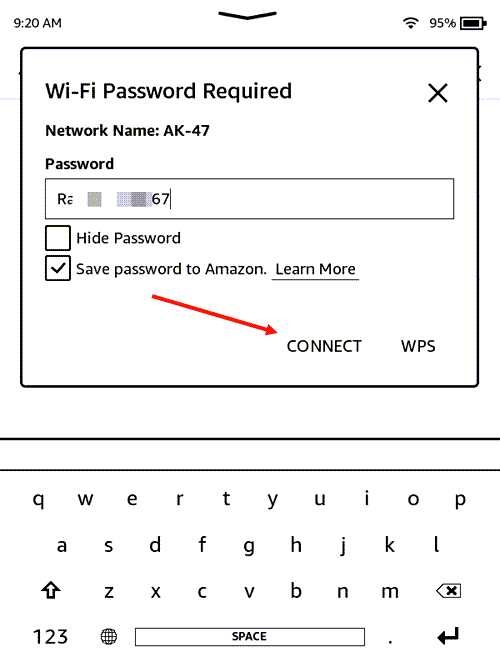
Switch back to the Wi-Fi Networks, you should find your Kindle connected to the desired Wi-Fi.
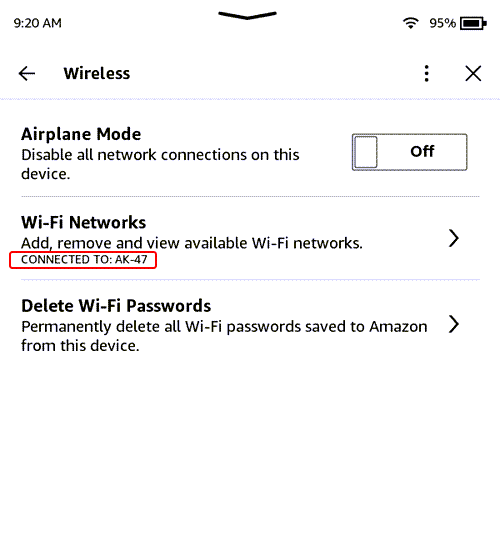
You can now go to the Kindle store to browse books. Interestingly, if there is more than one network in range, your Kindle will connect to the last network used by default.
Kindle won’t connect to WiFi?
If you can’t connect Kindle to Wi-Fi network you want to connect, make sure you’re within range of the network. Also, rescan the Wi-Fi network. To do so, simply hit the Rescan button and then try reconnecting to the same network, again.
That’s all there is to it. Hope it helps!
Also read: How to send a PDF to Kindle