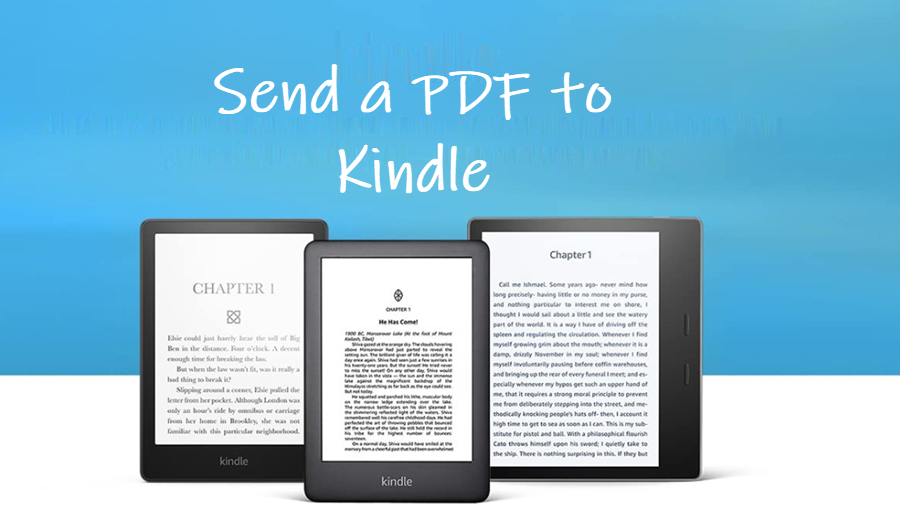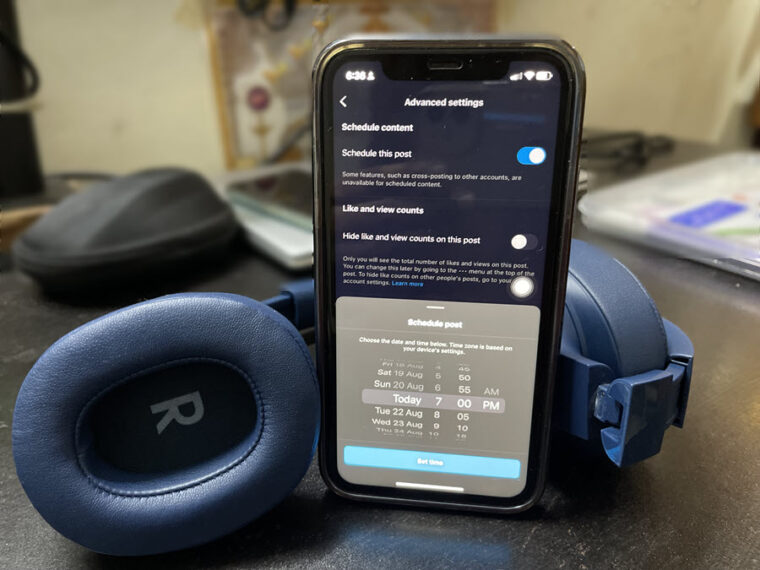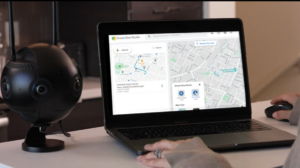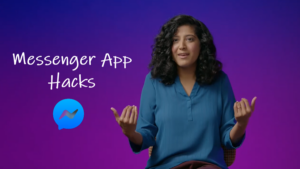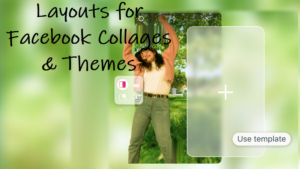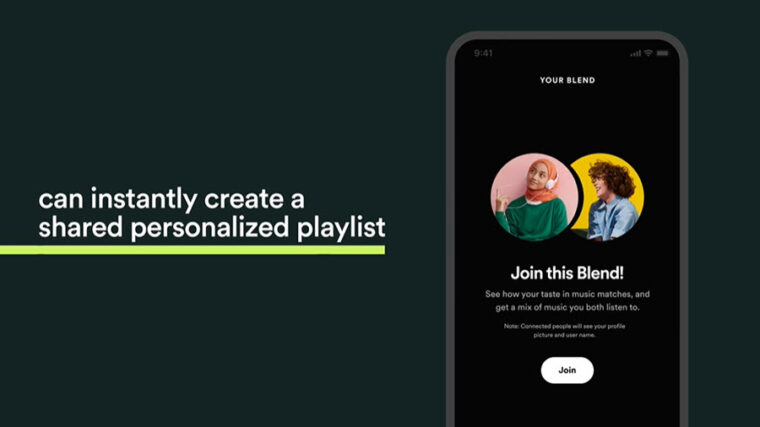Last updated on October 25th, 2024 at 07:06 am
There are no qualms in admitting that it requires a bit of work to send a PDF to Kindle and the whole process is a little fiddly. However, if you don’t mind putting in a bit of effort, you can almost have unlimited material at your disposal given that the Kindle can read PDF files as well. Interestingly, you can also add image files so long they can be saved in PDF format.
How to send a PDF to Kindle to read it at your leisure
Not many people know that when they buy an Amazon Kindle to read books, they can also use it to read PDF files as it supports the PDF format, though not directly But, to send a PDF to Kindle, you’ll need to know your Kindle email address. Every Kindle for its user, adds a unique email address that can be used to send or receive files. If you are experiencing any trouble in finding it, don’t worry, we’ll get you there. Before that make sure to approve your personal email address.
Log into your Amazon account. If you are using the app, tap the Menu (visible as 3 horizontal bars) in the lower-right corner of the app screen. Select the Account tab.
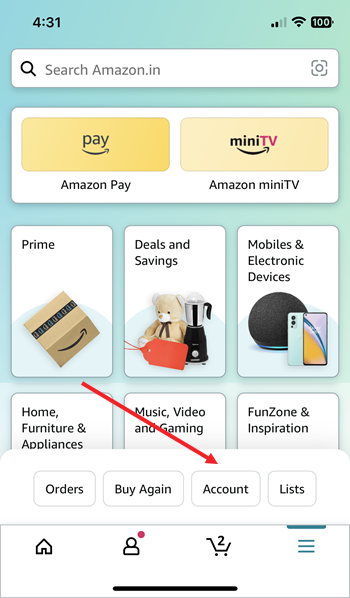
Then, under Account settings section, scroll down to the Content and devices heading. Tap the side-arrow to expand it.
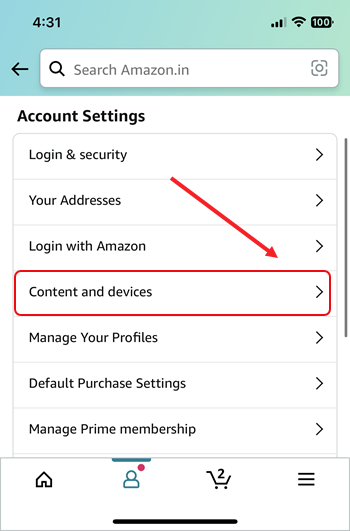
Switch to the Preferences tab under Manage Your Content & Devices screen. Hit the drop-down button next to Personal Document Settings to manage Send-to-Kindle email settings.
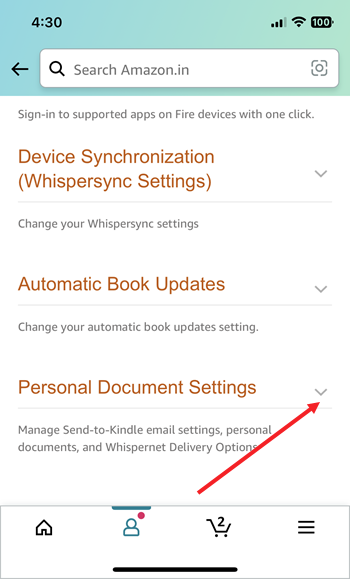
When directed to a new screen, go to the Approved Personal Document E-mail List. There, tap the Add a new approved e-mail address link.
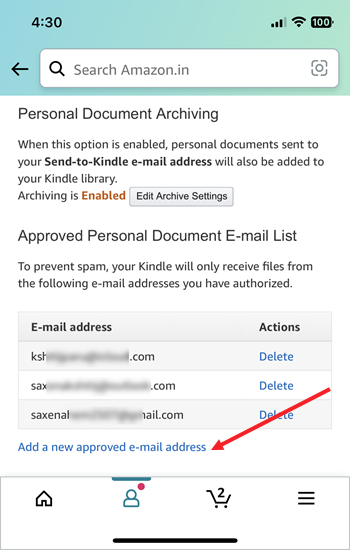
In the popup box that shows up next, add an email address to approve and hit the Add Address button to approve it.
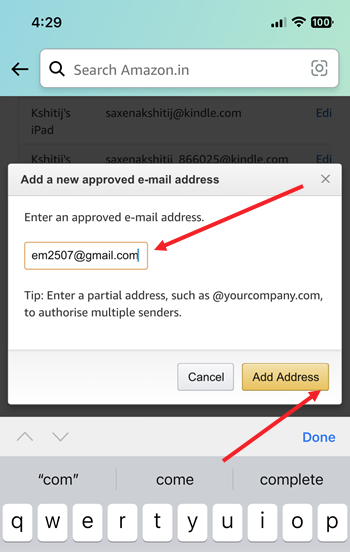
You should see a confirmation message.
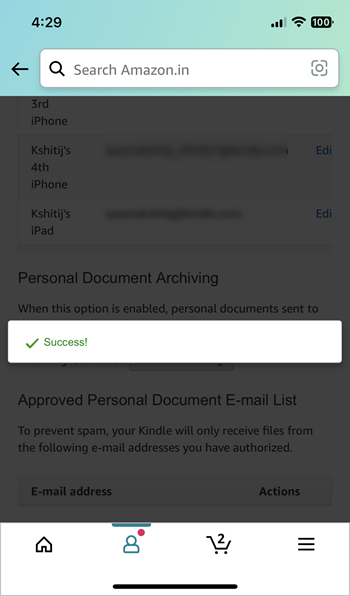
How do I find the email for my Kindle?
Switch to the Devices tab under Manage your Content & Devices. Hit the drop-down button next to your Amazon device and select the device.
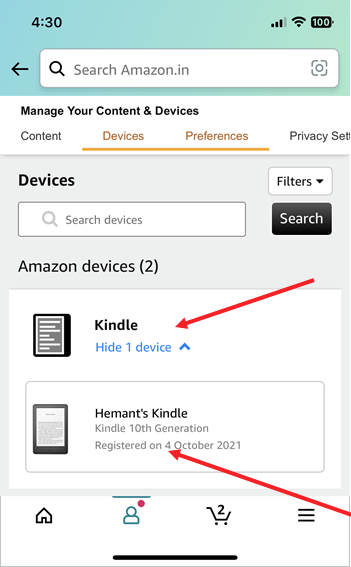
Note down the Kindle email address to which you would like to send the PDF file.

Finally, to make Amazon automatically convert the file into a Kindle one, simply add the word ‘convert‘ as the subject line and hit the Send button.
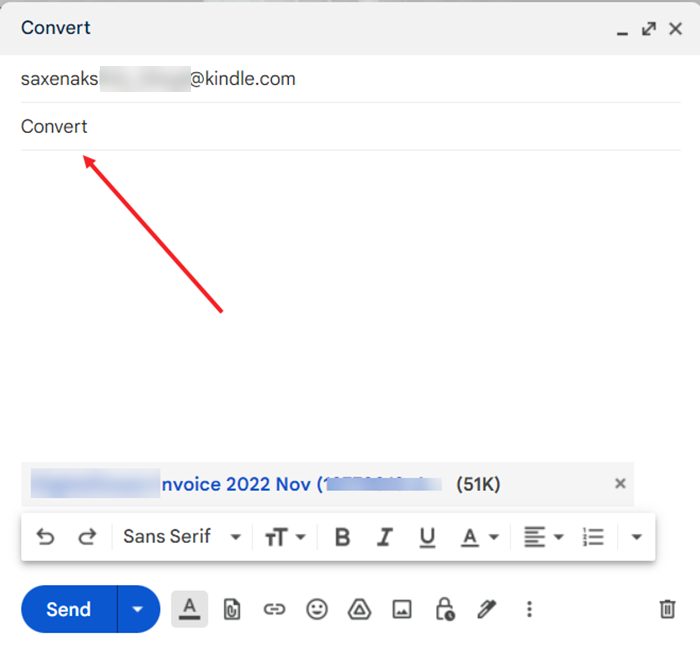
Access the file on your Kindle. What’s worth mentioning here is that you not only have the option to include PDF books, but also documents, invoices, or just about anything that is in PDF format you want to view or read on your Kindle. If you cannot find the copy of your PDf file or document, sync your Kindle and then, check again. Also find out to delete Kindle books permanently.