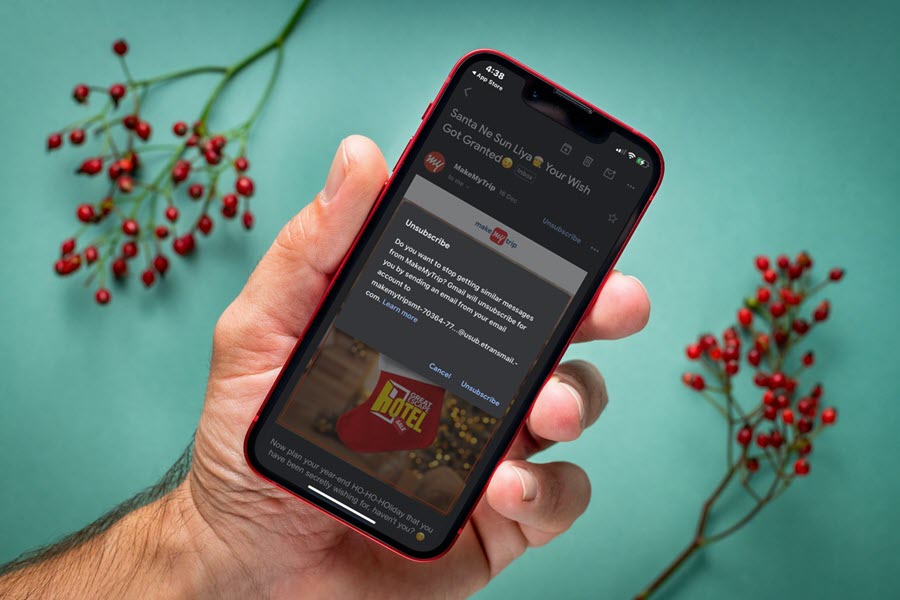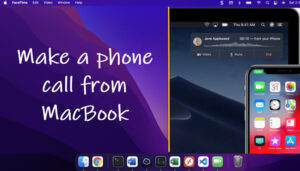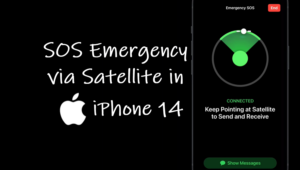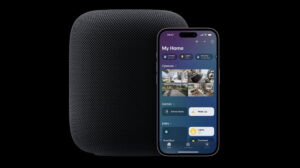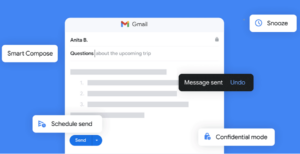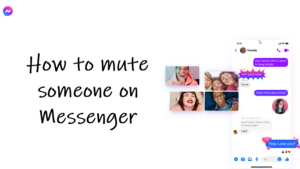I hate missing out on awesome shopping deals, travel packages, or food coupons that pop up year-round. But the trade-off is giving away my Gmail address, unknowingly granting these services an all-access pass to my inbox. This leads to a deluge of unwanted emails, burying the important ones. Fortunately, a new Gmail feature on iOS lets me easily unsubscribe from these pesky emails in just one step. Let’s dive into the details.
How to unsubscribe from pesky Gmail emails for iOS?
While numerous email unsubscribe services claim to help you break free from bothersome Gmail emails on iOS, many come with a price tag. Some may even request your private data, and the results might not be instant. It could even take a few days to see a reduction in unwanted emails, though not necessarily to zero.
It seems Google acknowledges this concern as it has quietly rolled out an ‘unsubscribe’ button in the Gmail app for iPhones. It lets me get rid of bothering mail such as
- Newsletters
- Promotions
- Events or services that I’ve never signed up for.
Simply open a mail that you want to unsubscribe in a single tap. The ’Unsubscribe’ button should be visible next to the sender’s name or just below the subject line on the right side.
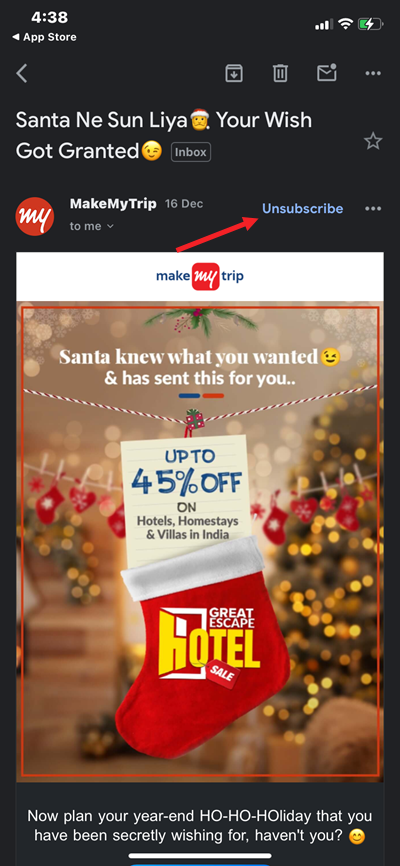
Tap it to open a pop-up window, bearing a message and asking you to confirm the action.
Hitting the Unsubscribe button again will prompt Gmail to send an email from your account to the sender’s ID. That way you don’t have to scroll down to go to the bottom of the page and look for the sender’s unsubscribe button.
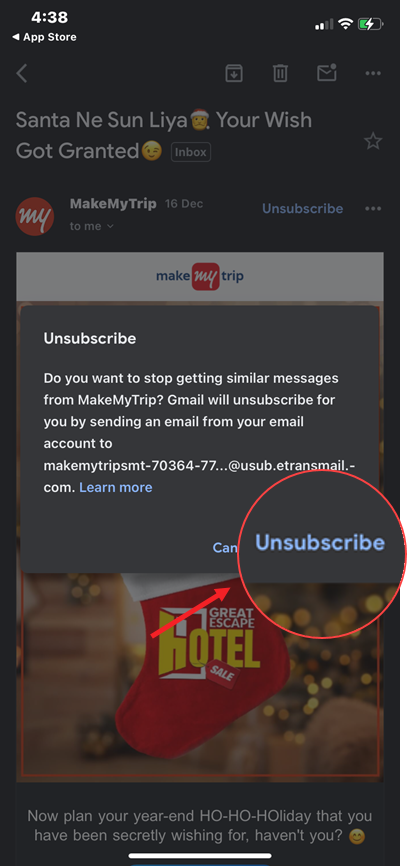
Before the rollout of this feature, I had to access the Menu (3 dots) at the top of the message window and then select the ‘unsubscribe’ option to stop receiving unwanted emails.
Final words
In some cases, you may be requested to go to the sender’s website to unsubscribe from their emails. And after you pull the plug on a sender, it might even take a few days to see that action translate into tangible results, i.e., stop receiving unwanted emails in Gmail. By the way, do you know how to unsend an email in Gmail? Also, there’s Gmail Confidential mode for safe and private communication.
The Unsubscribe option, effective in reducing junk emails, is currently exclusive to iOS, leaving Android users without this feature. It’s a letdown that Google hasn’t prioritized bringing this functionality to its own Android platform before iOS. However, we can expect it to arrive on Android devices soon.