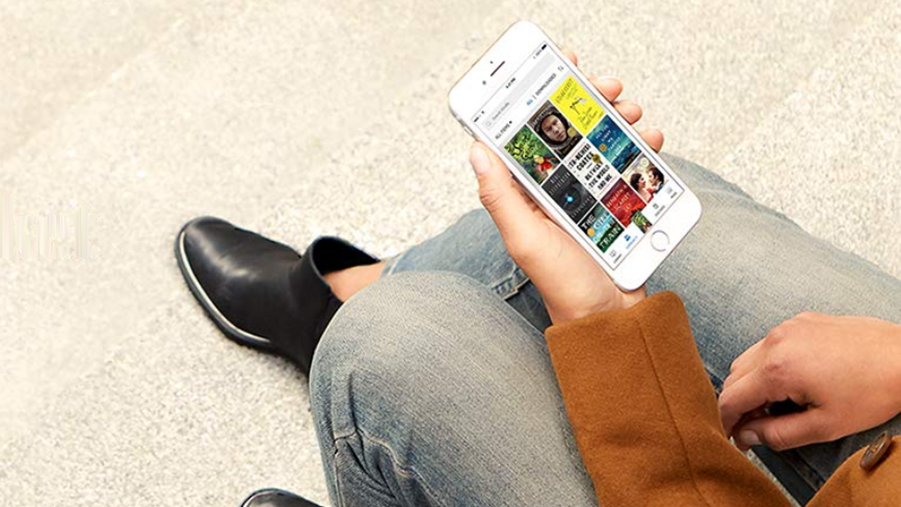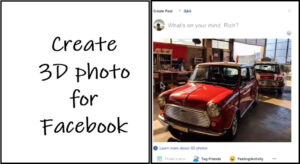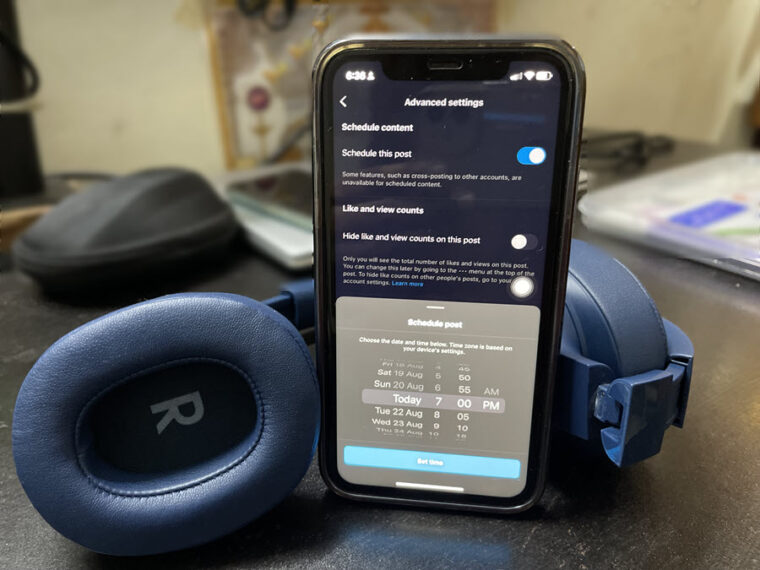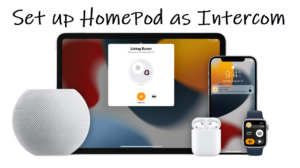As a curious soul, if you don’t mind exploring a bit more more about the content you are reading, X-Ray in Kindle app is something you should know about . The reference tool gives you information about different characters in the story where they appear in the book and how relevant they are to the storyline. In short, it’s a useful guide to make your reading experience more fulfilling. Let’s find out how to use it.
How to use X-Ray in Kindle app on an iPad?
X-Ray in Kindle is like a turbocharged appendix. It grabs important details about the people or places mentioned in the book, thereby quickly refreshing your memory of how they were introduced in the first place. That way, you don’t have to navigate away from what you’re reading and quickly jump between pages to get a quick rundown on the background of the characters and see excerpts from previous mentions. here’s how to use the X-Ray feature on the Kindle app.
- Launch the Kindle app on your device iOS device.
- Open a book.
- Tap the screen to display menu options.
- Choose the X-ray icon.
- Switch to the desired tab (Page, Chapter, Book).
- Tap an item from the given list (People, Terms, or images).
- Read the brief description.
For now, Kindle X-Ray is only available for eBooks published in English.
Where is X-Ray on Kindle app?
Publishers pre-calculate what info users might be interested in accessing and so add a side file with all X-Ray compatible Kindle books. All you must do is tap the X-Ray icon to access the pre-loaded side files. The information in the X-Ray is incredibly fast!
If you have the Kindle app installed on your Apple device, launch the app.
Select a book that supports the X-Ray feature. You can find it by opening a book and tapping the Menu icon (visible as 3 vertical dots) in the upper-right corner of the app screen.
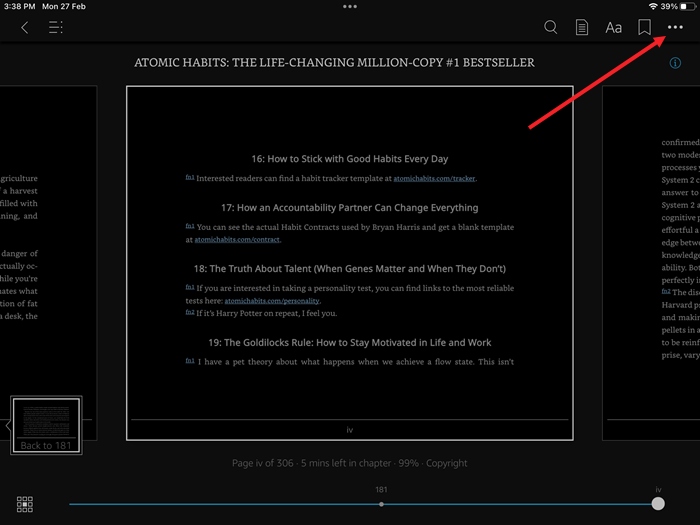
If the book you are reading has an X-Ray option enabled, you’ll see the option listed under the menu options.
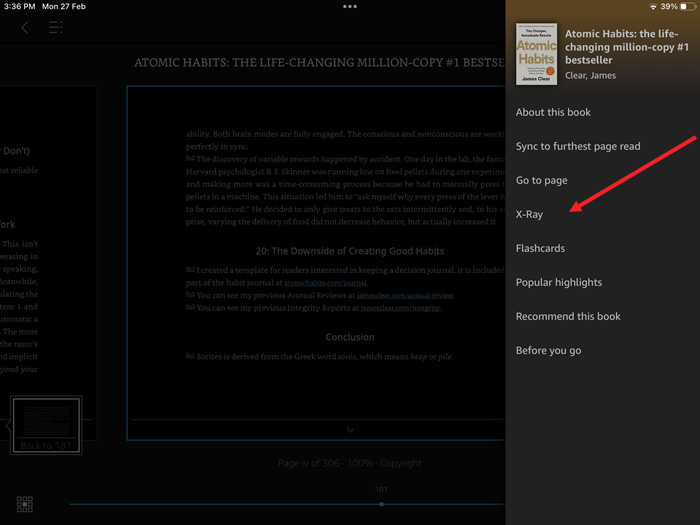
Switch to the desired tab. For instance, you can go to the Page, Chapter, or In the Book tab to get information.
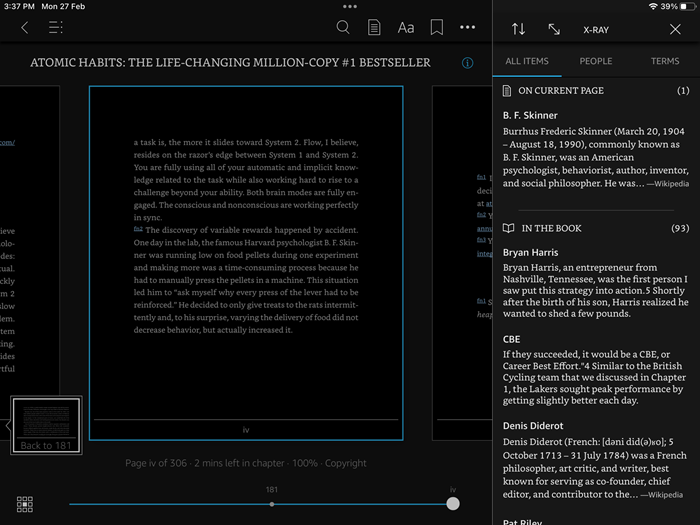
Select an item (People, Terms, or images) from the list to get its description. The good part is your Kindle doesn’t require an Internet connection to get the X-Ray information. It’s already part of your Kindle ebook! You can also add page flip animation to your Kindle.
Kindle X-ray greyed out
If the X-Ray option on your Kindle app isn’t accessible, it means the content you are reading doesn’t have any X-Ray info available. So, if the information you are looking for isn’t in X-Ray, you can switch to Wikipedia and look for the same without leaving the page.
Hope that makes sense!