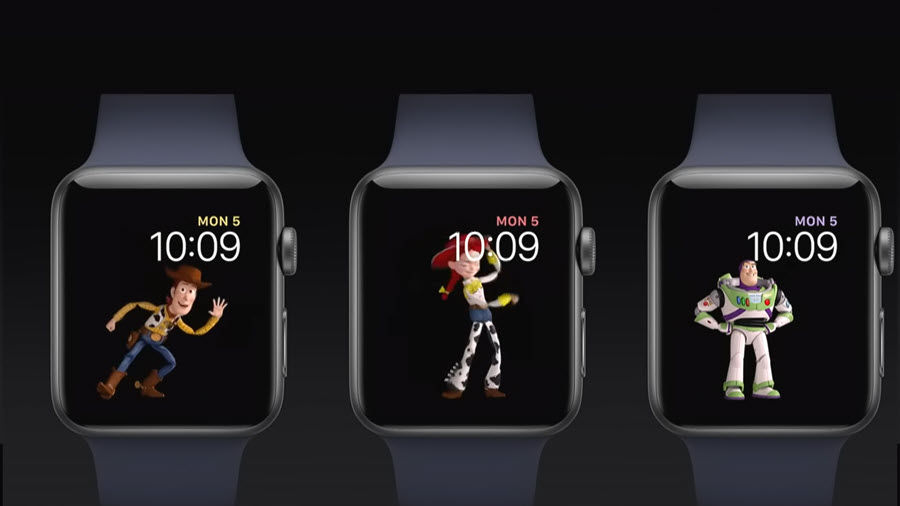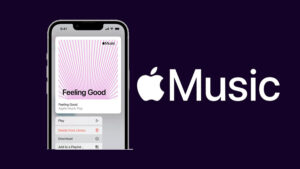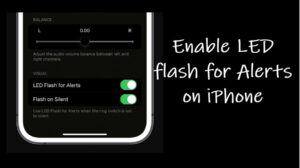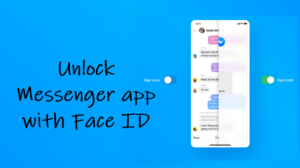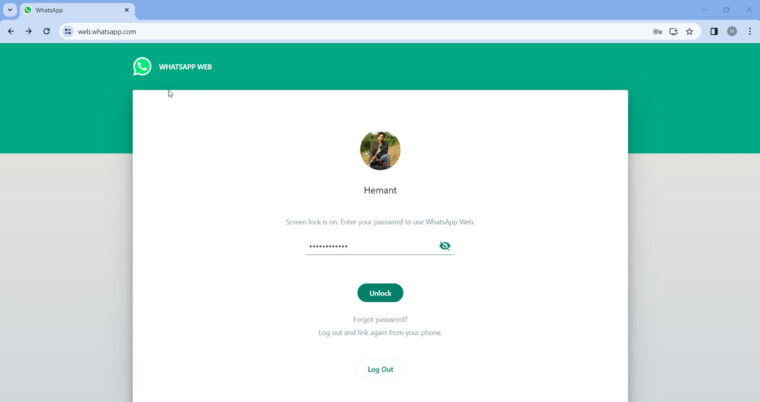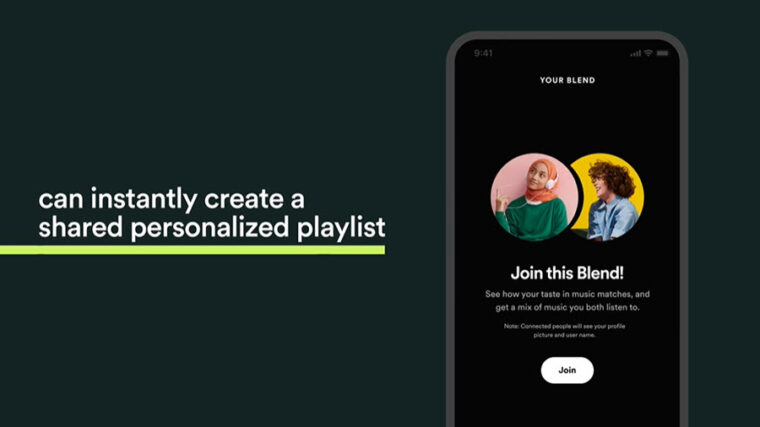Last updated on August 2nd, 2024 at 04:17 pm
For people who are looking to give their smartwatch a facelift, the watch faces and complications are the easiest places to start. Thankfully, the collection of Apple Watch faces is now amazingly big, and with ever-growing first and third-party complications, the scope to customize the screen display is never-ending. Here’s a short tutorial explaining to you how to add Toy Story animation to Apple Watch display. You can use it to add animations just like that of Mickey and Minnie Mouse that read out current time loud.
How to add Toy Story animation to Apple Watch display?
Watch faces for the Apple Watch can be configured with a variety of colors, varying layouts, and even animations. And if you are a fan of Pixar’s animation work, you’ll find the ability to add Toy Story animation to Apple Watch display as a nice little extra. Mind you, It is not something stellar or a killer new feature but just another option to give your watch display a more personalized touch.
On your iPhone, go to the Home Screen and select the Watch app. Tap the Face Gallery icon, located at the bottom. Under the Face Gallery screen, scroll down to locate the Toy Story face.
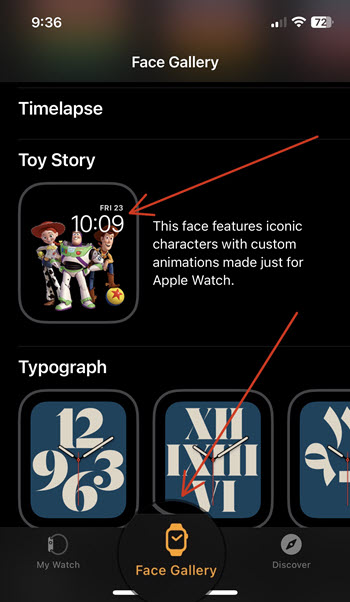
Under the Face Gallery screen, scroll down to locate the Toy Story face. When found, tap it to go to a new screen. Here, hit the Add button to add the Toy Story Face to Apple Watch Home Screen.
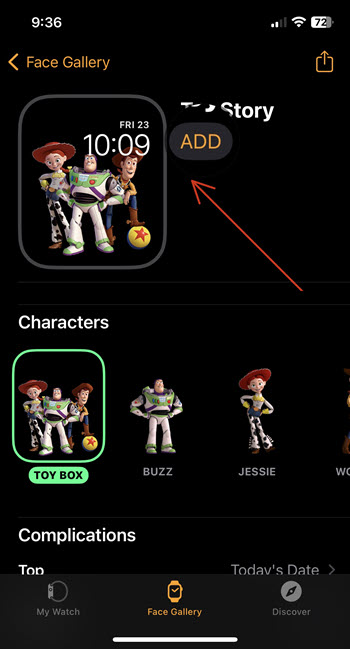
When added, make the characters come to life with a raise of the wrist or simply tap and hold the Watch Screen to see the live animation.

There are four options: Woody, Buzz, Jessie and something known as Toy Box. You can choose the Toy Box to see many of your favorites. If you would like to see the same character every time, you can choose from Buzz, Woody or Jessie.
It’s important to note that unlike Mickey and Minnie’s faces that speak time in addition to performing dancing moves not one of these characters speaks. So, for the most part, they remain silent.
Toy Story face for the Apple Watch series not visible in the Face Gallery?
Please note that the Faces in the Gallery are arranged in alphabetical order. As such, if you don’t find the Toy Story face instantly visible, go further down to the ‘T’ entry. There, you should find the Toy Story just after the Timelapse face.
Hope it helps!