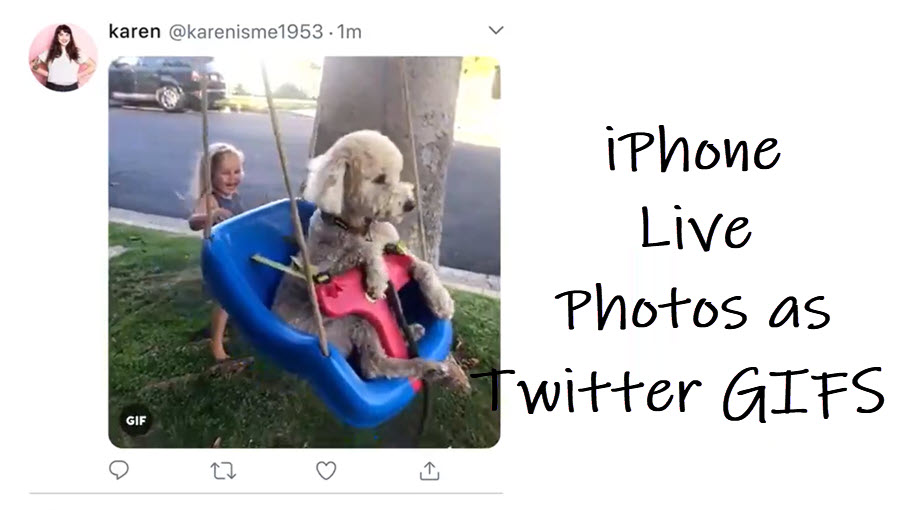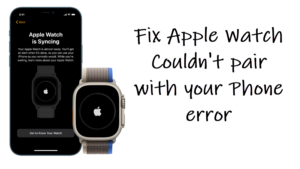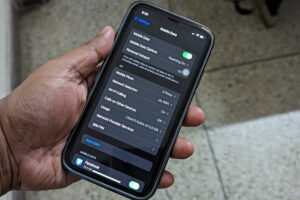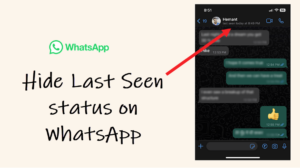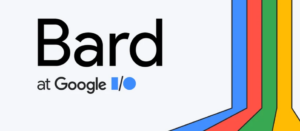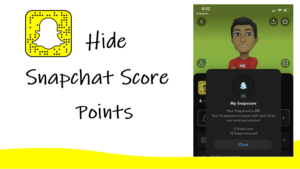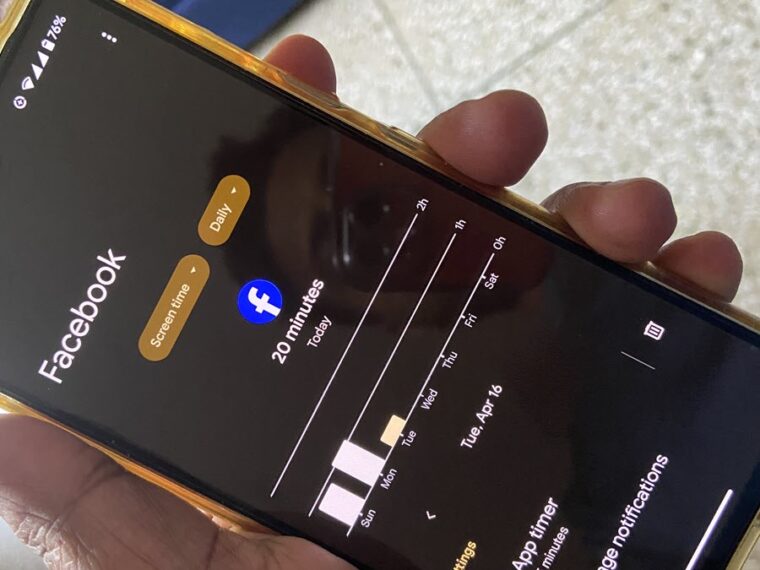When thoughtfully incorporated into tweets, GIFs can add relevant context and comprehensibility to your message. And a simple trick is all it takes to turn your iPhone Live photos into Twitter GIFs. Previously, we had seen how to mute live photos and turn the same live photos into a video. Moving further, we’ll now see how to use live photos as GIFs in Twitter. I bet, you won’t even require using a third-party app or switch to a GIF-making tool in your browser.
How to turn iPhone Live photos into Twitter GIFs
Live Photos on iPhone not only allow you to pick a different key photo or edit the existing one to add a fun effect, but also get more out of them by turning them into GIFs on demand. The process is incredibly short and simple if you have the Twitter app installed. Here’s how to do it.
Launch the Twitter app on your iPhone. Tap the Gallery button present between the Twitter Voice button and the GIF option.
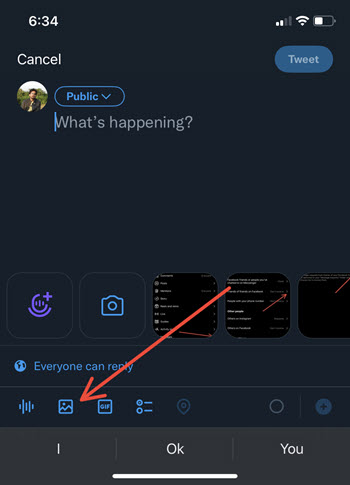
Hit the All Photos drop-down menu as shown in the image below.
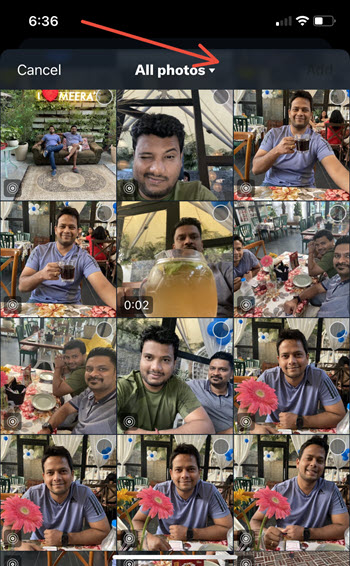
When directed to a new screen, scroll down to the Live Photos option. Tap to select it.
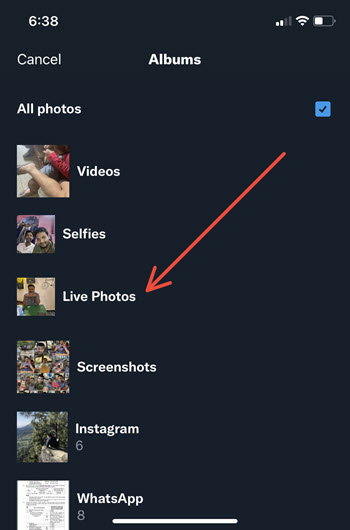
Choose a photo from the Live Photos album you want to use as a GIF. Hit the Add button in the upper-right corner of the app screen.
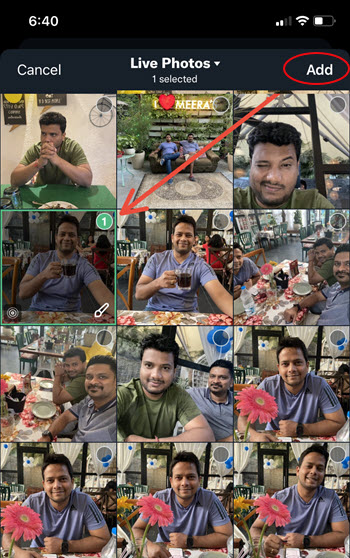
Add a suitable caption for your GIF and hit the disabled GIF button to turn On the GIF animation.
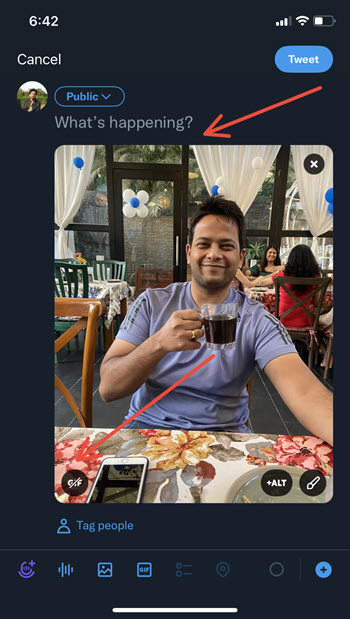
Hit the Tweet button to post the Live photo as GIF and see it play through once. Tap the Play button to see the GIF animation again when it stops.
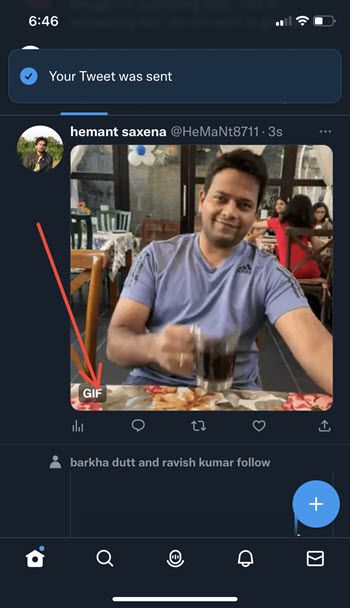
That’s how you can convert Live Photos into looping GIFs directly from the Twitter compose window. Just make sure, the GIF recording is only a few seconds long. There’s also another way to create GIFs on an iPhone without using any third-party services.