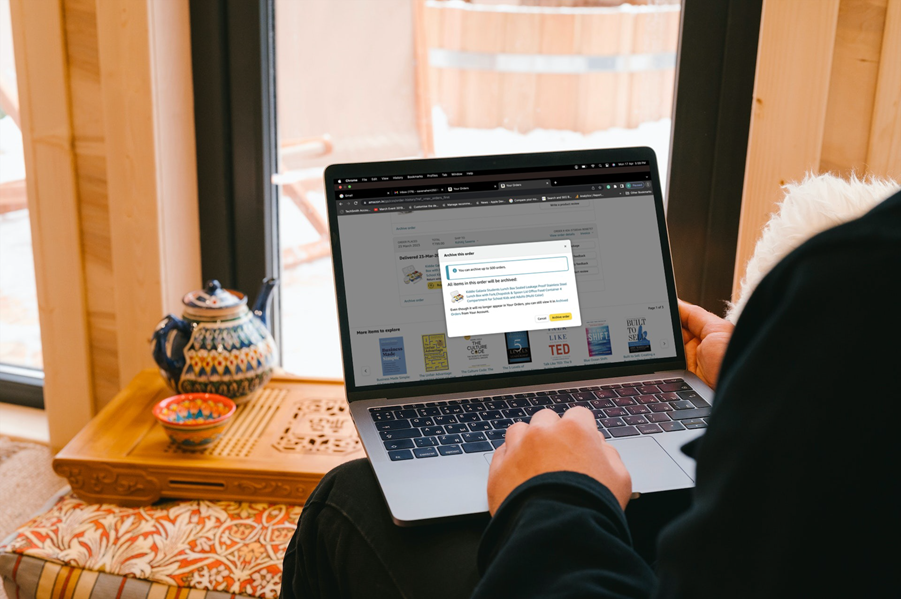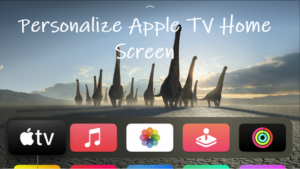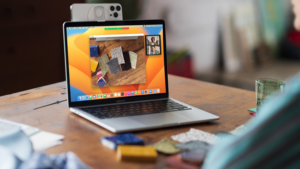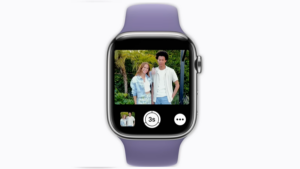Last updated on August 2nd, 2024 at 04:15 pm
Amazon can quickly and discreetly deliver the kinds of stuff you want to keep a secret from others. But, what about your login details that are just a few clicks away from allowing anyone who also has access to your account to see everything you’ve ordered? While there’s no way to block the access of that person entirely, you can easily keep your order out of their view by archiving orders on Amazon. It’s also the best way to hide orders on Amazon. Let’s find out how it is done!
How to hide recent purchases by archiving your orders on Amazon?
For every purchase you make through Amazon, you get an option to archive it. This sends it to a separate section of the website that’s harder to access and even makes it disappears from your order list. So, if you wish to hide an order on Amazon, try this option. Archiving orders on Amazon is simple. Here’s how to do it, whether you’re on the website or using an Alexa device.
Amazon leaves your purchase history open under the Returns & Orders section. So, to hide Amazon orders, navigate to the Returns & Orders menu.
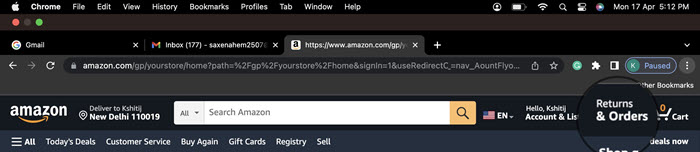
On Your Orders page, choose an item you would like to hide from your purchase history or the Orders list. Click the Archive Order link.
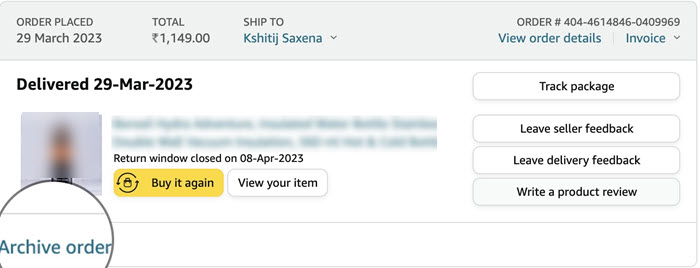
When prompted to confirm the action, hit the Archive order button visible under Archive this order heading.
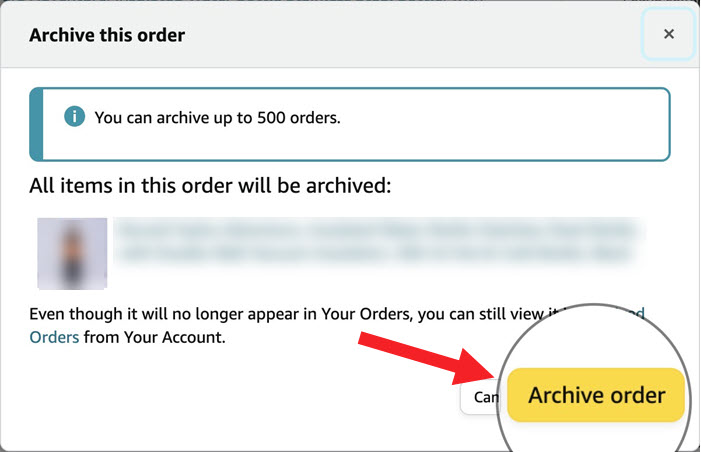
Wait for the ‘Your order has been archived’ message to appear on your computer screen.
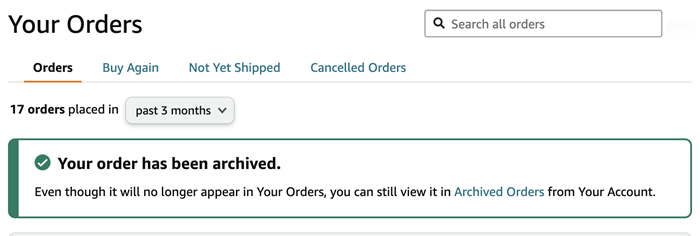
What happens when you archive orders on Amazon?
When you choose to archive orders on Amazon, all those orders will be removed from the default order history view. These items, however, won’t be deleted or removed from search, but just hidden from public view and can be made available for viewing whenever required.
How do I find Archived orders?
Go to Your Orders page and choose an item to archive. You’ll see a description with the Archived Orders link. Click it to go to the Archived Orders list. It can accommodate up to 500 items for a single account.
The option to archive an order is only visible when browsing Amazon on your computer or your Smartphone’s web browser, running in Desktop mode. You can’t use an app to take the action.
Also read: How to remove your Prime video watching history.