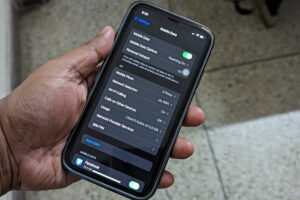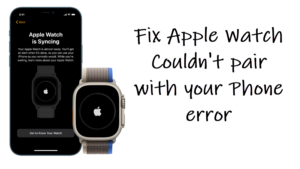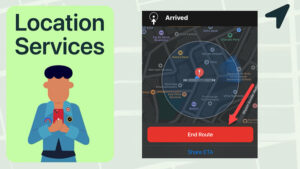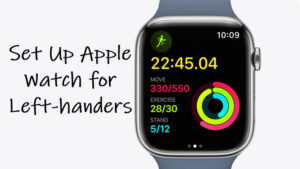Do you believe that if your iPhone is locked with a Face ID or a passcode means it’s safe from prying eyes and fingers? I won’t be exaggerating if I say, you’re a bit mistaken. By default, your iPhone lock screen shows the first few words of incoming text and email messages, easy enough for someone to read into them without tampering with your handset’s settings and even when it is in an unlocked state. That said, there’s a way to hide previews of incoming texts and emails on iPhone and cover this gaping security hole. Read along as we walk you through its process in this guide.
Hide previews of incoming texts and emails on the iPhone
Apart from keeping snoops away from being able to read your messages, another reason why you would want to hide previews of incoming texts and emails on iPhone is that some of them might contain multi-factor authentication (MFA) codes to verify your identity before you can gain access to your account. So, if you are unknowingly allowing someone to preview text on your lock screen, they’ll also have access to MFA codes sent by SMS or email, which means an unbarricaded gateway to your account. Let’s find out how to stop it.
While there’s no way to turn off all lock screen notifications at once, you can do it for individual apps like Messages and Mail.
Go to your iPhone’s Settings.
Scroll down to the Notifications heading.
You’ll see a list of apps installed on your device. Select an app.
Locate the app’s Lock Screen Appearance section. Tap Show Previews entry. Change its visibility to Never.
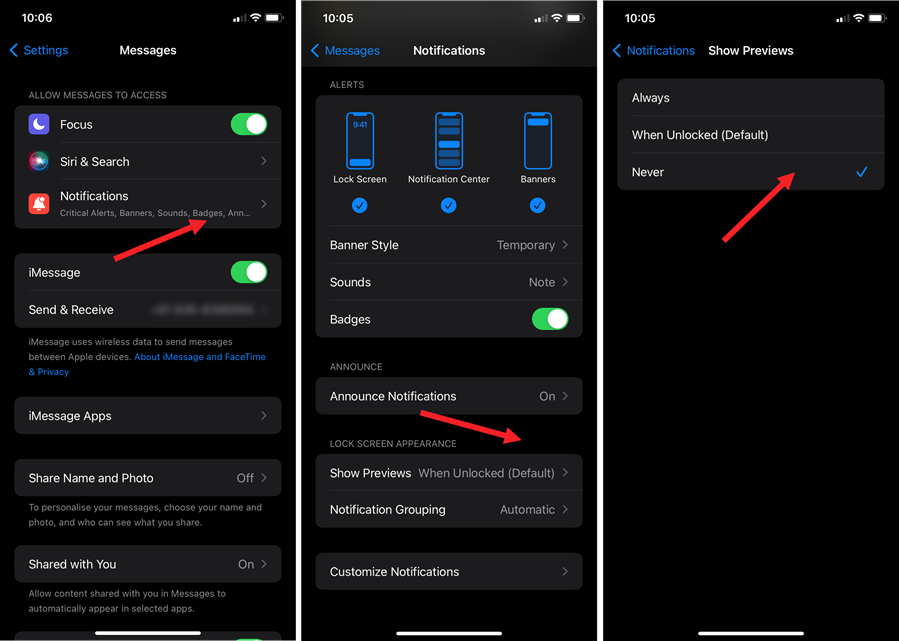
Similarly, for your primary email service, go to Settings.
Choose your email app, Gmail in my case.
Then select Notifications.
Toggle off the Show Previews option.
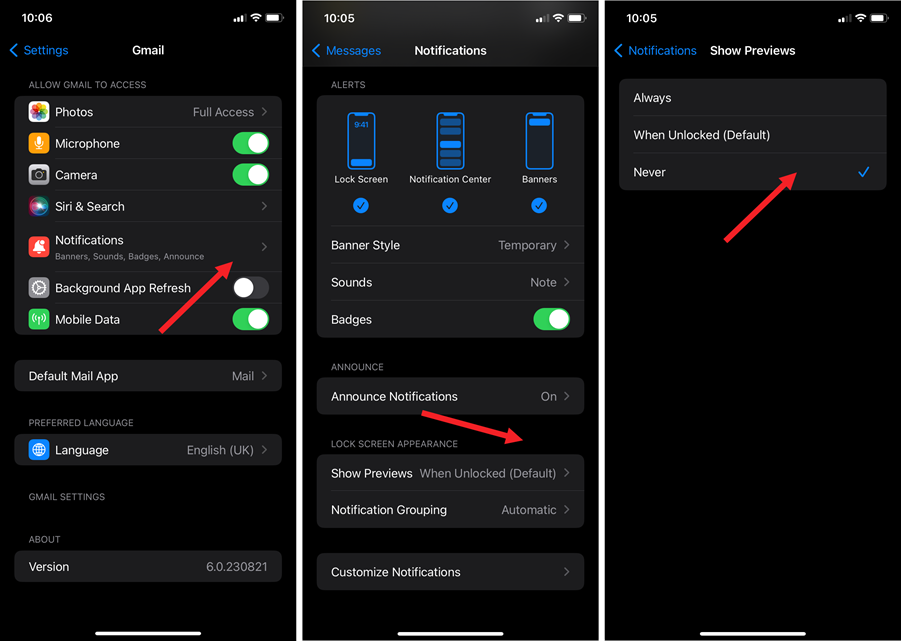
For both methods, you’ll only see the app name, icon, and time received, indicating there was an incoming notification. Nothing more, nothing less!
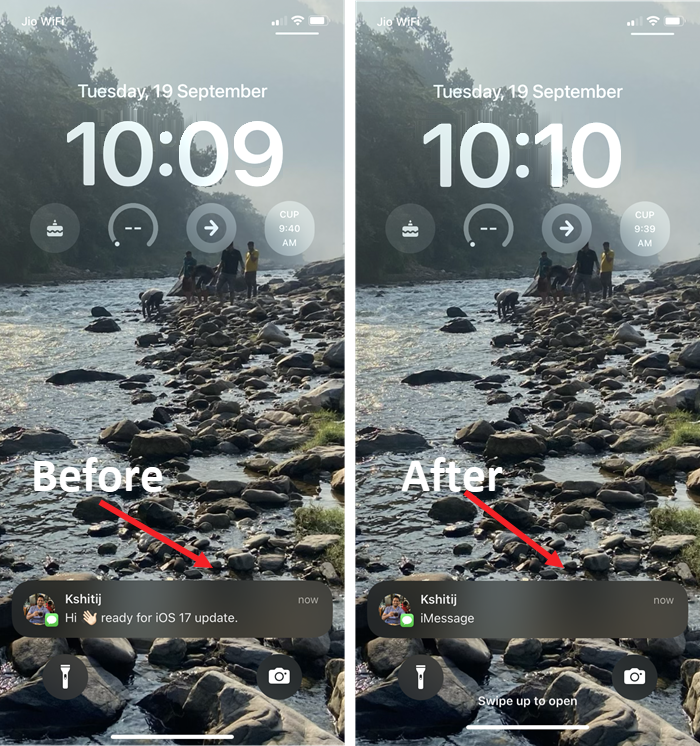
In my opinion, if you are only looking for a solution to hide the content of your mail and text messages then, hiding the previews of incoming texts and emails is the safe bet but you would rather avoid it in cases where you want your shopping delivery app like Amazon to tell from the lock screen the delivery status of your pending shipment. Then, hiding notification previews will be a lot less useful.
Hope that makes sense!