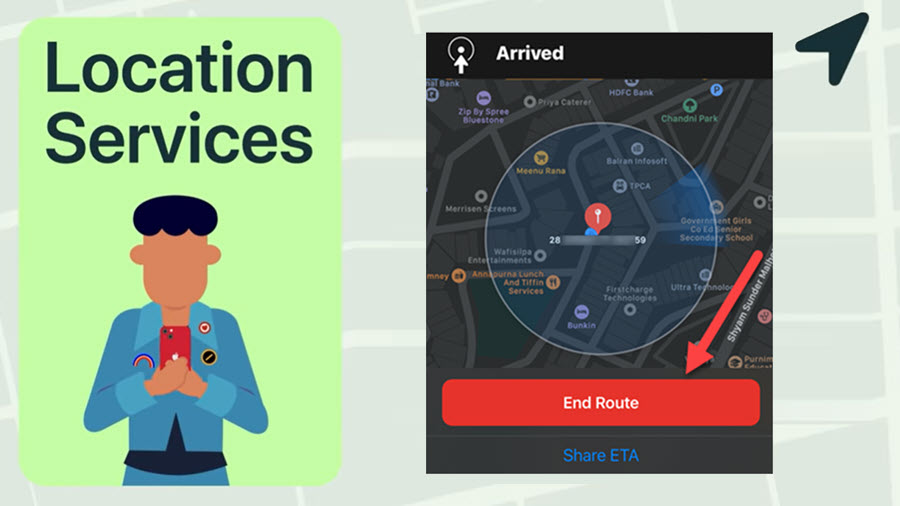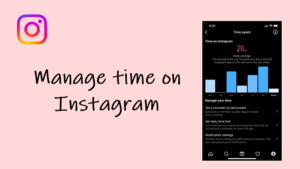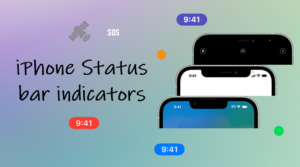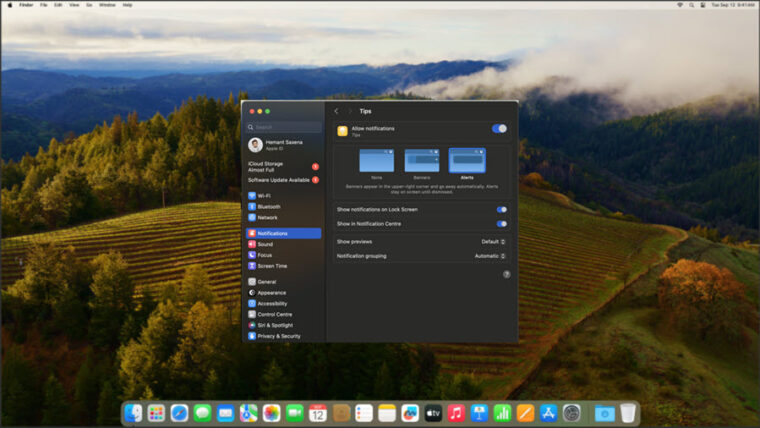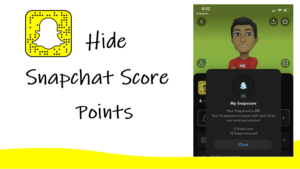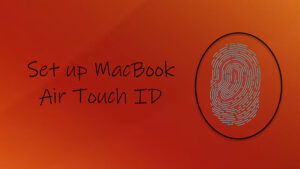Last updated on August 7th, 2024 at 06:50 am
If you don’t mind sharing your whereabouts, you can use the iMessage app to share your location on iPhone and notify people about your current location. The app supports a built-in feature that automatically pins your location inside a map attachment. Besides, you also add a text message, alongside the attachment.
How to share your location on iPhone
While you’re on the move, you can share your location on iPhone through the iMessage app with one or more people but before doing that make sure, you’ve enabled location services in Settings. Apple spells out that with your permission, its Location Services can allow apps and websites to use information from cellular, Wi-Fi/Global Positioning System (GPS) networks, and Bluetooth to determine your approximate location.
To get started, open the Messages app on your iPhone and select a message.
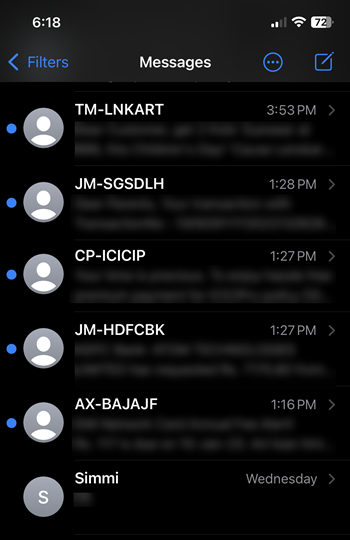
Tap the name of the person at the top of the conversation and select the info icon.
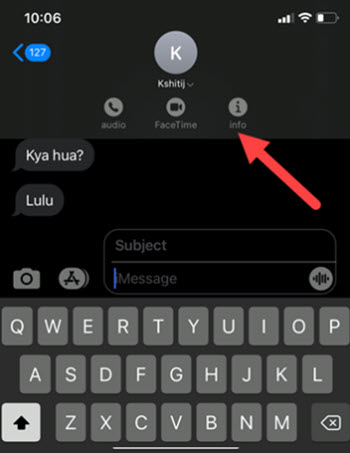
When presented with choices, either choose the Send My Current Location or Share My Location option. Send the location. Your recipient will start seeing your location on the map.
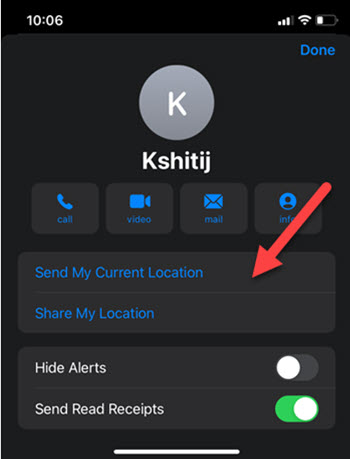
Choose the length of time that you would like to continue sharing your location. The recipient can tap the message to see your current location on the map.
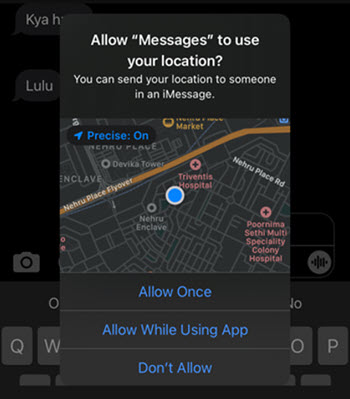
When he/she taps the Directions tab, a route will show up guiding the person to your location, alongside the distance and time needed.
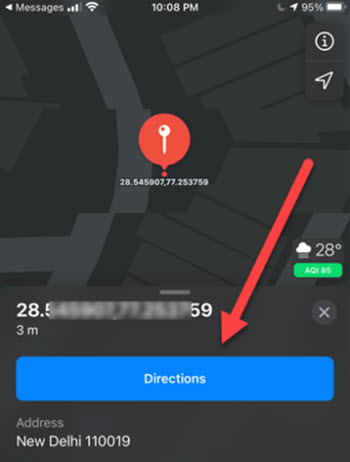
Upon reaching your destination, they can stop the service by hitting the End route button. Note: In Maps, if your location can’t be determined precisely, the recipient will see a blue circle around the marker. The size of the circle shows how precisely your location can be determined. The smaller the circle, the greater the precision.
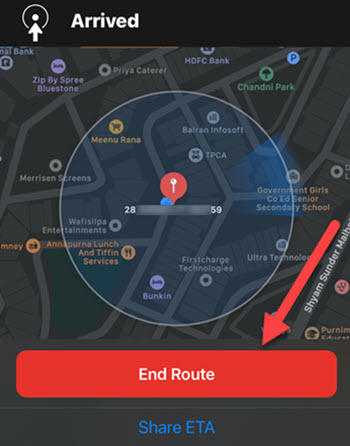
The shortfall of this feature – Broadcasting or sharing your location continuously drains the battery power. As such, it may impact your battery life. If you are running low on battery and need your phone to last the rest of the day, sharing your location is something we’ll not recommend you!
How to stop sharing location on iPhone?
It’s simple! Just tap the Share My Location link and toggle the switch to the Off position.
Hope this helps!