Apple CarPlay is my reliable co-pilot, seamlessly handling everything from reading texts and playing my favorite tunes to making calls and providing on-speaker directions—all hands-free. It allows me to stay focused on the road while staying connected, effortlessly mirroring my smartphone’s functionality. But when CarPlay is not working or decides to glitch, especially at 3:30 AM before a long six-hour drive, that once trusty companion turns into a frustrating roadblock.
How to fix CarPlay not working problem?
What I love about CarPlay is that you can skip the hassle of mastering a new, often redundant operating system. Instead, a streamlined version of iOS appears right on your center console. And if you’re lucky enough to have a car with wireless CarPlay, just a few extra steps will ensure your iPhone is fully prepared to connect without a hitch.
1] Make sure your CarPlay stereo is running the latest firmware
First things first, your CarPlay stereo needs to be up-to-date. Sometimes, outdated firmware can cause CarPlay to go mute or glitch out, especially when a notification or a beep interrupts a call. To check for updates:
Open Settings from the Home screen.
Go to General.
Tap on Firmware Version.
If it’s already on the latest version, great! If not, update it and see if that fixes the issue.
2] Allow CarPlay While Locked
If CarPlay refuses to connect when your phone screen is off, it might be because CarPlay isn’t allowed when locked. To fix this:
Head to Settings.
Scroll down to General and select CarPlay.
Find your car in the list and tap it.
Toggle Allow CarPlay While Locked to the On position.
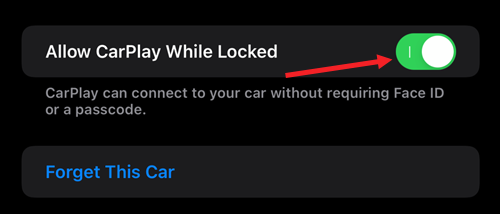
Now, CarPlay should work even when your iPhone is locked.
3] Remove CarPlay restrictions
If CarPlay isn’t showing up, it could be that some restrictions are in place. To lift these:
Go to Settings, then Screen Time.
Tap on Content & Privacy Restrictions.
Select Allowed Apps and make sure CarPlay is enabled.
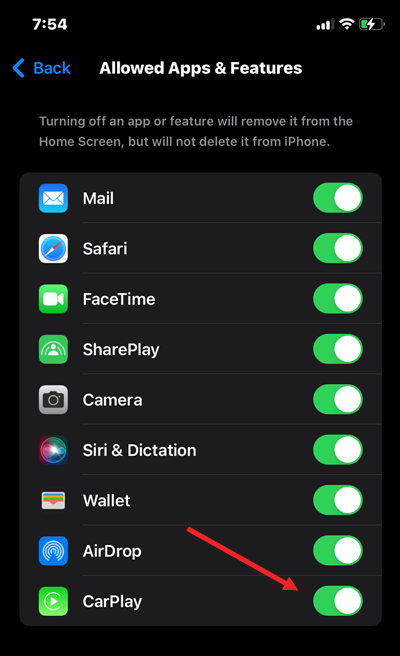
This should clear up any restrictions that are blocking CarPlay.
4] Check your connection to the CarPlay stereo
For wired connections, try using a different USB cable or plugging into another USB port in your car if available.
For wireless connections, double-check that both Wi-Fi and Bluetooth are turned on under Settings > Wi-Fi and Settings > Bluetooth.
5] Set up CarPlay again
If all else fails, a fresh start might do the trick. Here’s how:
Go to Settings > General > CarPlay, tap your car, then choose Forget This Car.
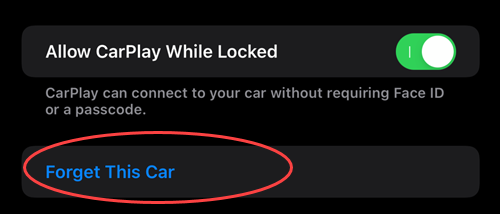
Restart your car and make sure Siri is enabled.
Connect your iPhone to your car. If you’re using a USB cable, make sure it’s an Apple Lightning to USB cable and plug it into the correct port.
Now, set up CarPlay again and you should be good to go!
These quick fixes will ensure you stay connected and focused on the road. So, keep this guide handy, and you’ll be prepared to tackle any CarPlay hiccups with confidence.







