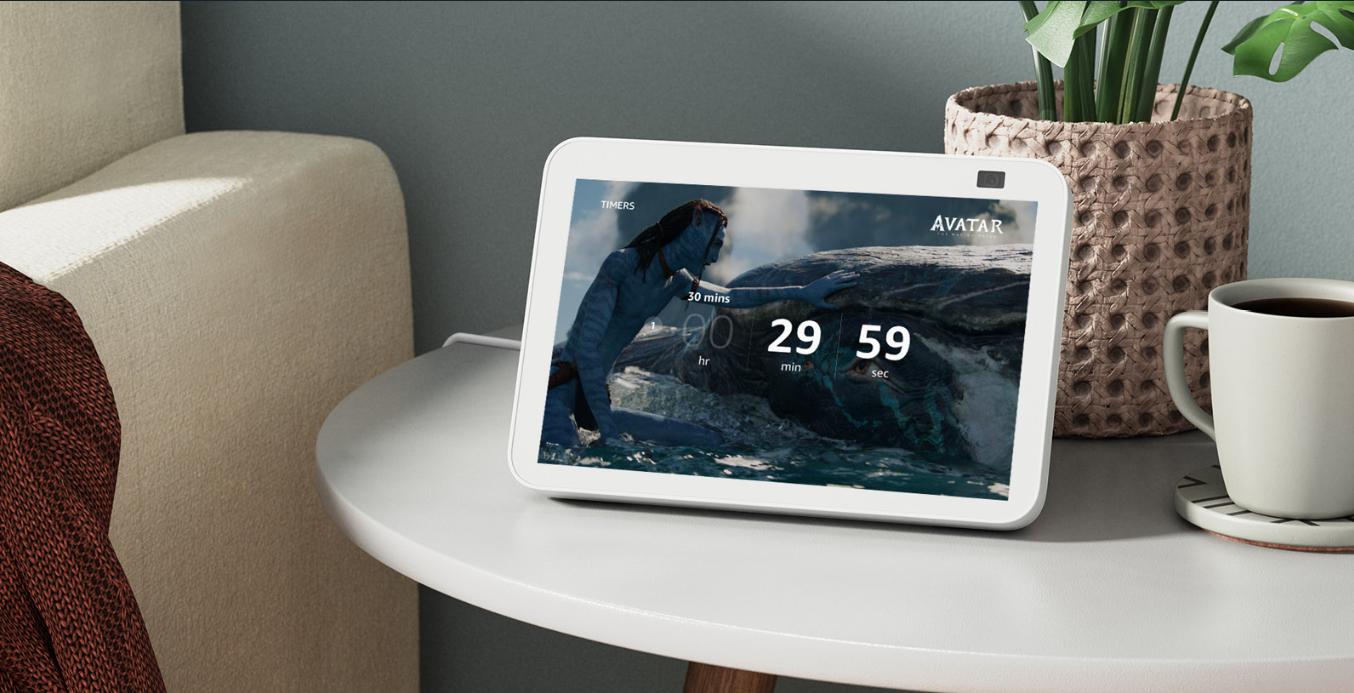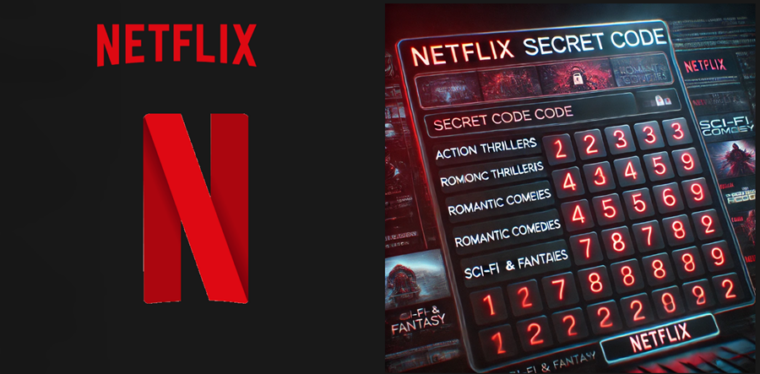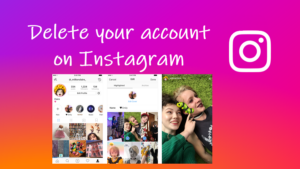Last updated on August 1st, 2024 at 10:14 am
I’ve had my Amazon Echo Show for about four years, and noticed it uses the Silk browser with Bing as the default search engine. Since I’m not a Bing fan, I decided to see if I could switch it to Google. After a bit of digging, I found out it’s a quick and easy process that takes just a few minutes. You can change Echo Show search engine to Google or to something else like DuckDuck Go, or even Ecosia! The latter lets you pledge your support in making the world a more sustainable place as it uses the profit it makes from your searches to plant trees where they are needed most.
How to change Echo Show search engine to Google?
Amazon’s Echo Show devices, featuring touch screens along with their speakers, come with unique features that set them apart and changing the search engine is one of those features that will help you get the most out of your smart display.
First, make sure your Echo Show device is updated to the latest firmware version. Then, swipe down from the top of the Home Screen to select Settings.
Expand the Settings menu to go to the Device Options. Once there, scroll down to the Web Options entry and tap it to expand its menu.
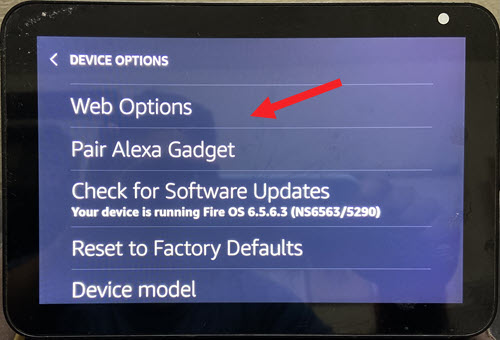
Choose the browser heading and when directed to a new screen, hit the Browser Settings link.
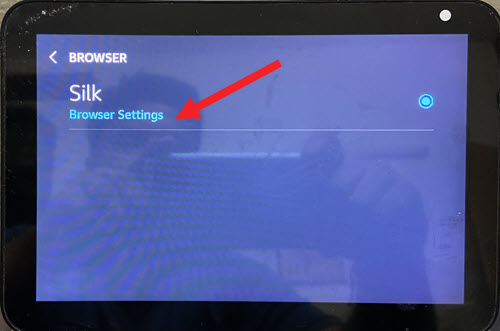
Now, move to the Advanced Settings section. There, tap the Search engine option.
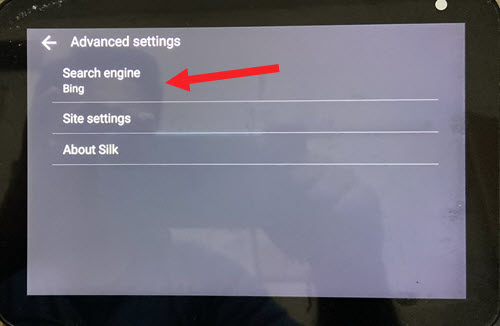
A window should pop up with the following options.
- Bing (default)
- Google.
- Yahoo!
- DuckDuckGo.
- Ecosia.
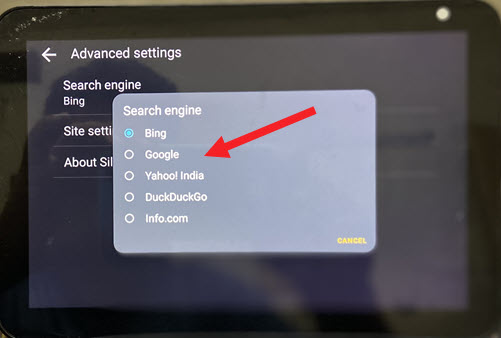
From the list of options seen above, select the desired Search engine and exit. Hereafter, your Amazon Echo Show will use Google to retrieve answers to questions. You can undo the changes made any time and set the default search engine back to Bing by following the same list of instructions again. That’s it!
Also learn: How to use Echo Show with 2 different amazon accounts