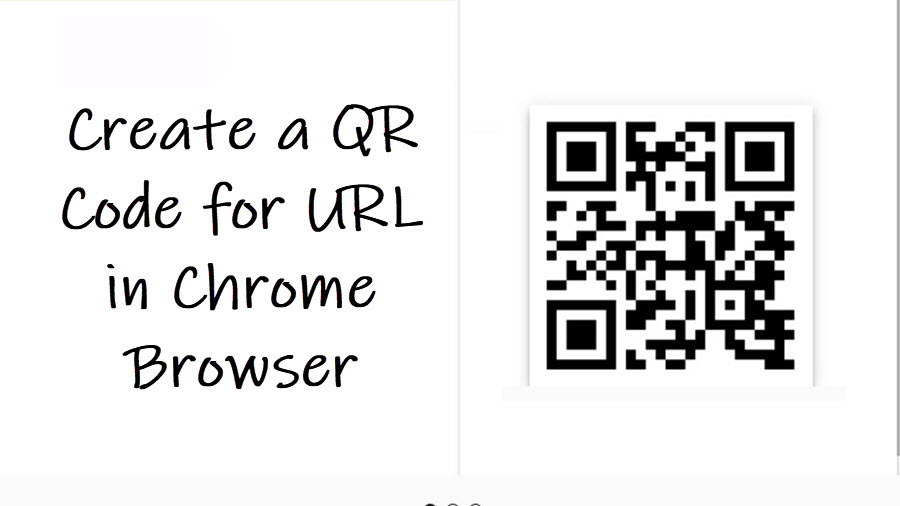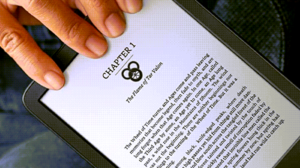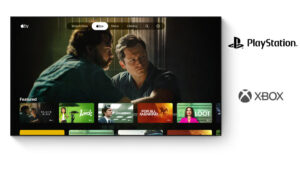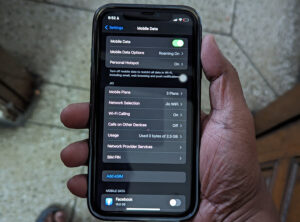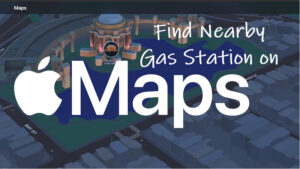For the browsing-centric batch of Chrome users, we have uncovered an interesting setting that revolves around sharing. It lets you create a QR code for URL you can share readily with others or use as a shortcut to launch a website you frequently use.
Create a QR code for URL in Chrome browser for easy sharing
You can create a QR code for URL and use it to send different versions of the web page to yourself or others. The option is, however, tucked away within the browser’s sharing menu — meaning you have to first access the sharing icon before you can create a QR code for website and use it. By the way, you can also create a QR code for your Instagram profile.
The Share button in Chrome browser is located to the very far right of the address bar, next to the Bookmark icon. Click the icon to expand its menu of options.
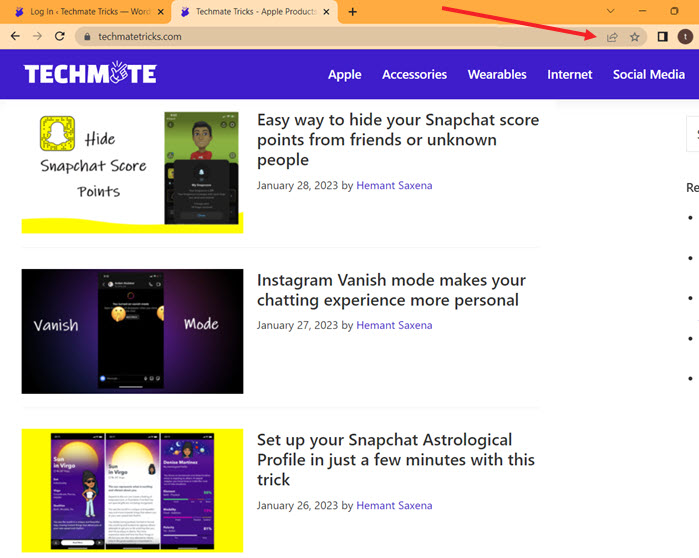
From the list of options displayed under the Sharing menu, choose the Create QR Code option. Chrome will instantly create a QR code for a website link.
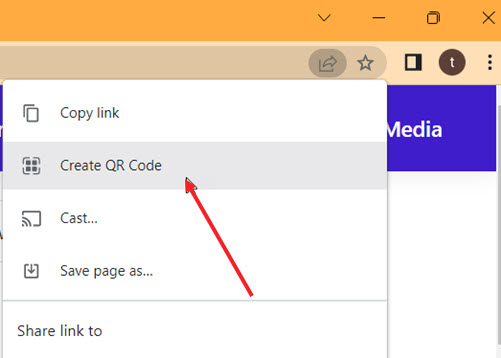
Hit the Download button to download the QR code or use your iPhone to scan it and go to the website or webpage directly.
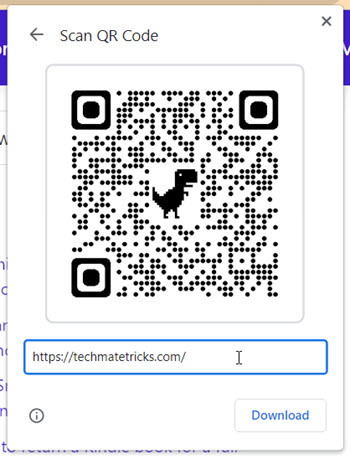
Access the Control Center by swiping your fingers downwards on the iPhone 11 screen or later versions (swipe upwards for earlier versions of iPhones). Choose the iOS QR code scanner as shown in the image below.
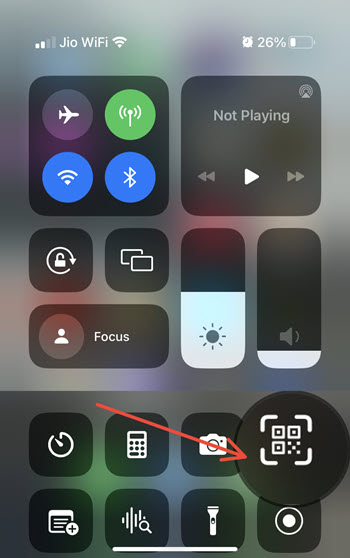
Position the image of the code inside the frame and wait for a few seconds. You should be directed to the webpage automatically.
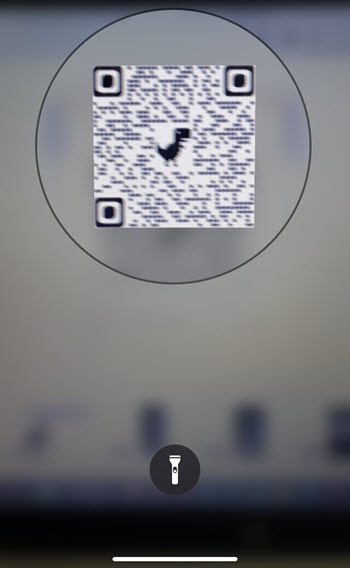
That’s how you can use this feature to land on a webpage directly. No need to copy-paste an address manually in the browser.
What is a QR Code?
A QR Code is a machine readable code that stores URLs for reading by the camera on a smartphone. This makes it convenient to easily share data.
That’s all there is to it. Hope it helps!