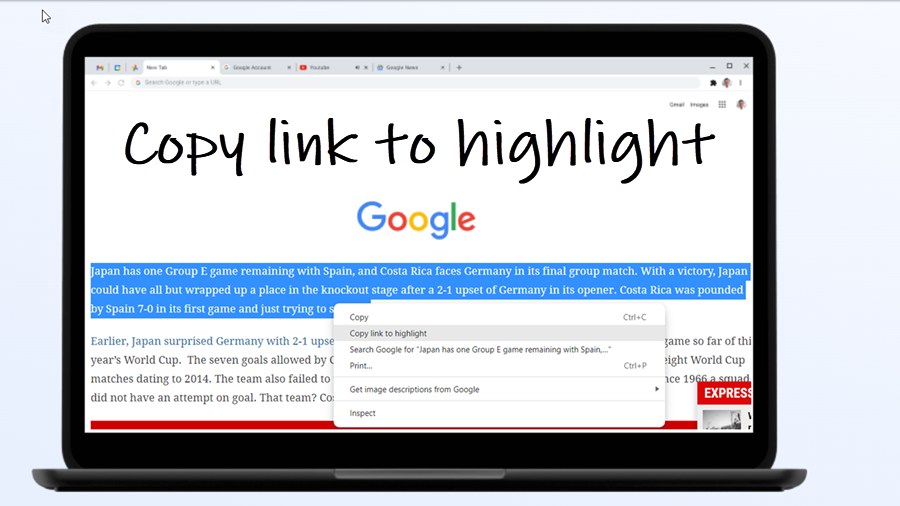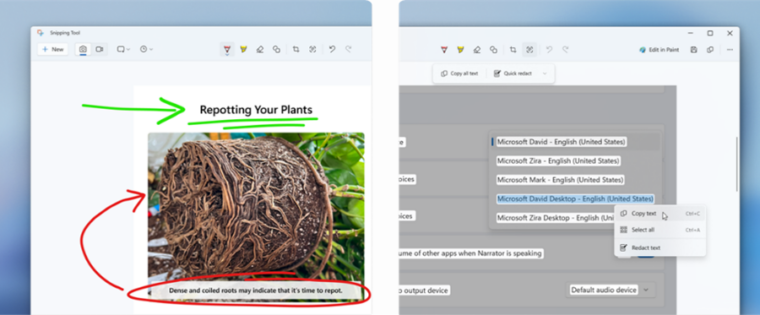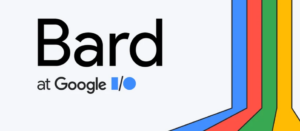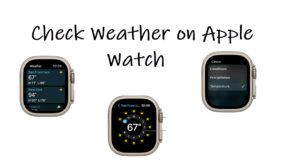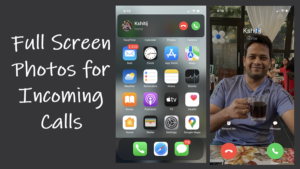Last updated on August 7th, 2024 at 06:19 am
Google Chrome through its Copy link to highlight function makes the process of landing on a specific part of a webpage quite simple. All you must do is access it to add hyperlink to the selected line of text you want to share with others via any instant messaging service. Let’s find out how it works!
How to use Copy link to highlight function in Chrome
There are plenty of good reasons for using the Copy link to highlight function in Chrome. One of them is jumping straight to the relevant part of the information and skipping other unimportant details. That way you can make someone land directly find the crux of the matter rather than forcing them read the entire page. This makes reading on web a lot less painful.
Launch Google Chrome browser. Open the desired webpage. Then, navigate to the specific part of the webpage to which you would like to add a link.
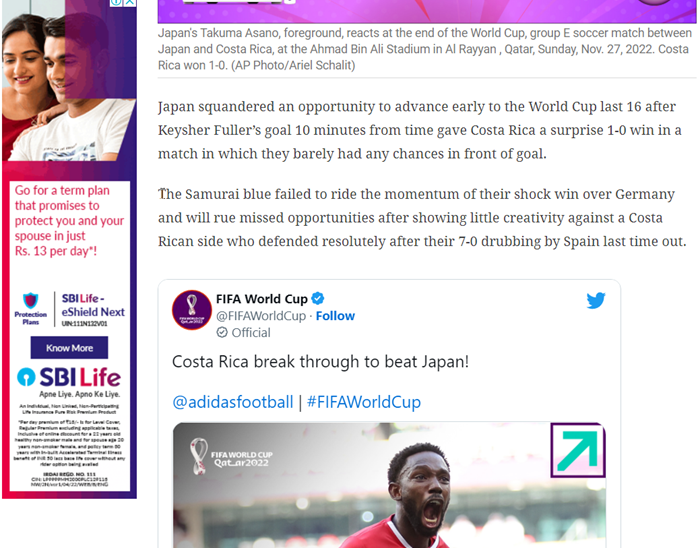
Now, highlight the specific part of text, right-click, and then scroll down to Copy Link to highlight option.
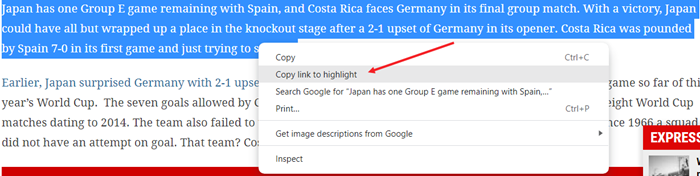
The option when selected will instantly create a link. This can be verified through the shortcut through a short-code snippet. Paste your link into a chat window, or messaging app or copy it to a clipboard to share it.
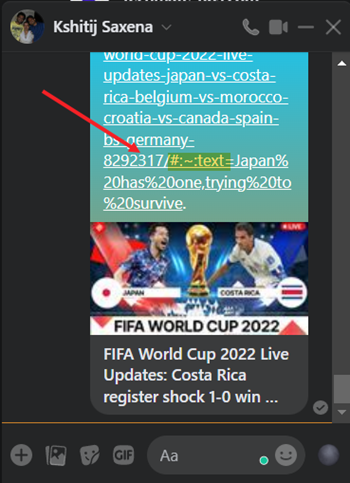
Upon receiving the link, if the recipient clicks it, he will be directed to the part of the webpage which you wanted to share with him/her.
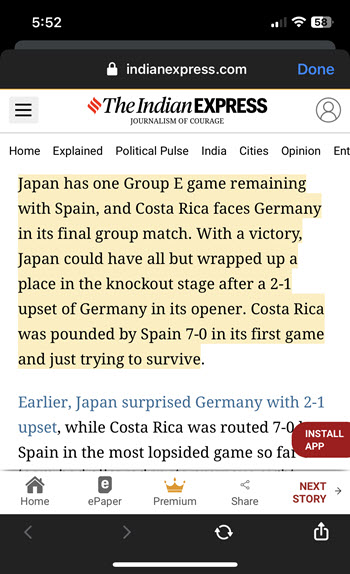
Although the function works as intended and does its job quite well, there can be instances where it might fall short or respond inappropriately. Also, there’s one caveat – the links are compatible with all Chromium-based browsers like Chrome and Edge from version 80 onward. Firefox and Safari do not support this capability, currently!