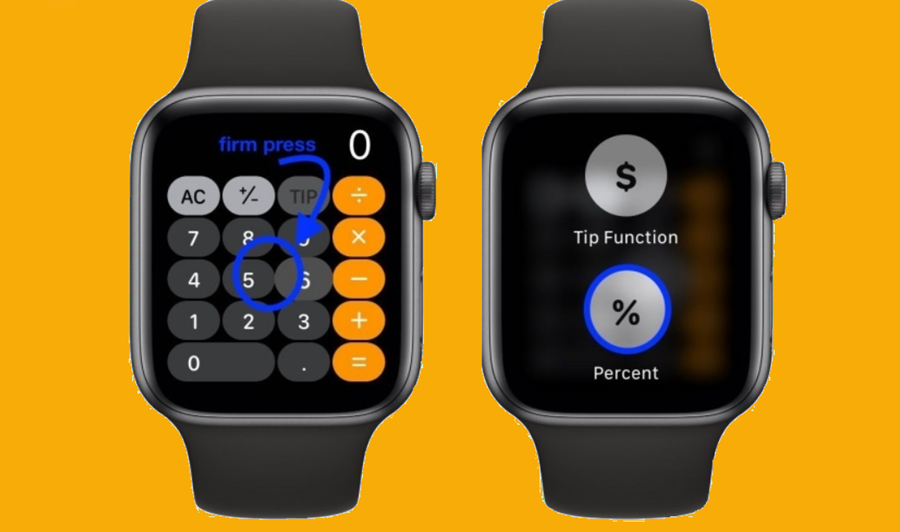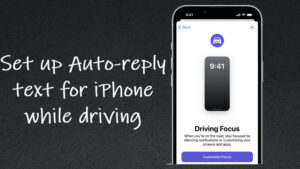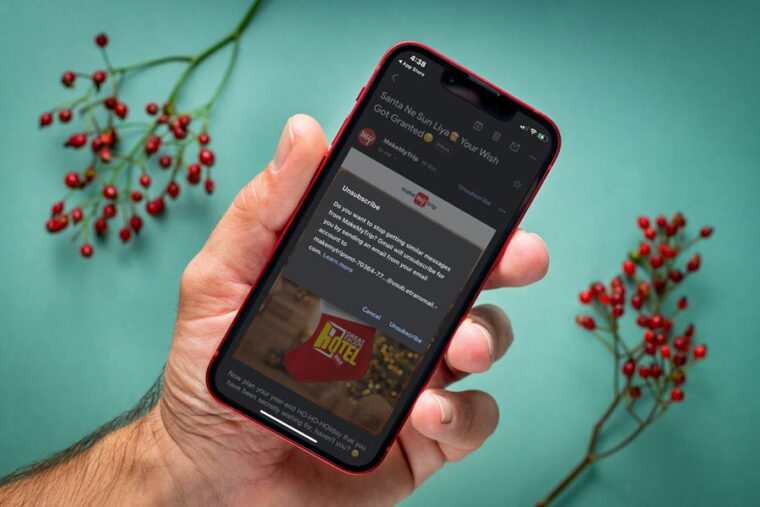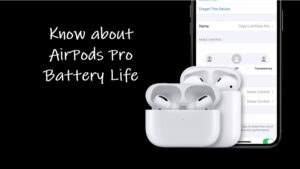No matter my needs, I always find plenty to cover with my Apple Watch, whether it’s checking the time, unlocking my Macbook, or effortlessly splitting bills and calculating tips. However, you might encounter a snag when trying to find the tip button in the Calculator app. But fear not, there’s a simple solution to get it back up and running on your Apple Watch in no time!
Fix: Tip button is missing in Apple Watch Calculator app
The must-have iPhone and fitness accessory at times, fail to show up the tip button in the Calculator app. This occurs due to the following reasons: First, the Tip function is available in selected countries and regions only and requires watchOS 6 or later versions installed. Second, it’s likely that you have the Percent % function checked instead of Tip Function and this change in Settings is triggering the unexpected behavior.
Make sure you have the watchOS 6 or later version installed on your Apple Watch. Unlock your watch by entering the passcode. Press the Digital Crown on Apple Watch to display the list of Apps.
Scroll down to the Settings tab. Tap to open it. Next, under the Settings screen, find the Calculator app entry. When found, tap to open it.
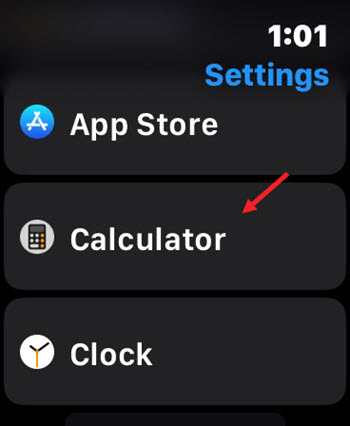
When the Settings screen loads, tap the Tip function to select it. The option should be visible to you under the View Options.
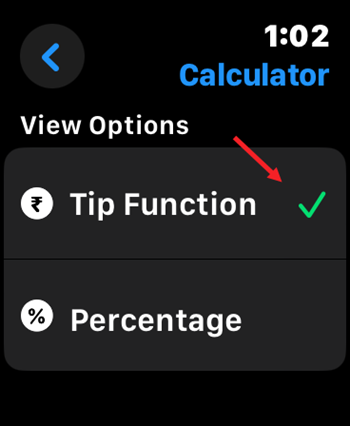
Now, go back to the Calculator app and check if the Tip button is visible. You should find it in place of the % button.
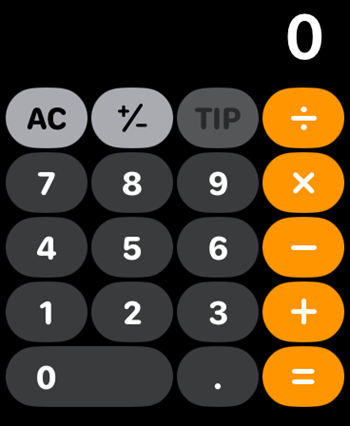
In my opinion, the Calculator app is one of Apple’s most popular iPhone features. But did you know it’s just as essential on your Apple Watch? Surprisingly, many folks aren’t aware of all the neat tricks and fixes available to making it more usable.