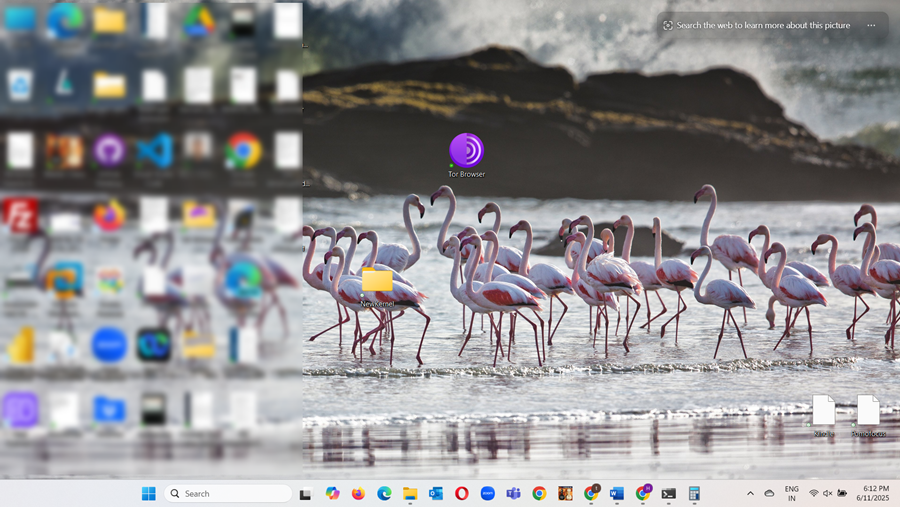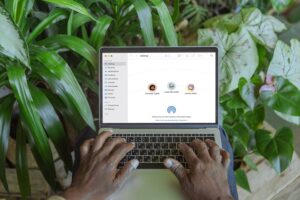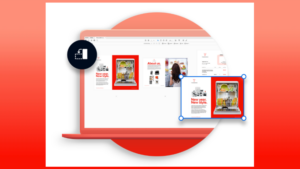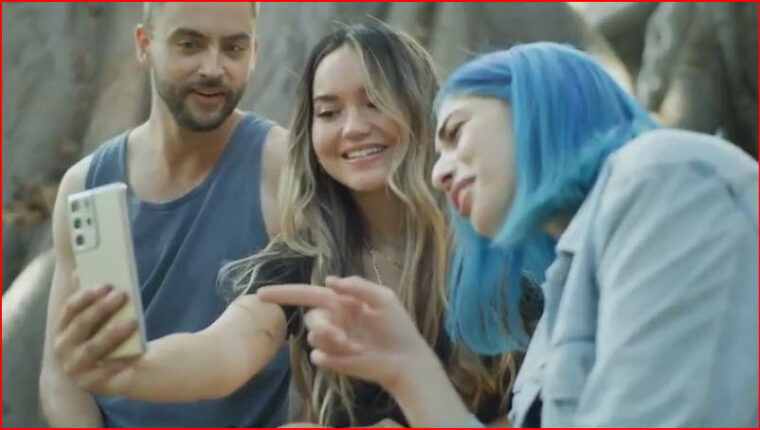For anyone using Windows, the Taskbar is something you’re constantly looking at. That strip running along the bottom of your screen, filled with your app icons. sound familiar, isn’t it? Because, it’s a core part of the experience, and you’d assume that resizing it would be easy, probably tucked away somewhere in the main Settings app. Right? Not really, but you can actually tweak the Taskbar size in Windows 11 to better suit your needs by simply heading into the Windows Registry. It’s quite similar to making your MacBook dock show only the running apps.
The workaround I’m about to walk you through is meant to make the Taskbar more usable. Maybe you want larger icons that are easier to see and click or the opposite: something smaller, more compact, freeing up space on your screen and better suited to how you work. At first glance, this feels like the kind of basic setting Windows should already offer. But surprisingly, it doesn’t, making it a little odd that such a fundamental part of the interface lacks this option. Still, if you’re willing to dive into the Registry, you can customize the Taskbar in Windows 11 to fit your preferences.
How to customize the Taskbar size in Windows 11?
Before we walk through the steps, there’s a big flashing warning and we need to stress this here. Messing with the registry editor can cause serious problems like system instability if you’re not careful. So, the absolute number one rule is to back up your registry or better yet create a full system restore point before you touch anything.
First step is opening the registry editor itself. It’s like the master control panel holding all the settings. And the quick way to open it is to press the Windows Key and R together. That brings up the run dialog. Then you just type regedit.exe and hit Enter.
The editor looks like a tree of folders. You need to navigate down this specific path –
HKEY_CURRENT_USER\Software\Microsoft\Windows\CurrentVersion\Explorer\Advanced.
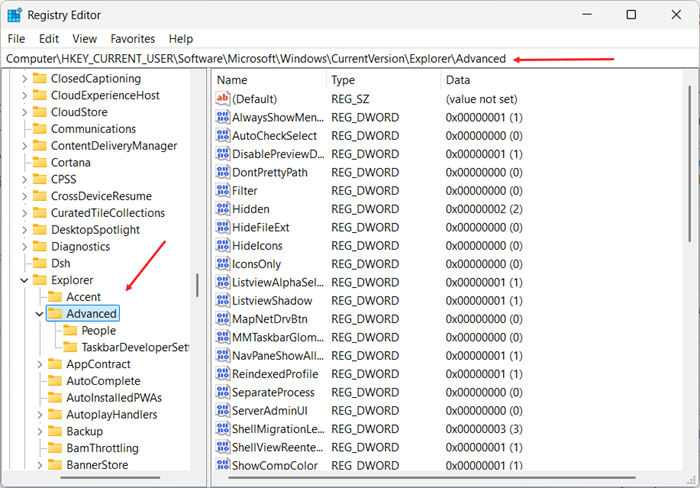
After having moved to ‘Advanced’ what is that you should be looking for there? Well, it’s a specific value named TaskbarSi, a DWORD(32-bit) value. Think of it as a specific number setting.
And if it’s not already there, you might need to create it. You’d right click in the white space in that Advanced section, choose NEW, then DWORD(32-bit) value and name it exactly TaskbarSi.
Create it, then you change its value. So, double-click the TaskbarSi entry to edit it. When you see the Edit String box, type 2(Type zero for small Type, 2 for large and medium the default) in the Value data field and click the OK button.
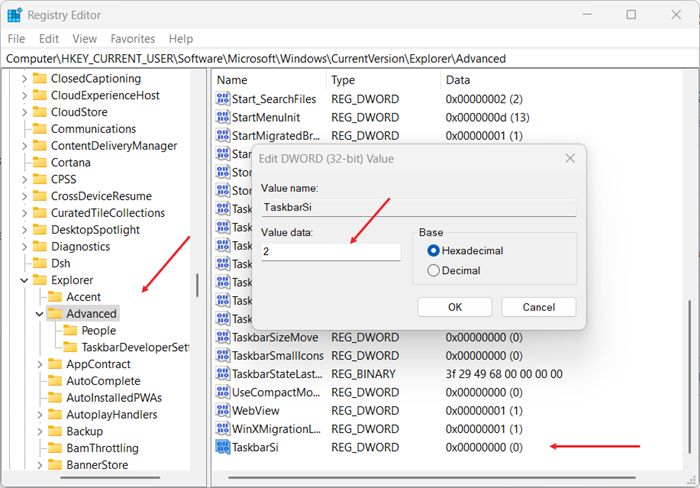
Interestingly, you can just delete the TaskbarSi value altogether, and it will revert to the default medium size.
Now, you must restart your computer. Windows needs to reboot to read that new registry setting and apply it.
Final thoughts
So why does knowing this matter to you? well, it’s really about reclaiming a bit of control over your digital workspace, tailoring it visually to what works best for you. Making icons easier to see or just getting the taskbar out of the way a bit more. It’s your screen after all.
Apart from the above, thinking about how this specific fix is kind of hidden away, leads to a final thought. If something as visible and basic as the taskbar size requires digging into the Registry what else is hiding in there? May be there are other Windows settings and features as well that are customizable in ways that aren’t so obvious or listed in the standard menus.