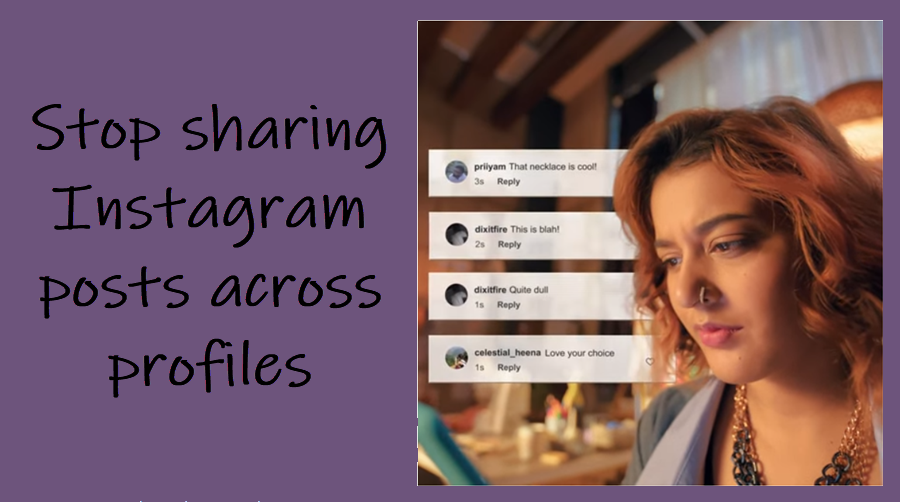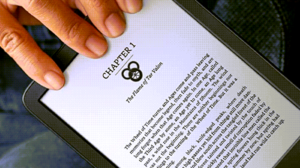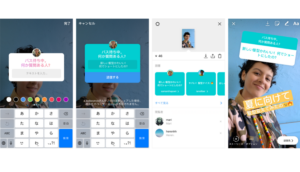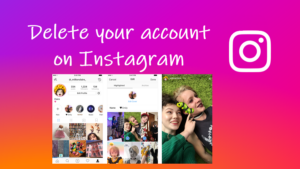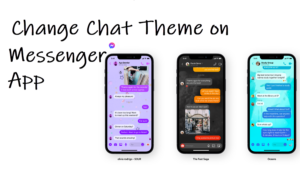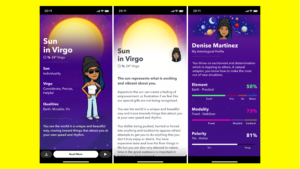If you haven’t checked your Instagram settings for a while, there’s a good chance of you unknowingly sharing its content on other social networking sites too. That’s because the app may be oversharing on your behalf. If you don’t want this to happen, stop sharing your Instagram posts and videos with other apps. Here’s how to add this etiquette as an approach to other social media apps.
Stop sharing your Instagram posts and videos with other apps
It’s advisable to stop sharing your Instagram posts and videos with other apps if it isn’t resulting in any kind of positive contribution. Moreover, it makes no sense to post the same updates on all your social media accounts.
Log in to your Instagram account. Make sure you are running the latest version of the Instagram app. Select your profile icon (visible in the lower-right corner of the screen) then tap Menu (seen as 3 horizontal bars). From the list of options displayed, select Settings.
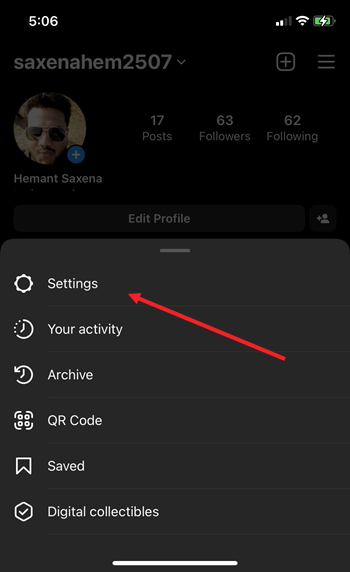
Under the Settings screen, locate the Account option. When found, tap to select it.
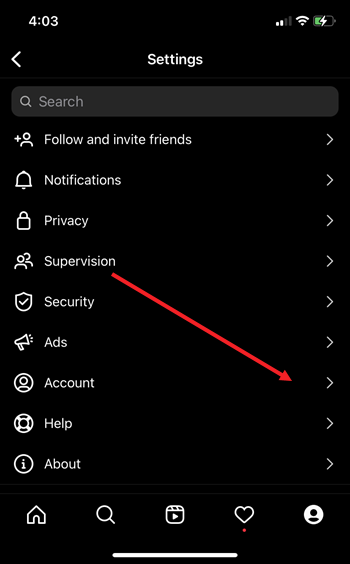
Under Accounts heading, scroll down to the Sharing to other apps option entry. Tap it to expand the menu of options therein.
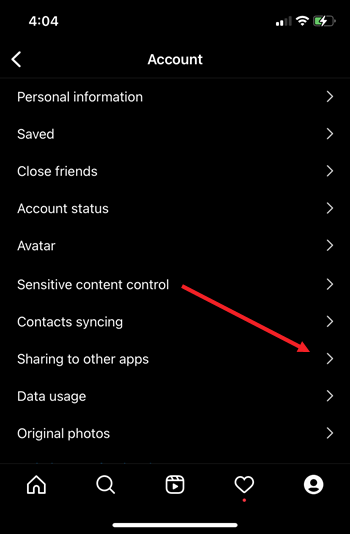
Here, you’ll find a list of other social networking apps like Facebook, Twitter, Tumblr, and more. Select an app (Facebook) you would like to stop sharing content with.
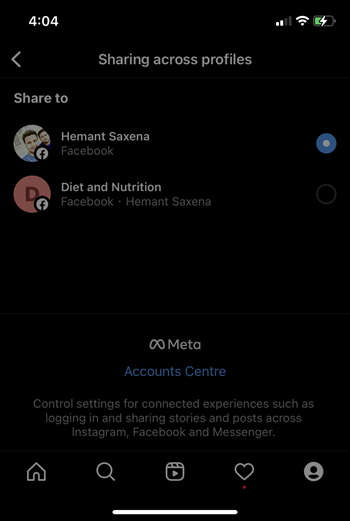
Under Story and post sharing screen, move to the Automatically Share section. Toggle off the switch for 2 entries namely, Your Instagram story and Your Instagram posts.
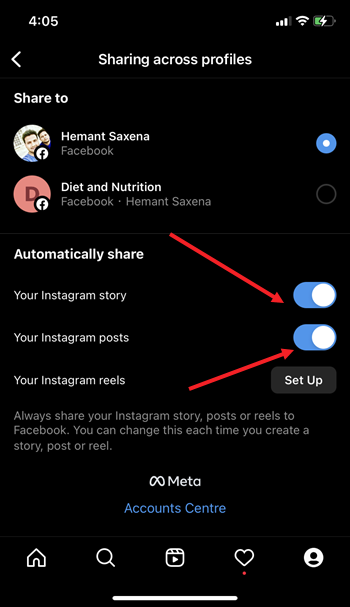
Once done, your Instagram account will be unlinked with the app. You can repeat the same procedure for other apps. If you try again to relink your Instagram account to other social networking accounts, you may have to visit that site’s settings to unlink your previous account.
That’s all there is to it. Hope it helps!