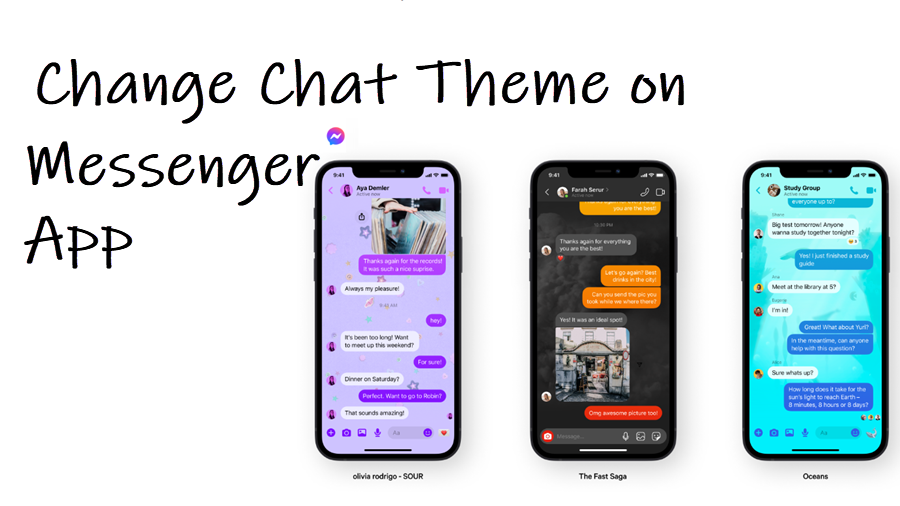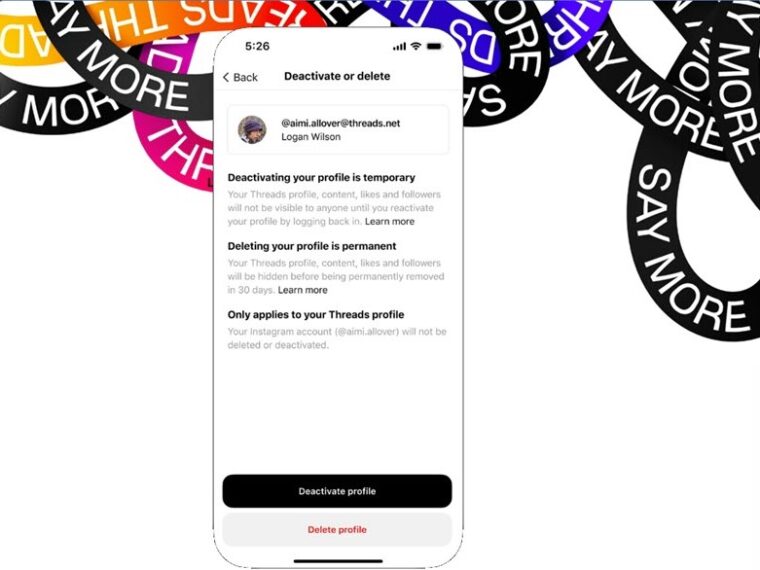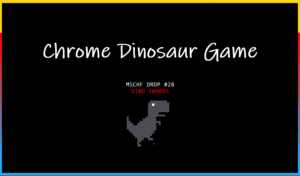Last updated on August 4th, 2024 at 08:13 am
Having accidentally changed the theme setting of my Messenger account, I found it to be unexpectedly appealing. I recommend you to try the same if you are still stuck with the same old dull and basic theme and don’t mind changing it to get a refreshed look. The app has a decent collection of themes that you can use to create a visually appealing background. Here’s how to change the chat theme for Messenger app.
Elevating Fun in Conversations with Chat Themes for Messenger
While the main Facebook interface is locked into its Dark and Light theme only, with no variation allowed, its messaging app – Messenger allows theming for every individual chatting to make chatting with your Facebook friends and others a bit more fun. Try it, to find if changing the chat theme for messenger is worth the extra effort!
Launch the Facebook Messenger app on your phone. Open the conversation you want to pick a color for or change its background and tap the name of your friend or contact. Select the Theme option under Customisation heading.
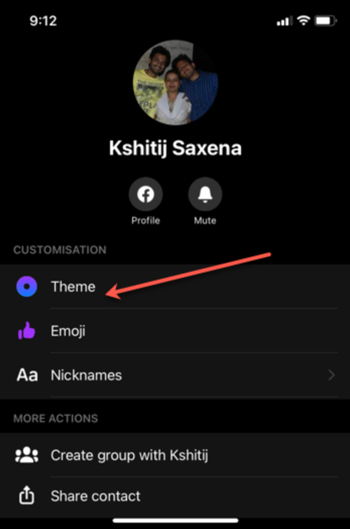
Under the Theme section, select a theme to preview it.
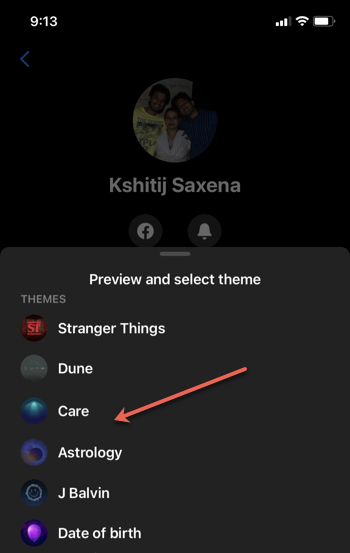
If you like the theme, tap the Select button at the bottom of the app screen to use it.
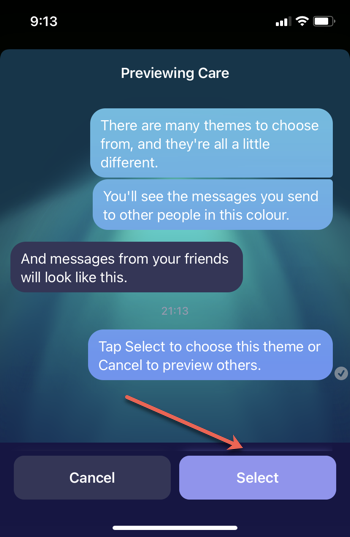
Confirm the changes in the background. This will change theme in Messenger app. Start sending your chat messages. In addition, you change the background of emoji used in chats.
How to change messenger color back to normal?
You can revert back to the default settings if you do not like the changes you’ve made. To do so, simply pick your default theme from the color picker, again. The process is simple and does not take more than a few seconds.
Can’t change chat color on Messenger?
Switch to the Desktop Messenger app. Click the Chat Settings down arrow and choose Colour. You can then pick the desired color.
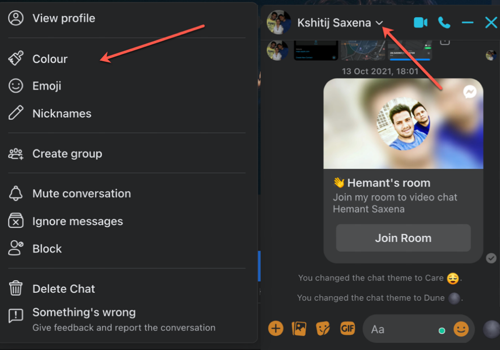
What is Messenger chat Theme?
It’s a visual element that enhances the users’ chat experience. It makes any dull and boring conversation more engaging by catching the readers’ attention through its color scheme and dynamic content.
Hope it helps!