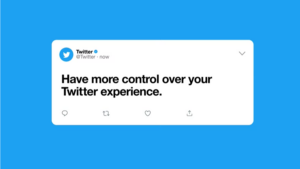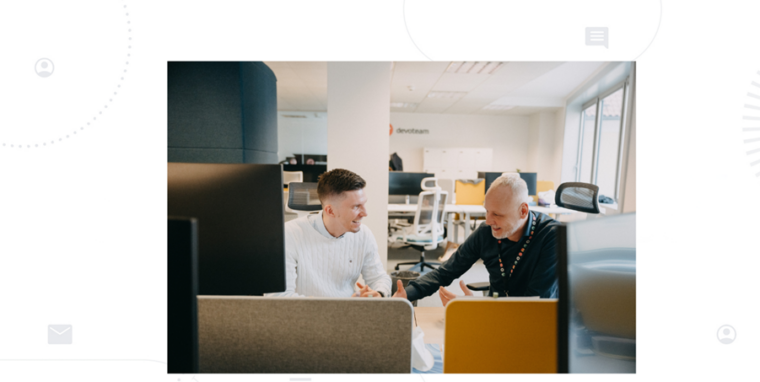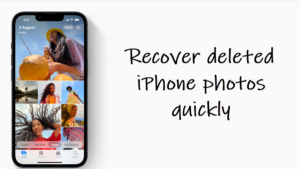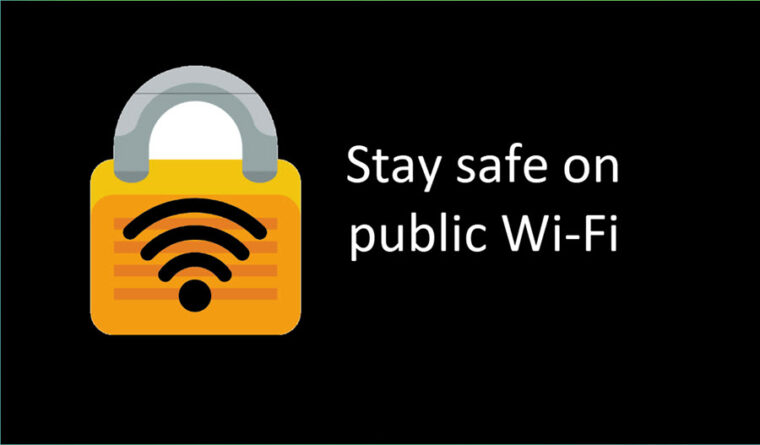Last updated on August 1st, 2024 at 10:25 am
Imagine, scrolling through news articles, checking notifications, or searching for that obscure emoji—all with just one hand on your iPhone! Seems like a task of sorts, isn’t it?? That’s because with each passing year, the screen size of iPhones only gets bigger and that makes me wonder if my fingers need stilts to reach everything. But fear not, fellow one-handed warrior, because Apple has a secret weapon: iPhone one-handed mode!
How to enable iPhone one-handed mode for a user-friendly experience?
Think of iPhone one-handed mode as a magic shrink ray for your screen, bringing everything down closer without making your phone feel tiny, helping your short thumbs manage items on the large screen iPhones comfortably. Here’s how to unlock its superpower:
Open your Settings app and scroll down to locate Accessibility Easy peasy. Tap to expand its menu.
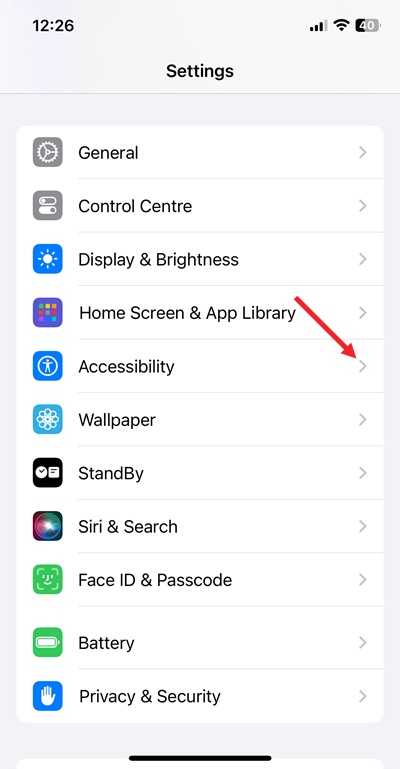
Find the Physical and Motor section under the Accessibilty screen and tap on Touch heading Like, literally tap it with your thumb. You got this.
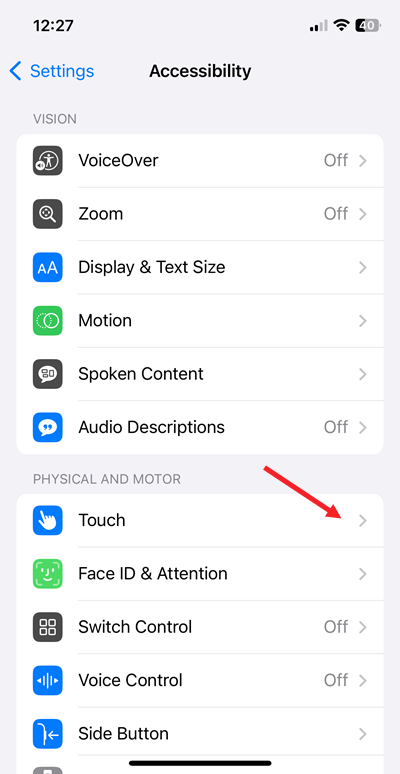
See that option called Reachability? Slide that toggle to On like you’re flipping a pancake (but hopefully with less batter mess).
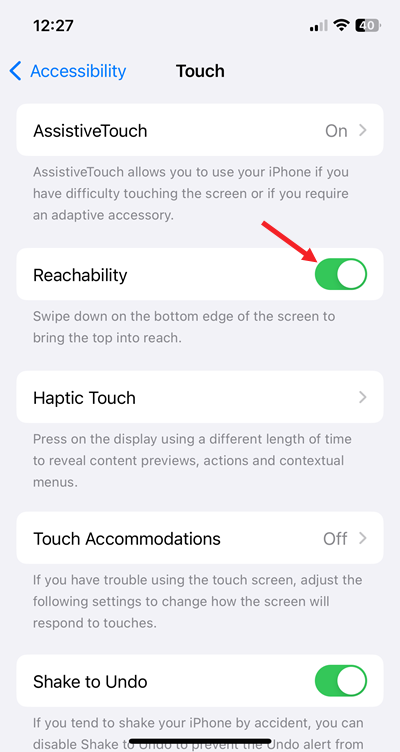
Go back to any app or your Home screen and swipe down on the bottom edge of your screen with your thumb. Bam! The top half of your screen shrinks down like magic, putting everything within your thumb kingdom.
Now you can browse, tap, and explore like a one-handed master. No more finger gymnastics or phone juggling required! Remember, you can always swipe down again to bring the screen back to its normal size.
So next time your thumb feels like it’s on an Olympic climbing competition, just remember this handy trick. One-handed mode is your BFF, and it’s here to make your iPhone experience smooth sailing (and less finger-achey). Happy scrolling!
What is Reachability on an iPhone?
Tucked away in your Accessibility settings, Reachability is like magic for your short thumb, pulling down all the good stuff from the top half of your screen so you can actually use your iPhone with just one hand. Yep, it’s the lazy genius way of making your phone super accessible.
How to use Reachability on iPhones with a Home button?
For all you iPhone wizards with a Home button, here’s the scoop on Reachability: give that Home button a little double-tap (no need to press hard) when you’re on a screen. Want to go back to the full view? Easy peasy – just double-tap again or tap that empty space at the top. It’s like having a secret handshake with your iPhone.