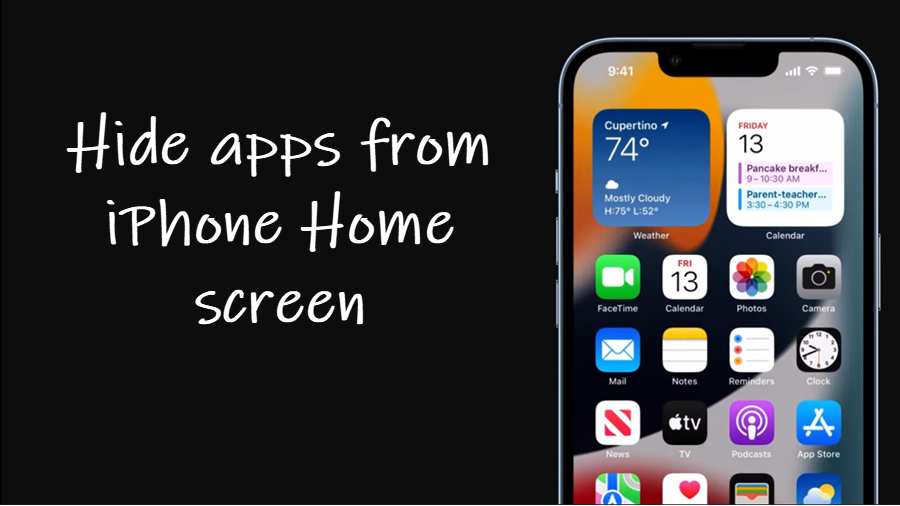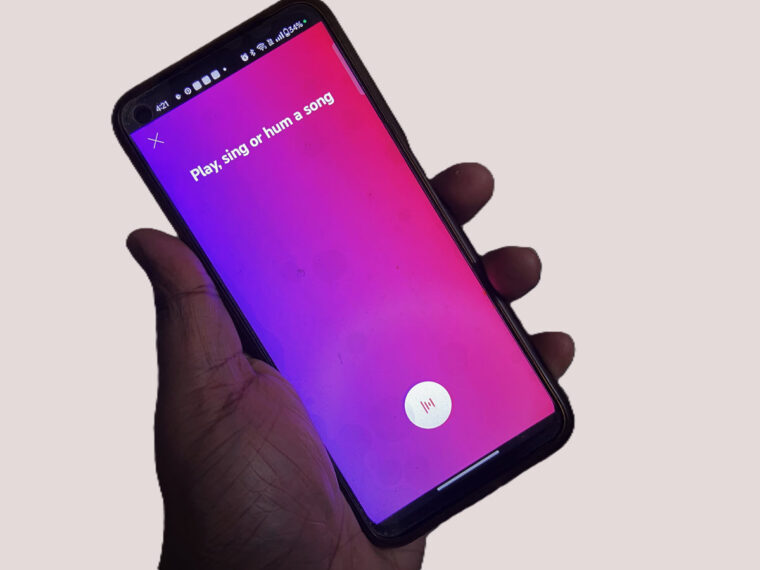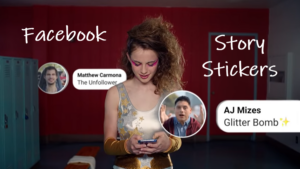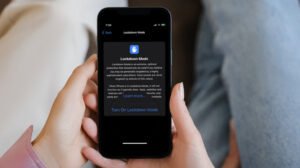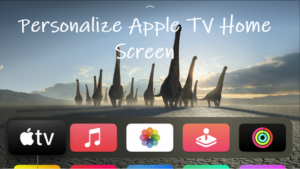Last updated on August 4th, 2024 at 08:20 am
Your iPhone Home Screen can easily get burdened with loads of apps, including a few embarrassing apps you don’t want people to see. However, with a simple trick, you can bring your favorite apps in front and center and get other private apps out of the way. All you must do is hide apps from iPhone Home Screen. Here’s an easy-to-follow walkthrough of the process.
How to hide apps from iPhone Home Screen
To hide apps from iPhone Home Screen you must first move the desired apps to a separate empty page and then, choose to hide the app page from the Home Screen altogether. That way, you to clean up your Home Screen by hiding as many apps as you want and also continue to keep your home screen app collection more private.
On your iPhone Home Screen, tap and hold the app to select the Edit Home Screen option. When you see the jiggling icons, tap and hold the app again to move it to a new empty screen on the right.
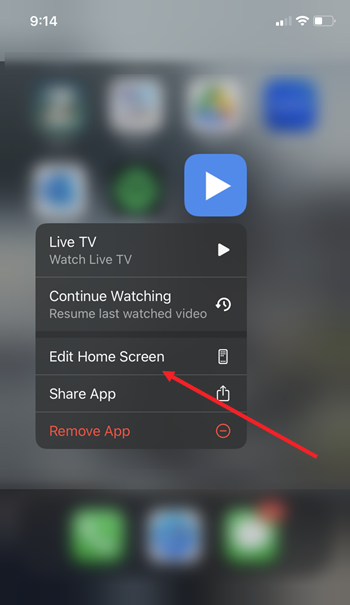
Repeat the step for all other apps you want to hide.
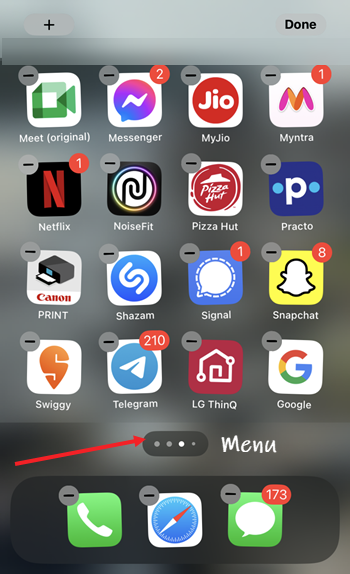
Tap the Menu at the bottom of the screen.
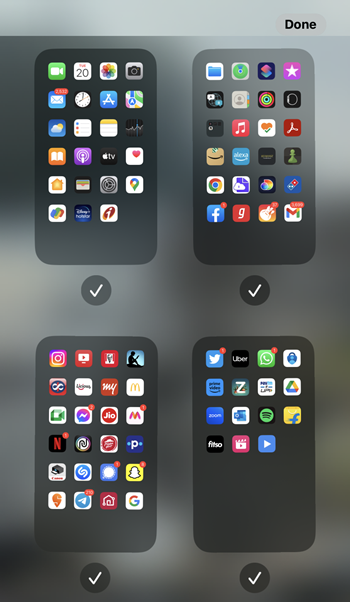
This will bring up all the pages with apps.
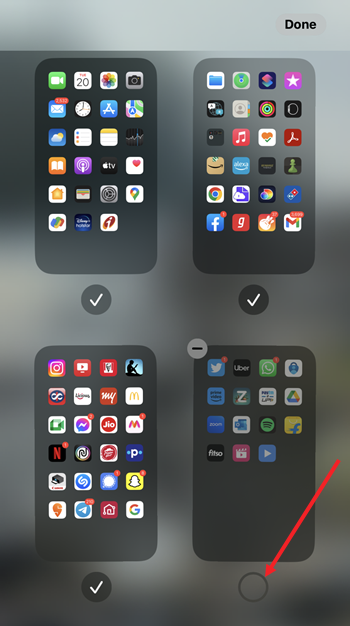
Select the page with the desired apps i.e., the page you want to hide by tapping it. Hit the Done button visible in the upper corner of the screen to confirm the action.
Once done, all the apps you want to keep private will be hidden from the Home Scree as they will be moved to separate folder under App Library. Also, the app page won’t appear when you swipe through the pages on your Home Screen.
It is important to note here that the method only hides the apps from your iPhone Home Screen. It does not remove the apps from your iPhone in any way.
That’s all there is to it!