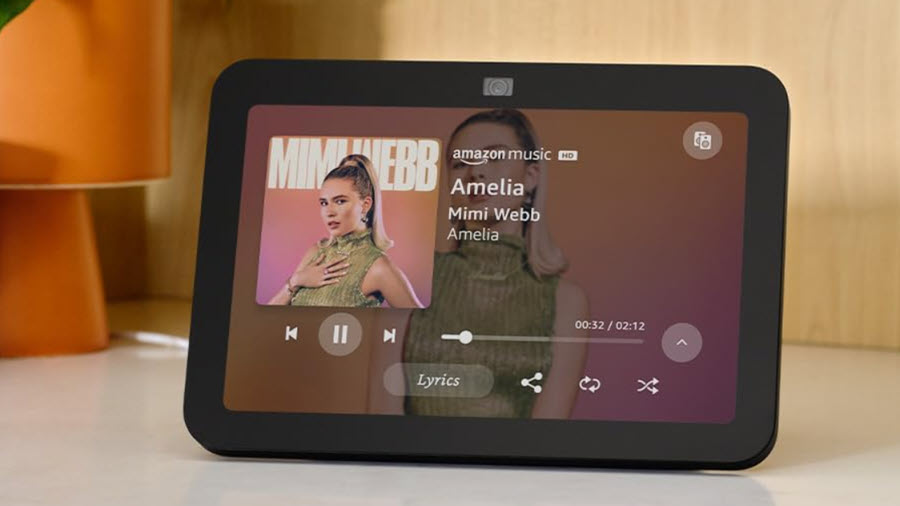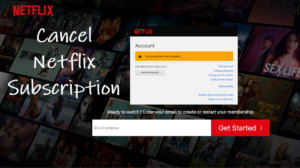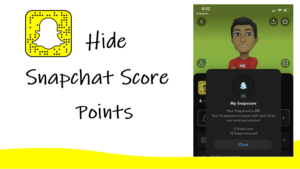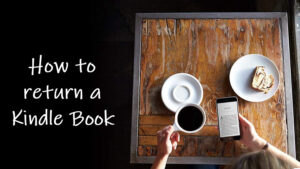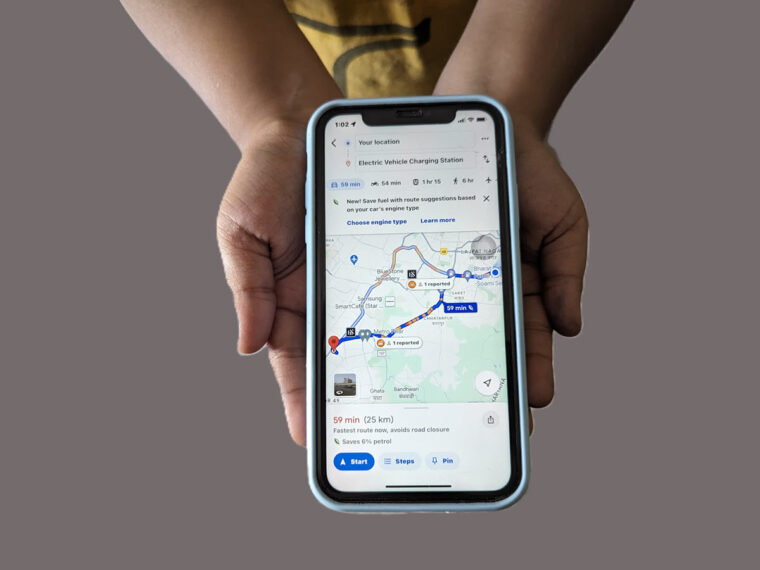Amazon’s Echo Show is practically a trusted member of my family. But seeing it turn into an upsell bot on a few random occasions is annoying especially when it is placed around young children or anyone with poor impulse control. I find it bombarding me with so many ads and encouraging me to use Amazon’s services that I may well be tempted to unplug it and hide it somewhere I can’t find. If removing ads from your Alexa device is as much of an obsession for you as it was for me, follow this guide to know how to disable ads on Echo Show.
How to disable ads on the Echo Show?
Alexa-enabled devices like Echo Show are not only listening to me at home but also watching over my shopping, music listening, and book reading histories. So, it’s natural to find the device displaying screen-based ads but the problem is if I want to turn off these ads there’s no single toggle that would let me do it or apply it systemwide. I can only follow a patchwork approach, delving into settings to minimize interruptions and their impact.
- On your Echo Show screen, swipe down from the top to access the Menu.
- Choose the Settings icon.
- Tap the Home Content tab.
- Tap the toggle to the off position for entries whose content or notifications you would no longer want to see on your home screen.
Disabling the extensive list of potential home content can be a bit exhaustive, as you need to turn off each item individually.
Adjusting advertising preferences on the Echo Show
Similarly, you can adjust advertising preferences on the Echo Show. This enables you to choose if you want to see or hear interest-based ads on your Alexa—from both third-party Alexa skills and content providers and, from Amazon. To do so,
Swipe down from the top of the screen on the Echo Show.
Select the Settings icon. Look for the Alexa Privacy option. If prompted to verify your account, confirm it by signing in with your Amazon account password.
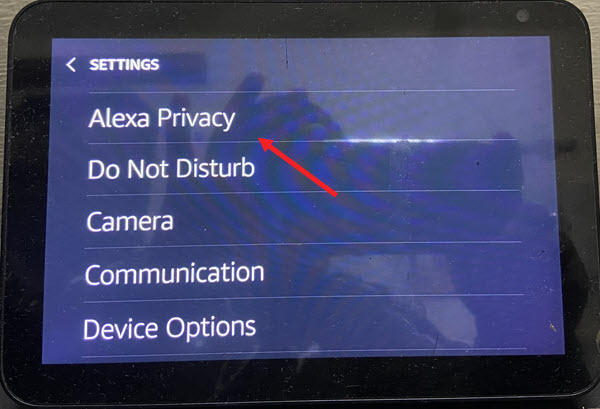
Tap Manage Skill Permissions and Ad Preferences under the Overview section on the left.
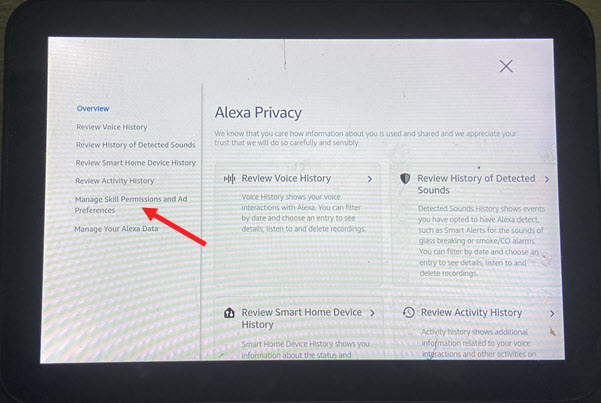
Tap the toggle next to Receive Interest-based ads from third-party skills and content to turn them off.
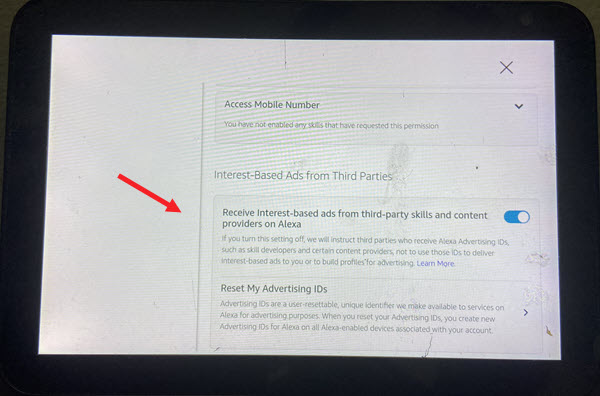
So, if you don’t want to see your Echo Show subsidized heavily with Amazon or other ads, turn to these settings and disable options related to them and you’ll have the Echo Show screen showing only photos and a clock instead of ads and suggestions.