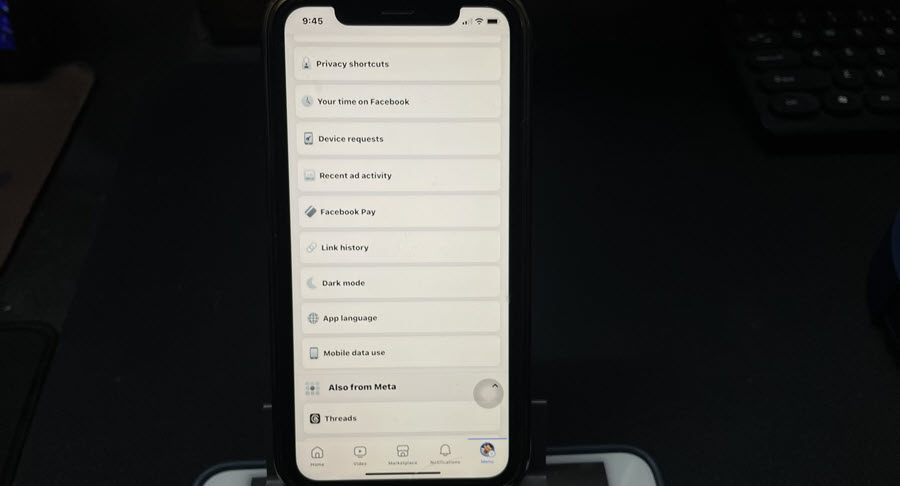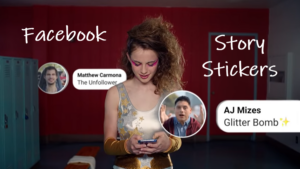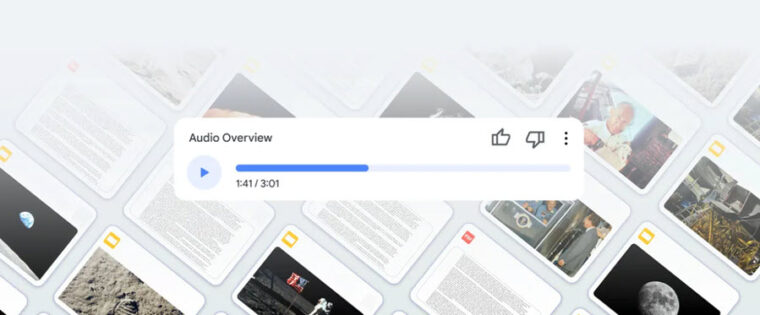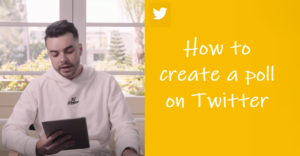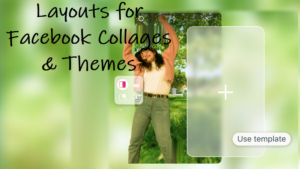Last updated on August 1st, 2024 at 10:27 am
Maintaining the privacy of your Facebook searches is crucial, and the newly introduced Facebook Link History feature has stirred quite a lot of varied opinions, including mine. The primary concern lies in Meta’s peculiar practice of compiling a dedicated archive of all links clicked on the Facebook mobile app to tailor targeted ads.
Nevertheless, there are instances where revisiting past pages could be useful, making the setting potentially handy. Whether you choose to enable or disable it, we’ll guide you through the process swiftly.
How to enable or disable Facebook Link History feature?
Facebook Link History does exactly what it says—it keeps track of all the links you’ve clicked on from your Facebook News Feed on mobile. It neatly organizes these clicks in one convenient page for future reference.
However, if you’re not a fan of Meta’s data collection tactics and aware of its searching for new ways to preserve its data harvesting empire, disabling the setting is the way to go.
Once disabled, your Link History is cleared, and you won’t have visibility into your past clicks. Plus, it puts a halt to using your Link History for ad personalization, though it might take up to 90 days for this information to be fully wiped.
Open the Facebook mobile app on your iPhone. Tap your profile picture located in the bottom right corner of your mobile screen.
Once on your profile, select the Settings and Privacy option. Tap the Link History tab.
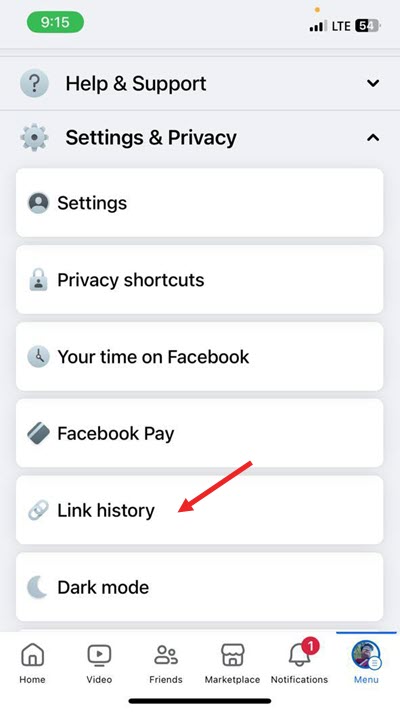
Scroll through your link history and tap a link to open the respective page. This section displays websites you’ve visited on Facebook in the past 30 days.
Alternatively, close a single link by tapping the Close button to the right, and when prompted, confirm your choice.
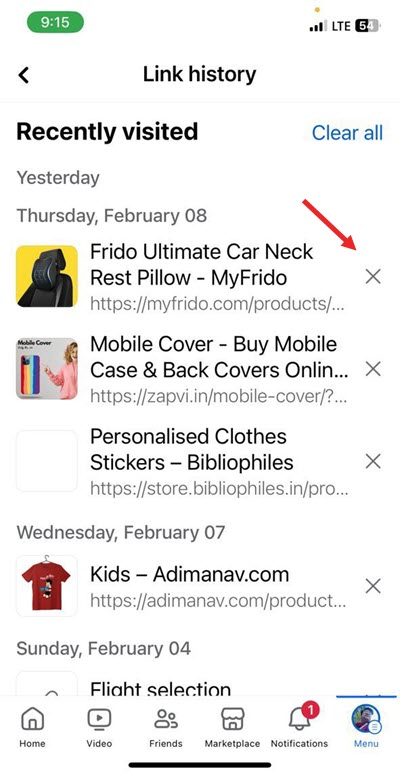
To remove all links at once, tap the Clear all button in the top right, then tap Clear to erase all links from your history. If you wish to turn off Link History, slide the toggle to the Off position. The above steps do not apply to links visited in chats on Facebook Messenger .
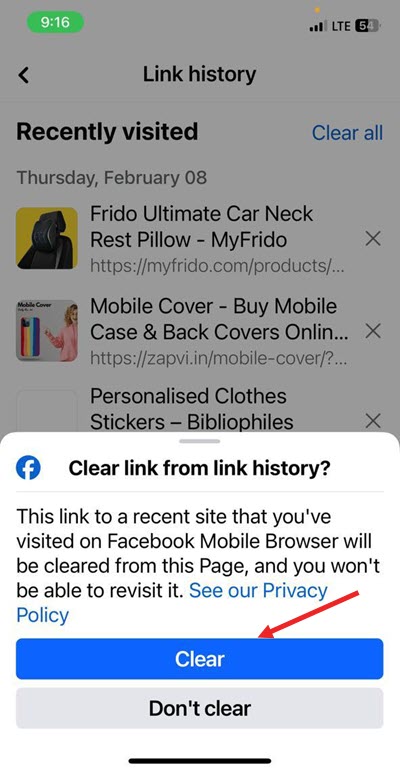
My Opinion
A couple of years ago, privacy researcher Felix Krause spilled the beans about Meta using some ‘keylogging’ Javascript when you visit a website. It’s like Meta is peeking over your shoulder to see what you’re typing and clicking.
This claim came up because clicking on a link in the Facebook app didn’t open it in your phone’s usual browser but in the app’s special browser.
Now, if even a tiny bit of Krause’s claim holds water, turning off the ‘Link History’ feature might not shield your data from being scooped up by the website itself, making us question the real purpose of a feature that’s sold as the ultimate way to ‘never lose a link again’.
Eventually, legislators will turn their attention to Meta’s latest shift in strategy, likely pushing for regulations to rein in the widespread data harvesting by Meta. It’ll be intriguing to observe Meta’s response, considering the direct impact it could have on their primary revenue sources.
Don’t want to risk others seeing what videos you’ve been looking up? you might want to clear your Facebook Watch history first. Also learn, how to turn off your YouTube link history.