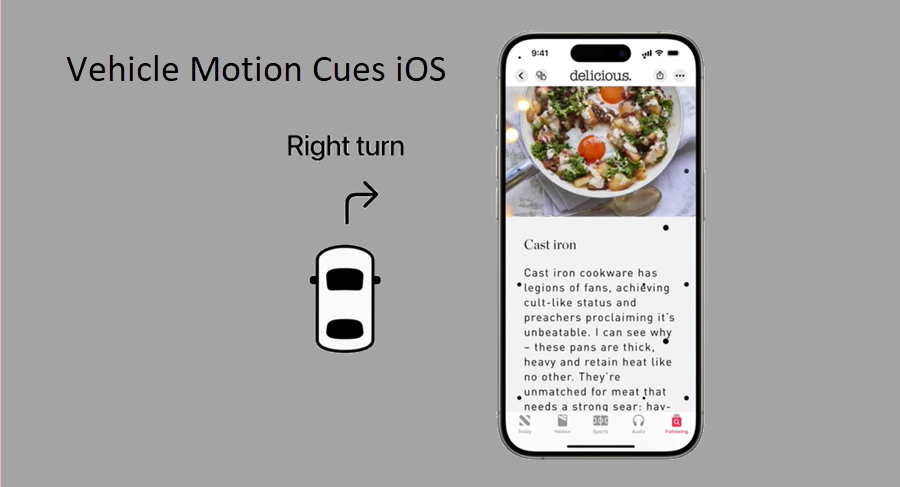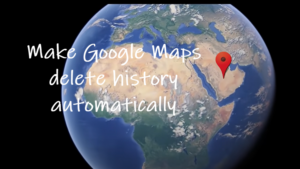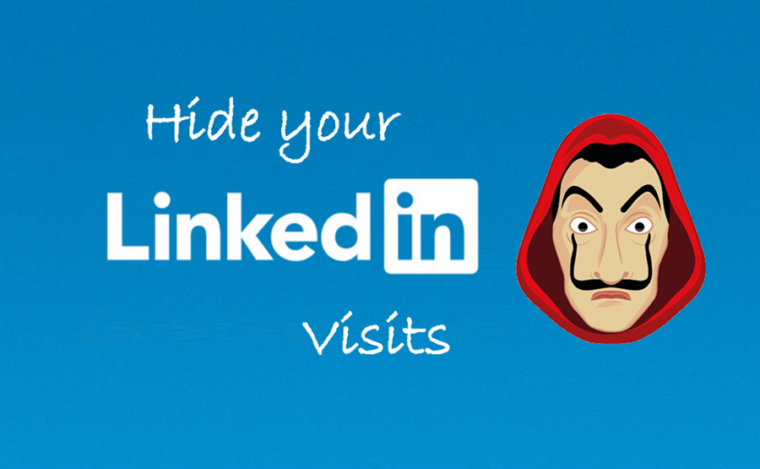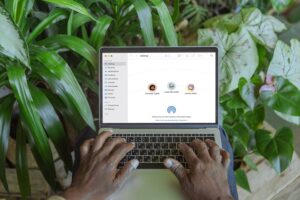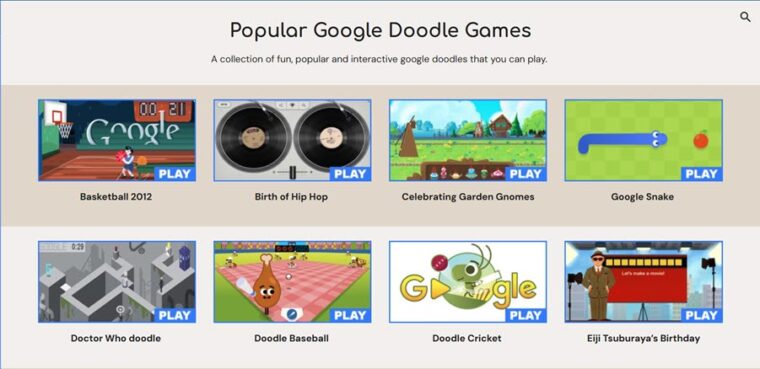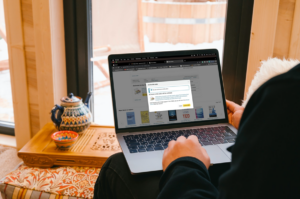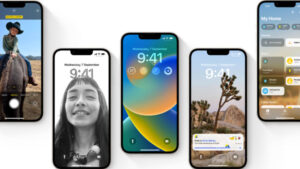I absolutely dread car rides, especially when I’m in the passenger seat, glued to my phone, trying to read something. That queasy feeling starts building up, and before I know it, I’m battling motion sickness, forcing me to put my phone down and stare out the window like everyone else, just to avoid the worst. But here’s the thing—this might be a problem of the past. Apple just rolled out a new iOS feature called Vehicle Motion Cues, which promises to keep that motion sickness at bay while I’m on my phone. Let’s dive into how we can use this to make our rides a little more bearable.
Apple’s Vehicle Motion Cues for iOS makes your car ride less nauseating
The Vehicle Motion Cues update is part of a broader release of accessibility features for Apple devices. Essentially, Apple is using your phone’s sensors to track the car’s movement, then adjusting the visuals on your screen accordingly.
It’s subtle enough that you won’t consciously notice the changes, but that’s the whole point—it tricks your brain into syncing what you see with what your body feels, preventing that nauseating disconnect. The goal is to eliminate sensory conflict, so your brain stays in harmony with your body, and you don’t feel sick anymore. To set things up follow below instructions.
- Open the Settings app on your iPhone or iPad.
- Scroll down and tap on Accessibility.
- Under the Vision section, select Motion.
- Find and expand the Show Vehicle Motion Cues option.
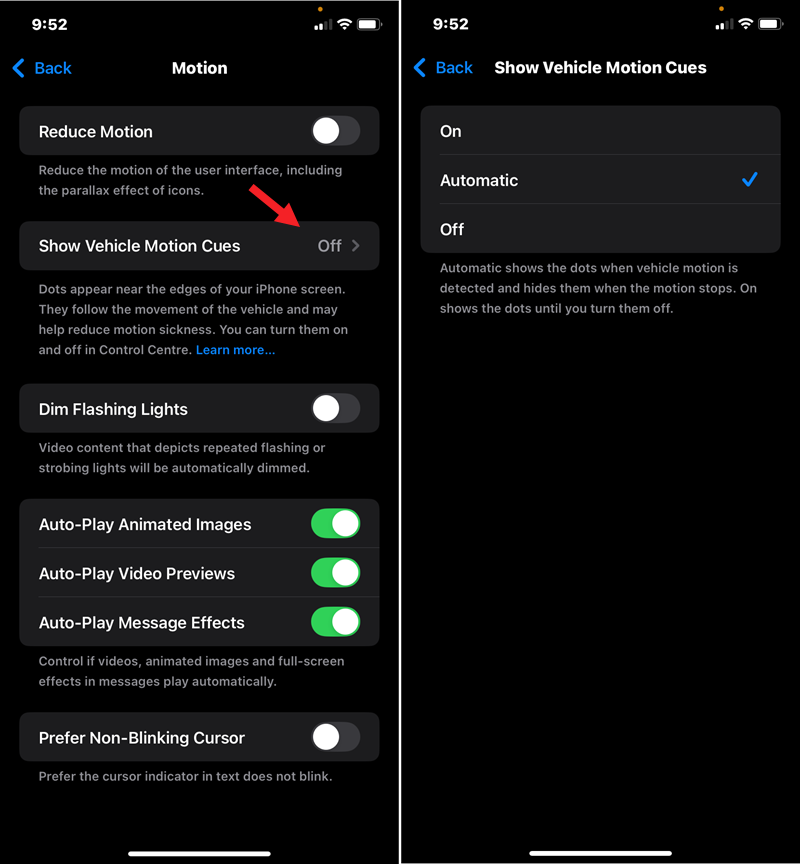
Choose On or Automatic. Selecting On keeps the dots visible until you manually turn them off, while Automatic only displays them when your device detects movement and hides them when the motion stops.
First-hand experience
Upon activation, you’ll notice tiny, animated dots around the edges of your screen, suggesting Motion Cues is now in action. If it’s already set to automatic, wait until you’re in a moving vehicle for the cues to show up. When I tried this feature, I noticed that as the car picked up speed, the tiny dots slid from the top to the bottom of the screen, mostly hanging around the edges.
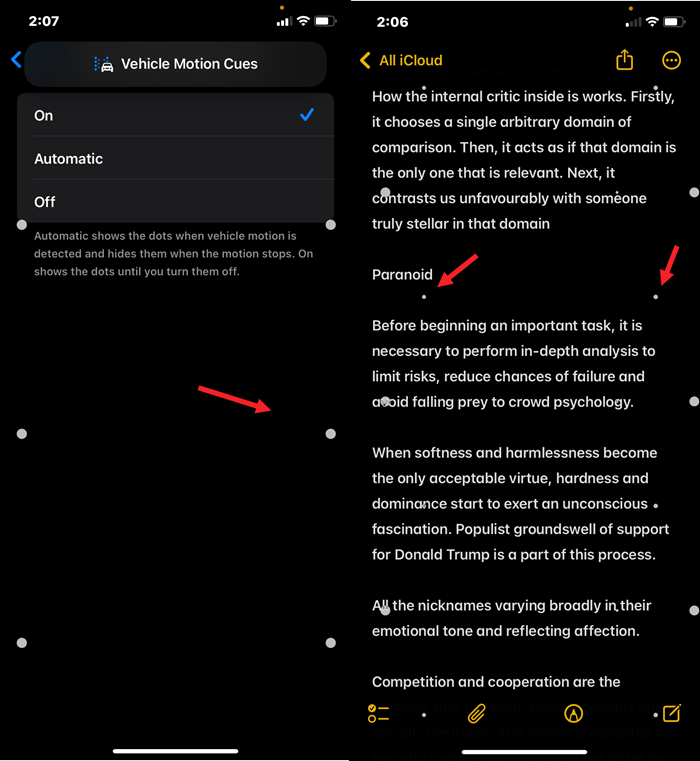
When the car braked, the dots moved in the opposite direction, from bottom to top. As the car turned, the dots reacted too—if the car turned left, the dots on the left side would slide to the right, and the same in reverse when turning right.
Throughout the experience, Motion Cues worked subtly to keep me feeling fine. The dots were noticeable but discreet, shrinking as they moved from the edges to the center, likely to avoid interrupting what I was reading on-screen.
Final Thoughts
I feel, Motion Cues quietly battles motion sickness for you, letting you scroll through social media, read, or watch videos without that familiar queasy feeling.
For many, motion sickness is a serious barrier to comfortably using technology, and this feature could open up a whole new world of possibilities. A simple software update like this could reshape how we experience travel—and who knows, maybe it’s the start of solving other everyday discomforts too.