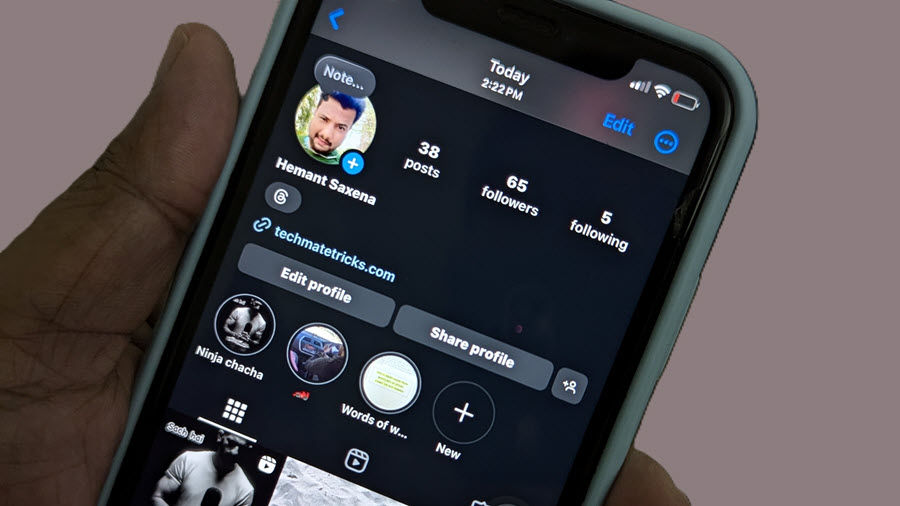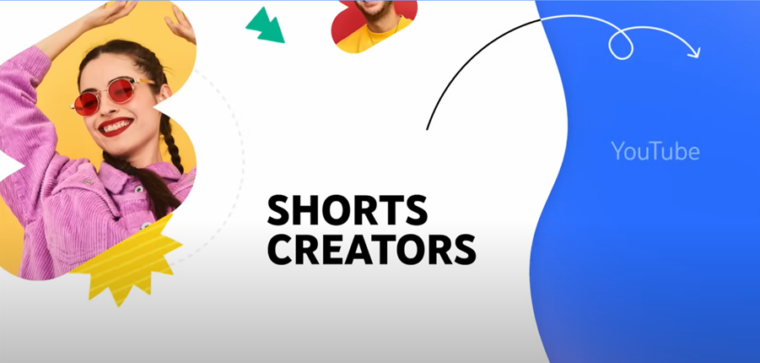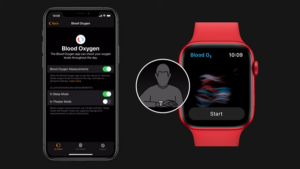Let’s be honest—Meta is using the Threads icon as a clever marketing tool to spark FOMO and pull more Instagram users over to Threads. That’s fine and all, but not everyone might feel the Threads mark fits their profile’s vibe or its aesthetic preferences. If that’s you, learn how you can hide the Threads Badge from Instagram Profile.
How to hide the Threads Badge from Instagram Profile
Tapping the Threads logo on my profile page, takes me to my Threads feed. It used to make sense for it to be there, since Threads and Instagram were basically joined at the hip. But now that Meta let us break them up or even manage them separately, I can actually hide the Threads icon from my Instagram profile. It’s like saying, “Hey, I’m on Threads, but don’t let it distract you from my Insta!”
Assuming you’ve got your phone in hand and you’re ready to dive into the Instagram app. Launch it and tap the profile icon located in the bottom right corner of the app screen. It’s your gateway to personalizing your space.
Once you’re on your profile page, you’ll see the ‘Edit Profile’ button. Go ahead and tap it to reveal a customization options.
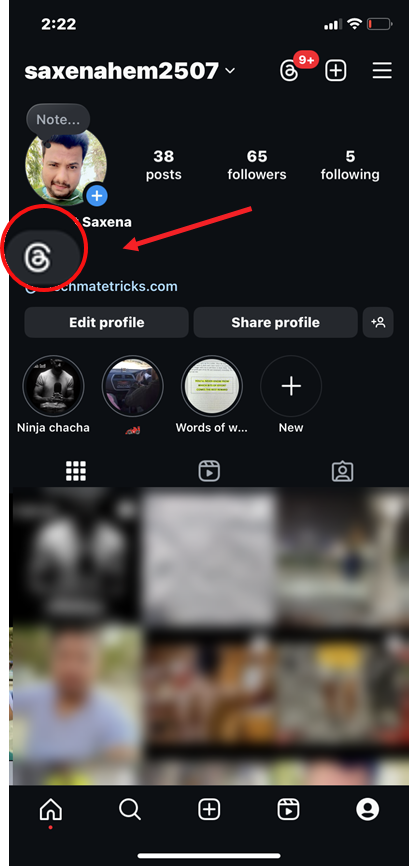
Now, scroll down until you find the ‘Show Threads badge‘ option. By default, this little badge is switched on.
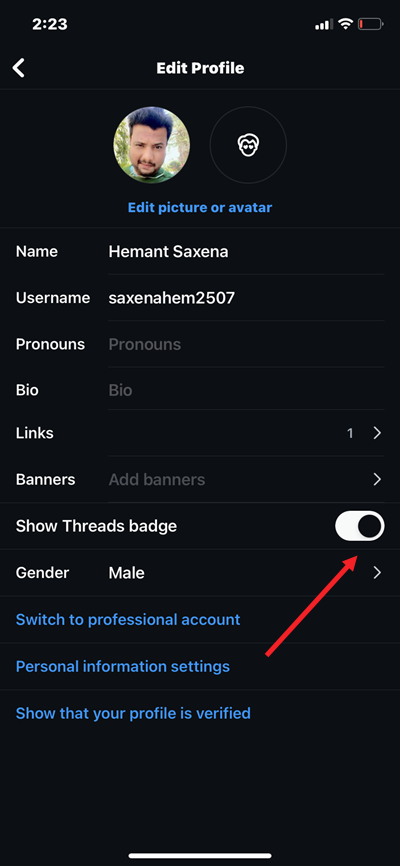
If you ready for a cleaner look, just toggle off the switch. And just like that, the Threads badge disappears from your profile, leaving you with a sleeker, more streamlined page.
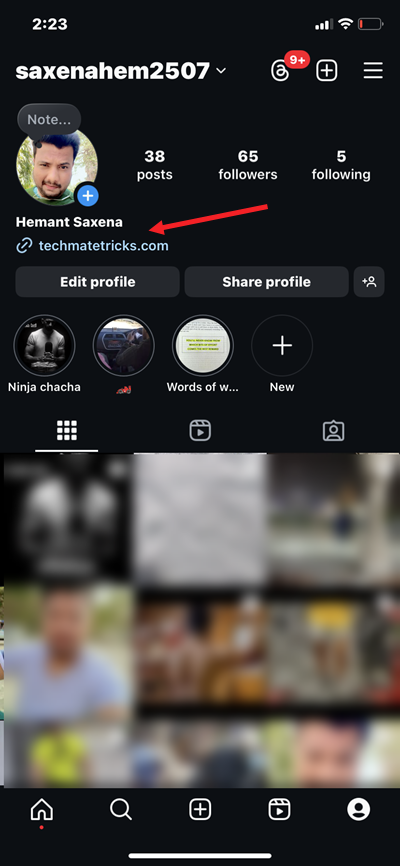
Earlier, the badge in addition to the logo also displayed a number that revealed your early adopter status.
If you change your mind and proudly decide to show off that you’re on Threads, keeping the Threads badge on your Instagram profile could be a cool move. To turn it back on, just follow those same steps, and toggle the ‘Show Threads badge’ option back on. Don’t worry—this change won’t mess with your Instagram or Threads profiles at all.