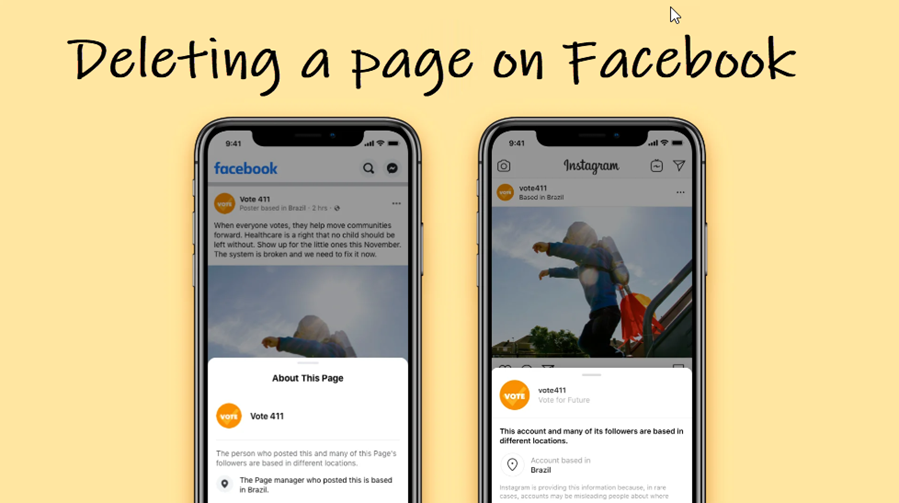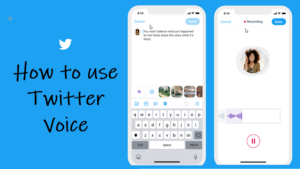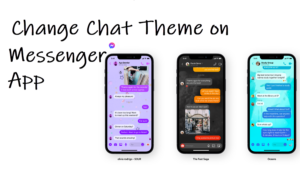Last updated on August 4th, 2024 at 08:16 am
One important thing to keep in mind before you choose to delete a page on Facebook is to back up all the important information using the Facebook Data Export tool. Then, if you feel that the desired page has failed to grow your brand or expand your reach, you can go ahead and remove it.
How to delete a page on Facebook
When you delete a page on Facebook, Meta does not remove it immediately from its records but holds it for 30 days just in case you change your mind and decide to restore it. After 30 days, the deletion process will begin, and thereafter, you won’t be able to retrieve any of the content or information you have added.
To remove a Facebook page via the Facebook web, go to that page, and click Settings and privacy > Settings.
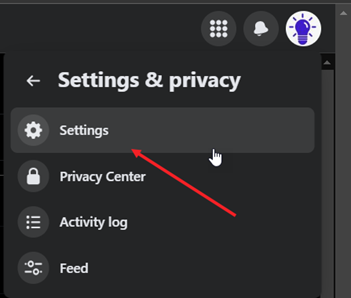
Choose Privacy and then, click the Your Facebook information option.
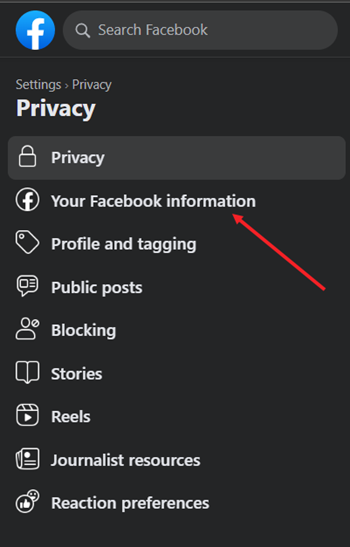
Under the Facebook page information screen on the right, scroll down to the Deactivation and deletion heading. Hit the View link next to it.
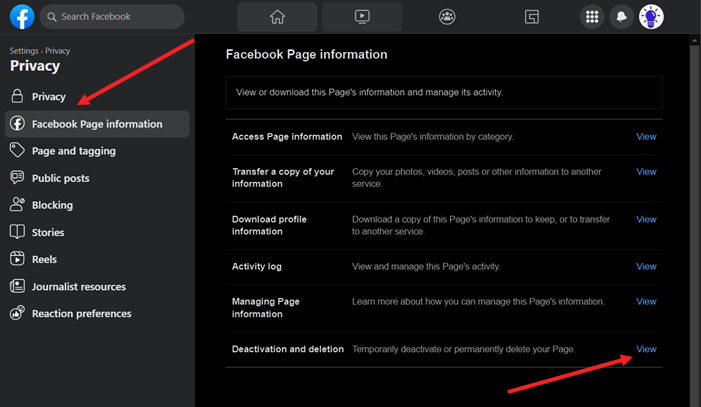
Check the Delete page option and hit the Continue button to proceed further. Thereafter, simply follow the on-screen instructions to complete the process.
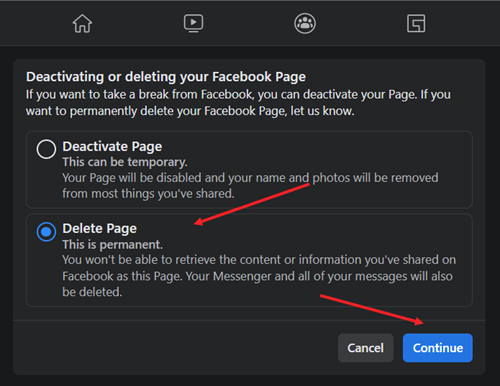
When you delete your Facebook Page, you won’t be able to retrieve the content or information your Page has shared on Facebook. Your Messenger and all of your messages will also be deleted.
Remove a Facebook page using the IOS mobile app
Similarly, to remove a Facebook page using the IOS mobile app, go to the page you want to remove, tap its profile pic at the bottom of the page, and choose Settings & privacy > Settings. Tap the Page settings option.
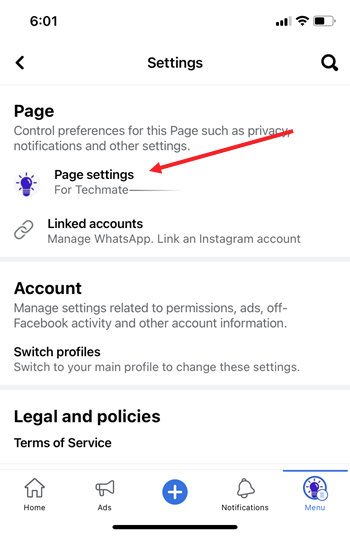
When directed to a new screen, select the Access and control option under the Facebook Page information heading.
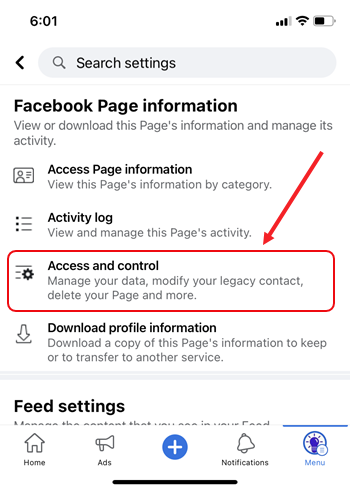
Expand the Deactivation and deletion entry to delete your page temporarily or permanently.
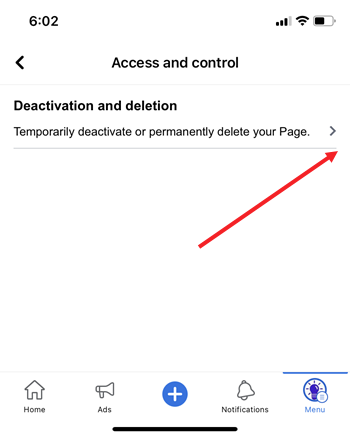
Check the Delete page dialog and hit the continue button to proceed further and complete the process.
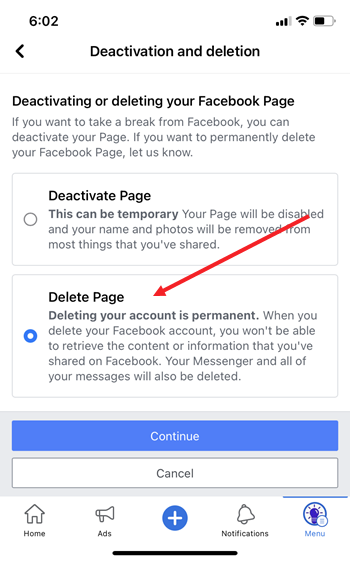
It’s important to mention here that only the admin of the page has the right to delete Facebook pages. If you created the page, you’re the admin by default and thus, can remove it.