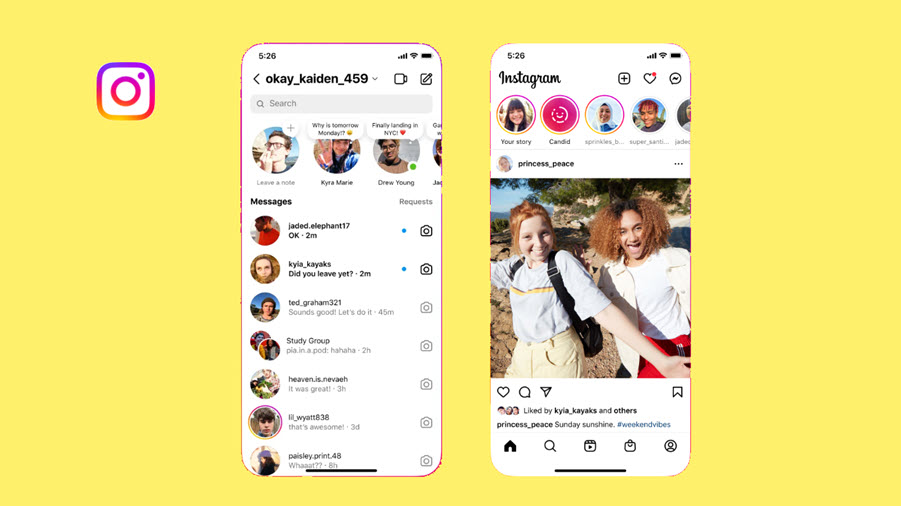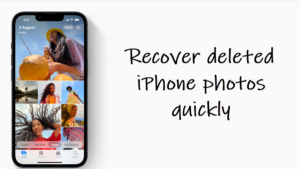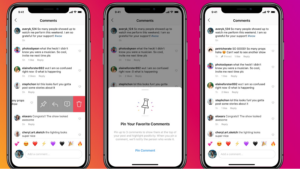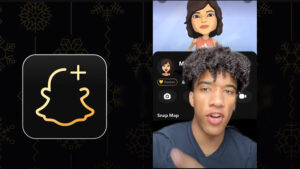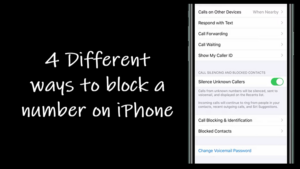Last updated on August 4th, 2024 at 06:57 am
Your Instagram username represents the online identity of your account and it can be anything from your lucky school mascot to a witty title like BREAD PITT that shows off your sense of humour. So, if you think that your current username isn’t so funny and would like to retire it to something that reflects your online self, follow this guide. It walks you through the process of changing Instagram username in less than a minute.
How to change Instagram username for your account?
Changing Instagram username is a lot easier than it is on other platforms. Moreover, you can change it as many times as you want until you’ve figured out the right one for yourself. Instagram will automatically tell you if the name is available for you to pick or has already been taken by another user. So, just confirm the status before tapping the checkmark.
Launch the Instagram app and tap the profile icon at the bottom of the app screen. Hit the Edit Profile button.
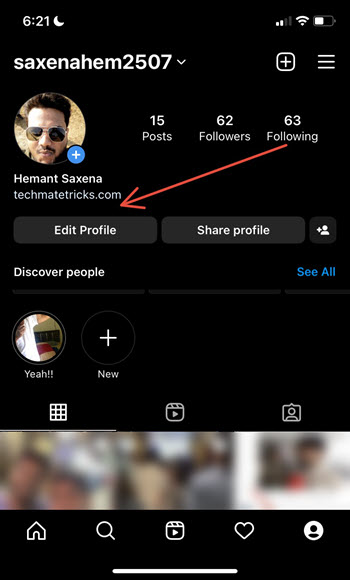
When directed to the Edit Profile screen, tap inside the Username field.
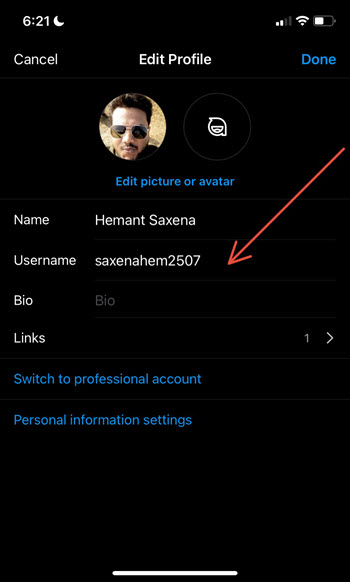
Under the Username heading, you’ll see your username. Use the Delete key to remove it. In most cases, you’ll be able to change your username back to the earlier one for another 14 days. Enter the new username and hit the Done button.
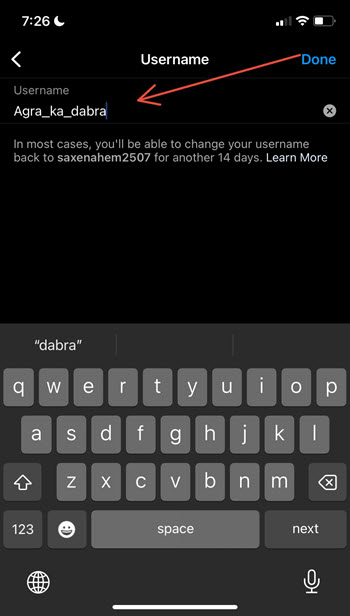
Under the Edit Profile screen, your new username should be visible to you.
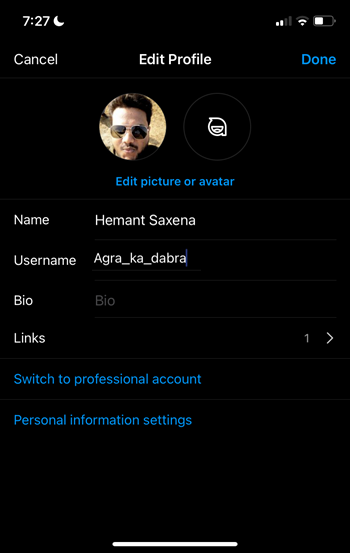
If you cannot change it, make sure you have your email ID entered under the Personal information settings. When you do so, Instagram will prompt you to confirm it. Just tap the Confirm option (highlighted in orange) and follow the link in the email to confirm your email address.
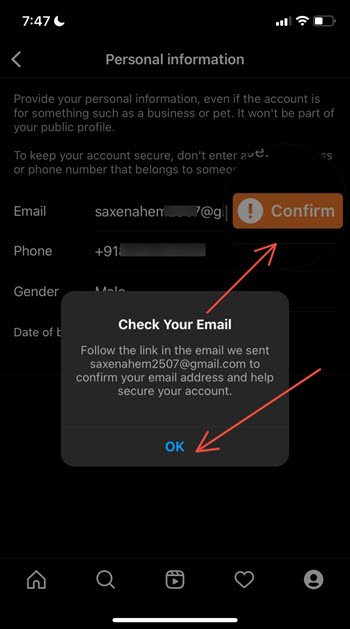
How to change Instagram username on MacBook
Log into your Instagram account and select the Edit Profile option.
Then, under the Username field enter your new username and hit the Submit button.
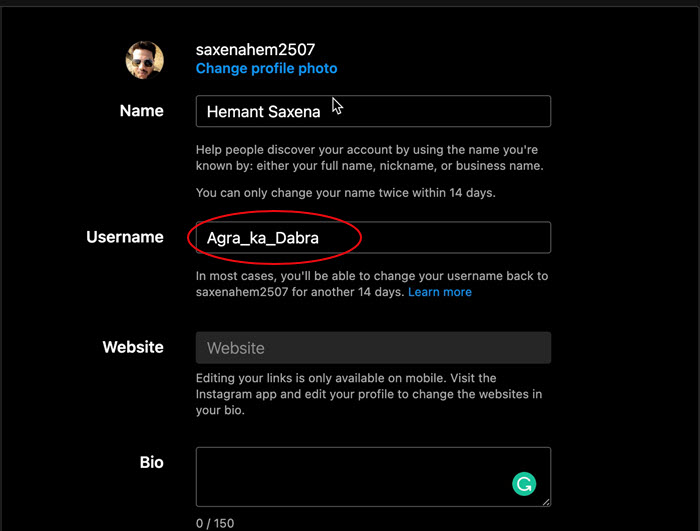
That’s how you can change your Instagram username to include punctuation, hyphenation, numbers or random words — pretty much whatever you want.
Also read: How to check your Instagram account creation date