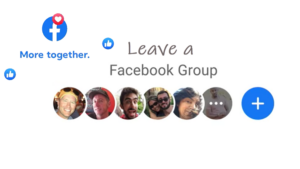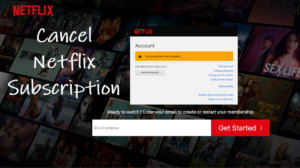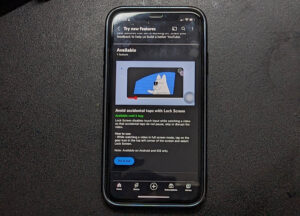Last updated on August 4th, 2024 at 07:26 am
HomePod mini provides the same Handoff experience as the larger HomePod but with one major difference- the U1 chip. The tiny chip makes it even easier to transfer music or tune you are playing on your iPhone 11 or later to the HomePod through visual and haptic feedback. However, if these haptic notifications for the HomePod mini’s music transfer abilities are driving you nuts, turn them off. Here’s a walkthrough of the process to help you disable handoff in HomePod Mini.
How to disable Handoff in HomePod mini
In addition to providing new visual and haptic feedback, the U1-based HomePod Mini also will offer the option to show listening suggestions when you bring your iPhone close to it. If you find it more distracting and less useful, the better option would be to disable handoff in HomePod mini.
On your iPhone, launch the Settings app and go to the General heading. Tap to expand it.
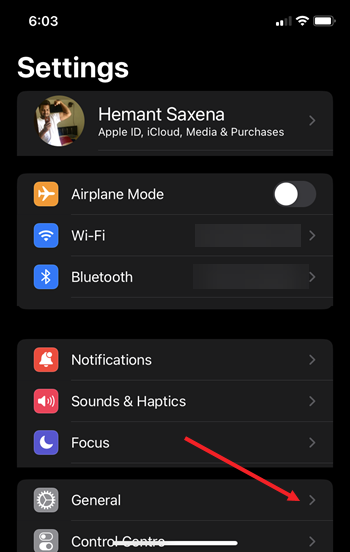
When directed to the General Settings screen, scroll down to the AirPlay & Handoff setting. Tap to expand it.
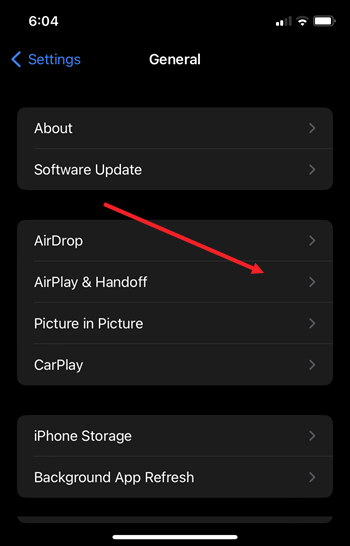
Under the AirPlay & Handoff screen, locate the Handoff option. Slide the toggle next to it to the Off position.
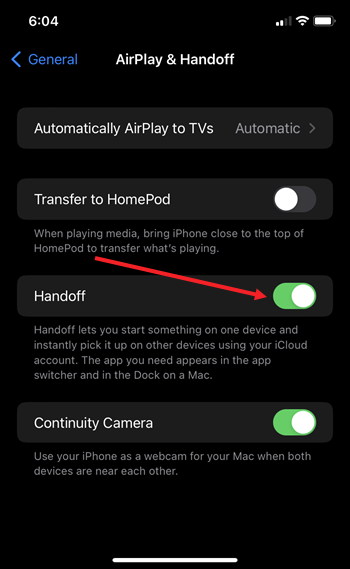
Disabling the Handoff mode means turning off your HomePod’s music transfer features completely. So, if at any point you feel like enabling the feature again, simply head to the AirPlay & Handoff settings again and toggle On the Handoff option.
What is HomePod Handoff?
Handoff in HomePod is a feature that makes it easy to move a song playing on your iPhone or iPod Touch to a HomePod in an instant. This built-in capability is not just limited to Apple Music but also extends to third-party music services like Spotify and works when both devices are set up using the same iCloud account and connected to the same WiFi network.
Also read: How to use HomePod as Intercom