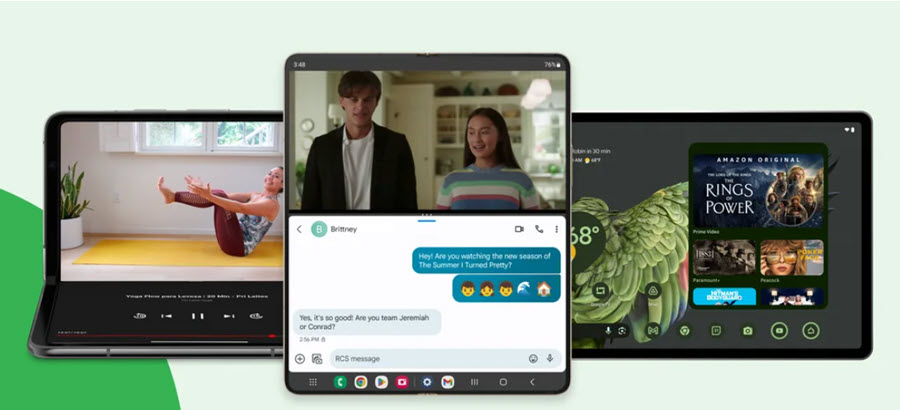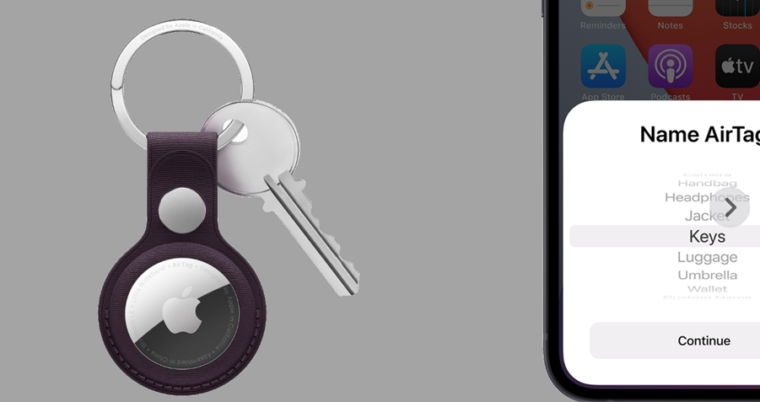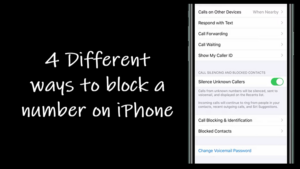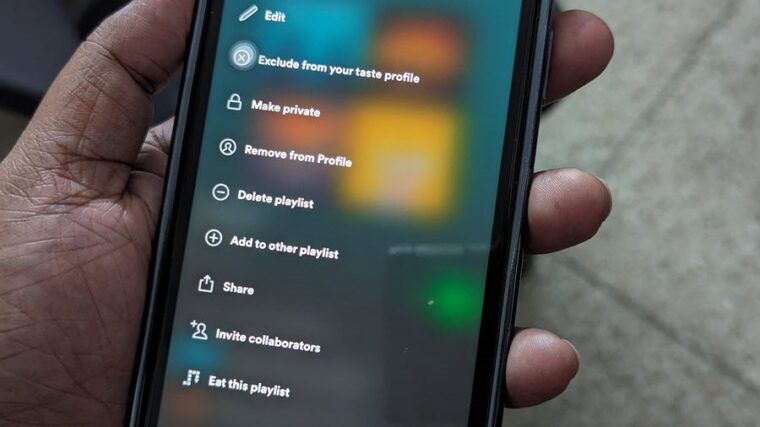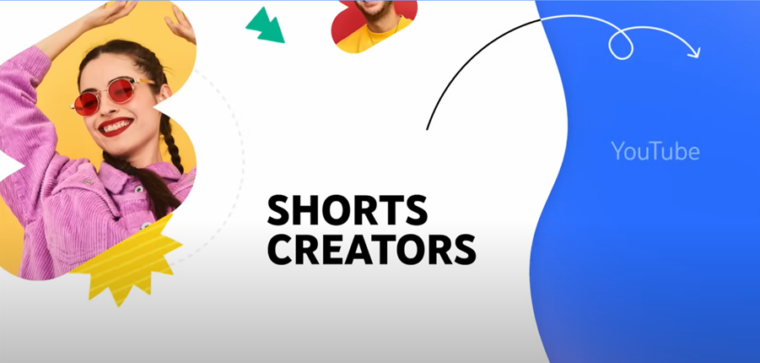Last updated on August 2nd, 2024 at 11:06 am
Based on my prior watch history, YouTube always have some suggestions for me. Something like prompting me to tune in to the latest trends to look fresh with all-new summer fashion hauls or a video that makes me laugh out loud no matter how many times I watch it but honestly, I find these these recommendations a bit intrusive. That made me wonder, if there’s a way to turn off your your YouTube history. After digging a bit deeper, I found a way to do it.
How to turn off or manage your YouTube history?
Currently, YouTube displays a page full of thumbnails and links to videos that it thinks you would prefer to watch. But there’s no hard and fast rule that you should keep it enabled and it’s pretty easy to turn off your YouTube watch history. You’ll immediately stop seeing recommended videos in your YouTube home feed as well as under the ‘Up Next’ section, provided there’s no significant prior watch history record.
That way, you’ll have greater control over the content in your home feed and an uncluttered interface. Plus, with no feed of recommended videos, you’ll be able to search things more easily, browse subscribed channels, and explore topics of interest in a hassle-free manner.
Managing your YouTube history via web
Visit My Google Activity page and make sure you’re signed in.
Once you’re signed in, scroll down to the YouTube History section under the Activity Controls screen.
Hit the Turn Off button to pause your history. The action when confirmed will disable more personalized experiences across Google services. Note: The setting will be paused on all sites, apps, and devices signed in using the selected account.
Turning off the history doesn’t delete any of your past data. You can still see it under Activity. To delete your data completely, go back to the Activity Controls page and click the Manage history link under the YouTube History section.
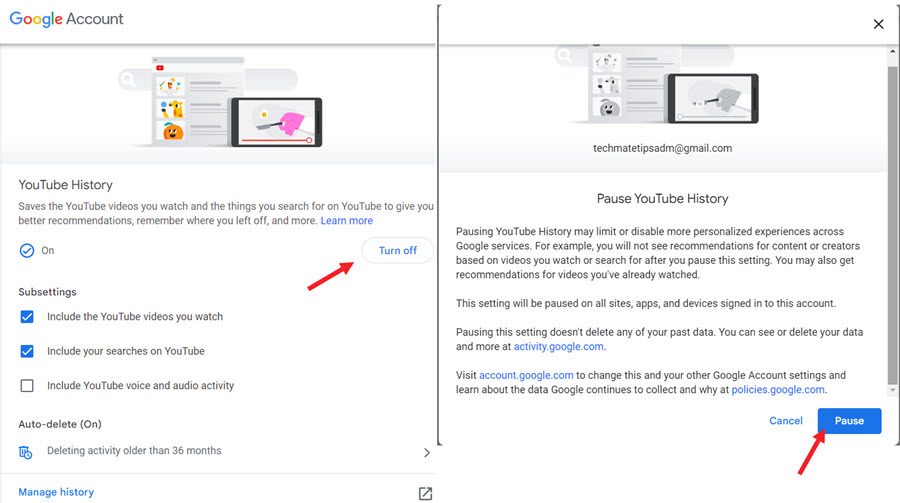
When directed to the YouTube History page, hit the drop-down menu next to the Delete option and choose the desired option. The options given, allow you to delete history for a day, for a selected period, or all time.
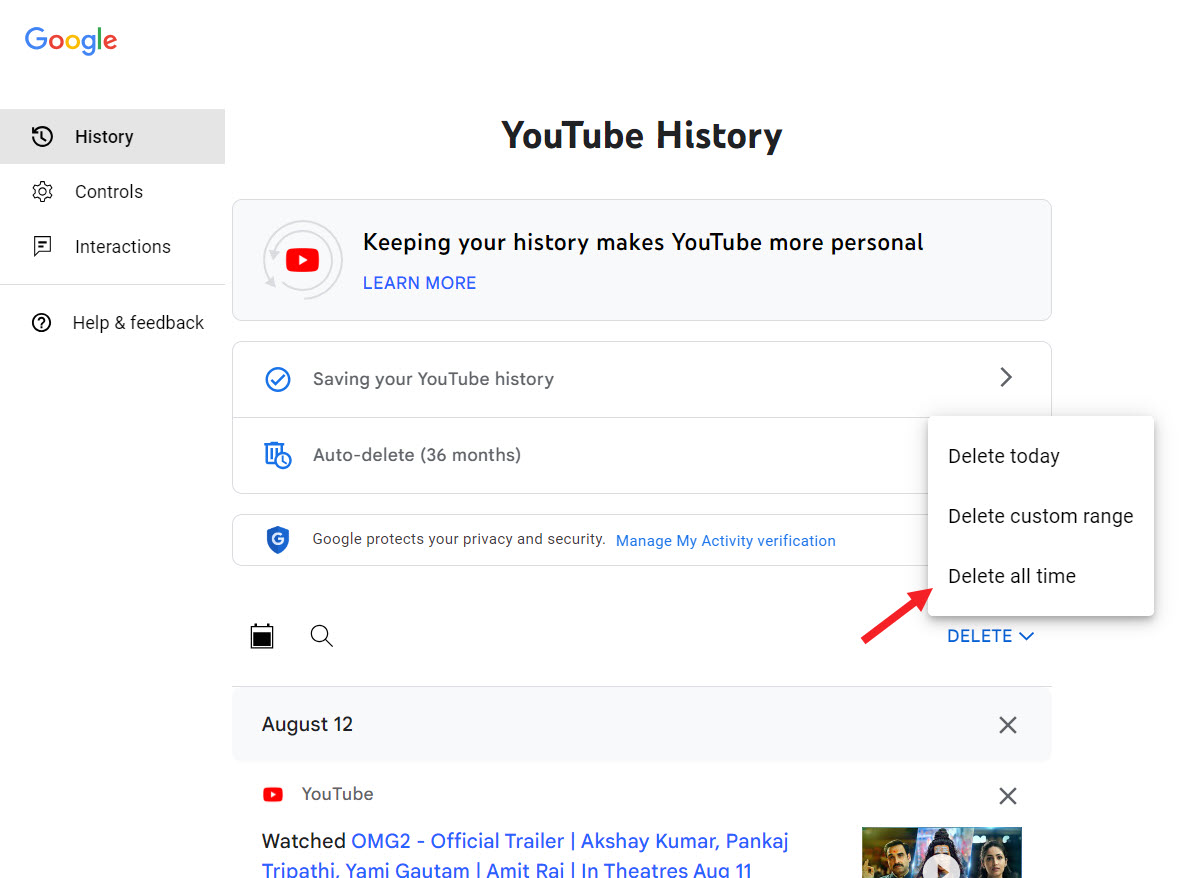
The process to turn off or manage your YouTube history is nearly identical for both the web version and mobile versions of the service, albeit with minor variations.
Managing your YouTube history via mobile (iOS/Android)
On the mobile version of YouTube, it’s easy to locate the YouTube’s History page. Simply, click the Library icon at the bottom-right corner of YouTube app.
This should get you to YouTube’s Library page. Simply tap the View All link, adjacent to the header of the History section of your Library.
This step automatically redirects you to the dedicated History page of Google’s video service.
Tap the Menu (visible as 3 vertical dots) in the upper-right corner of the History page.
Select an option. For instance, selecting the Pause watch history option opens a pop-up box titled Pause watch history reminding you of which features you would be giving up if you choose to disable your watch and search history.
Similarly, there’s Clear all watch history option that opens up a window explaining what will happen should you decide to remove your watch history from video streaming service.
Confirm your action by clicking CLEAR WATCH HISTORY under the window that shows up.
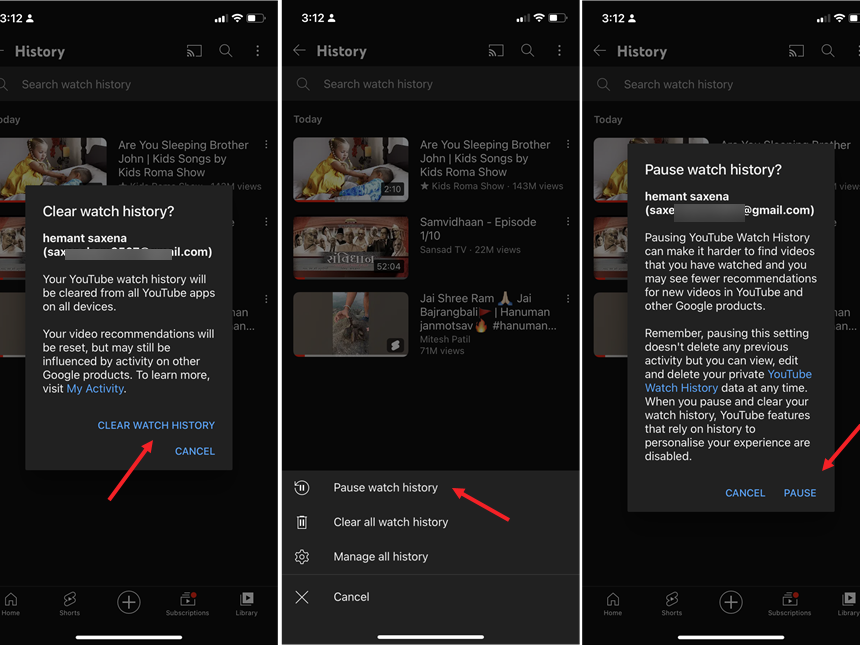
Your history will be cleared from all YouTube apps on all devices. So, if you are wondering about having a significant prior watch history and ways of removing it from Google’s video service, just follow these instructions on the device of your choice. You’ll have a clean, simple, easy-on-the-eyes YouTube page.
It’s important to mention, Google is rolling these changes out slowly, over the next few months. As such, some users might not find it available for their account, currently.
Snippet: A potent benefit of keeping YouTube history On is to get video recommendations that might interest you. However, if you want to keep its home feed space clean and uncluttered, just turn off or clear the YouTube history.
Also read how to access and enable YouTube Lock Screen setting.