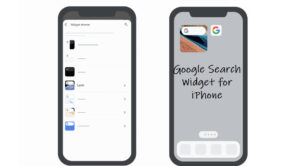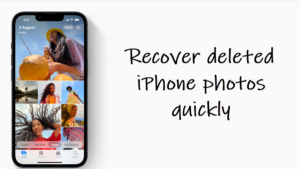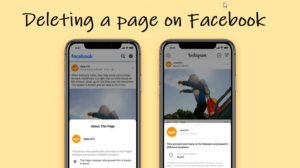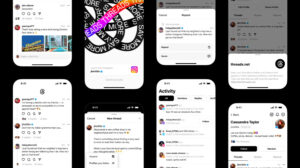If you have swiped through your iPhone Home Screen multiple times and still can’t find the App Store icon, you won’t be able to download or purchase any apps. So, restoring the missing App Store icon should be your first priority. However, if you have no clue where to start from, follow this guide. It will help you fix the problem and restore the icon in its place.
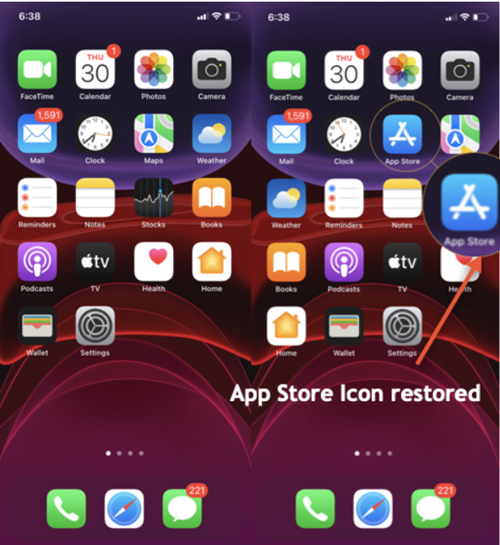
How to restore the missing App Store icon on your iPhone?
Before proceeding further, make sure the icon is not in a folder. This check is necessary because the icon sometimes gets attached to a folder, unknowingly. As such, you’ll need to open each app one at a time to see if the icon is hidden there. When found, just drag it out and place it on the Home Screen. If this doesn’t work, try these steps to restore the missing app store icon on your iPhone.
Launch the Settings app on your iPhone by tapping its icon on the Home Screen. From the list of options displayed therein, select Screen Time. The app helps you better understand the usage of your mobile phones.
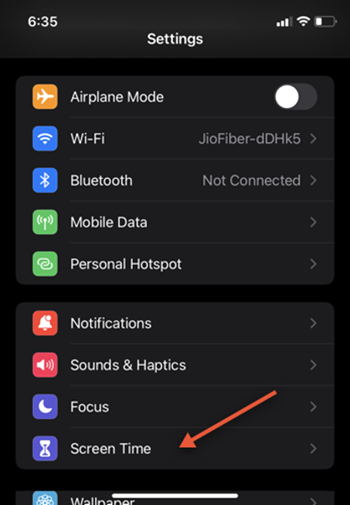
Under Screen Time options, scroll down to Content & Privacy Restrictions. With Content & Privacy Restrictions in Screen Time, you can block or limit specific apps and features. Check if the option is set to On. If prompted for a code, enter your Restrictions passcode. After you confirm your passcode, enter your Apple ID and password to proceed further.
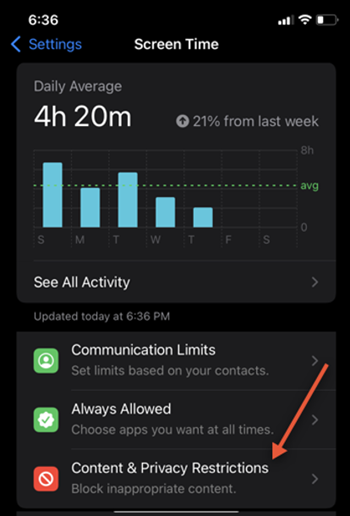
Tap the side-arrow next to the iTunes & App Store Purchases entry to expand it.
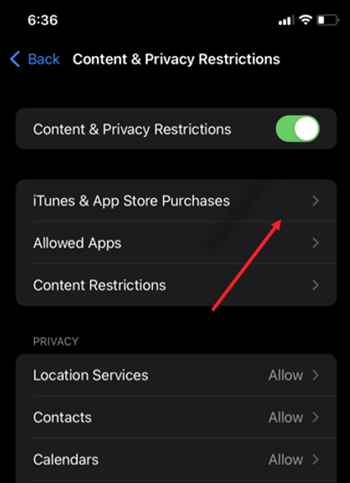
Under the iTunes & App Store Purchases screen that appears next, make sure make sure the toggle for Installing Apps shows the Allow status. This will override any restrictions set on your iPhone accidentally or deliberately.
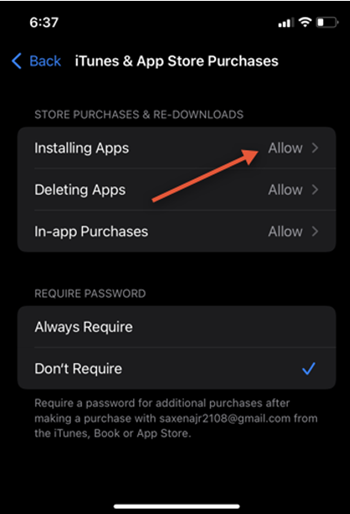
Once, you have completed the above steps, the App Store that was missing earlier on your iPhone should reappear on the Home Screen.