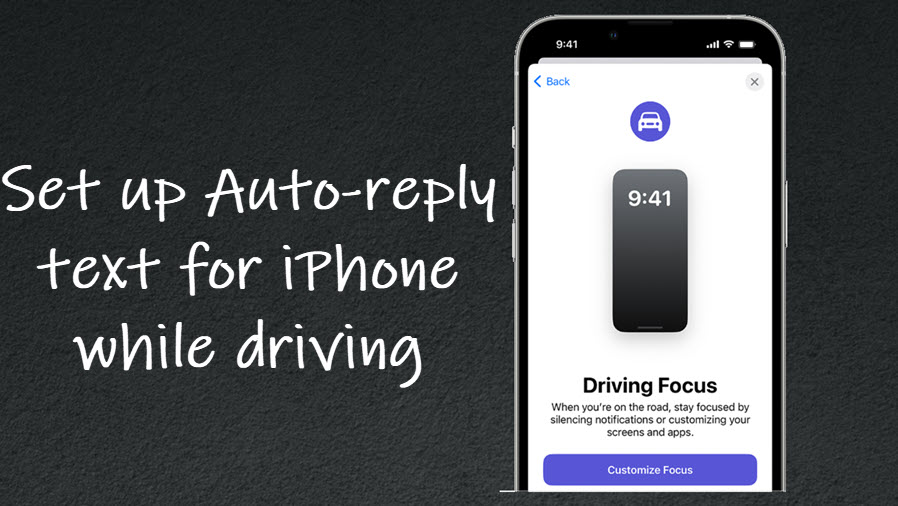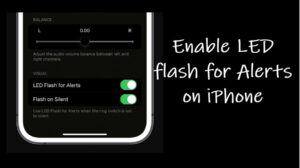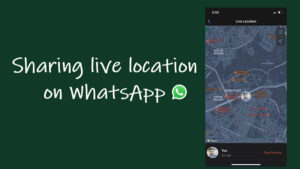Last updated on August 7th, 2024 at 06:34 am
With auto-reply text for iPhone mode On, you don’t have to worry about taking your hands and focus off the wheel while driving. That way you can not only remain safe but also assure people you are not ignoring their messages. Its just that you cannot respond to them right now.
How to Turn On auto-reply text for iPhone?
If you are an iPhone user and text often while driving, toggle on the auto-reply text for iPhone setting. It is important because many motorists admit texting and driving is as dangerous as drinking and driving. It takes 5 seconds to read a text message but even a longer time to respond.
If you are an iPhone user and text often while driving, toggle on the auto-reply text for iPhone setting. It is important because many motorists admit texting and driving is as dangerous as drinking and driving. It takes 5 seconds to read a text message but even a longer time to respond.
Unlock your iPhone and go to the Settings app. Under Settings, scroll down to the Focus heading (the one with the crescent-shaped moon).
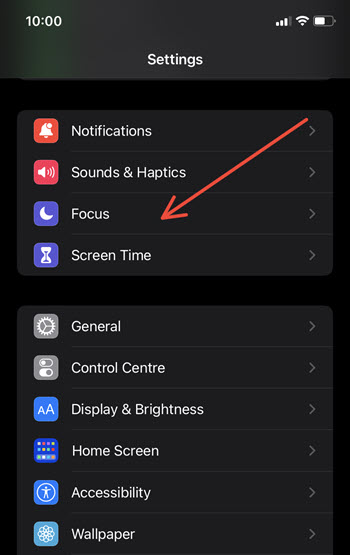
When directed to Focus screen, scroll down to the Driving mode. It’s located just below the Do Not Disturb mode. Expand the Driving mode by tapping its entry.
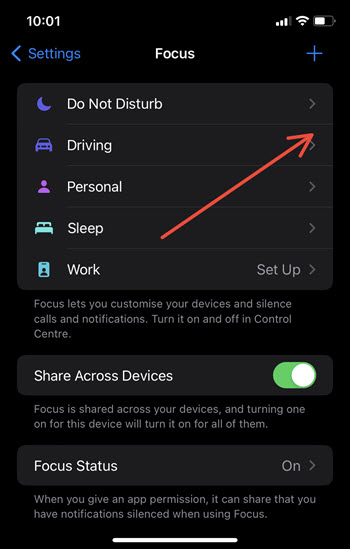
Under the Driving Focus screen, tap on Auto-reply option.
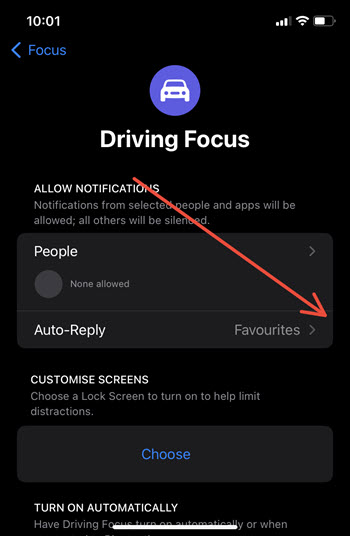
When prompted with Auto-reply to whom, check the All Contacts option. By default, the options provided are No One, Recents, Favorites and All Contacts. Avoid using the first option as it serves no purpose. Customise your auto-reply message if required.
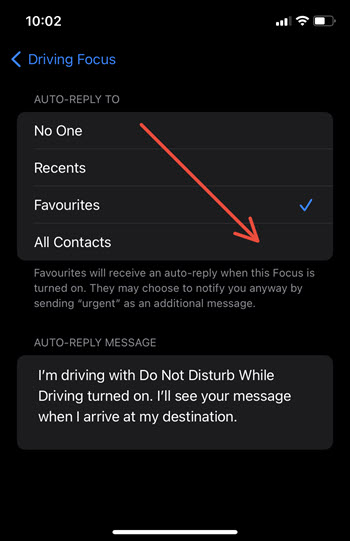
Head back to Driving Focus screen and expand the While Driving entry.
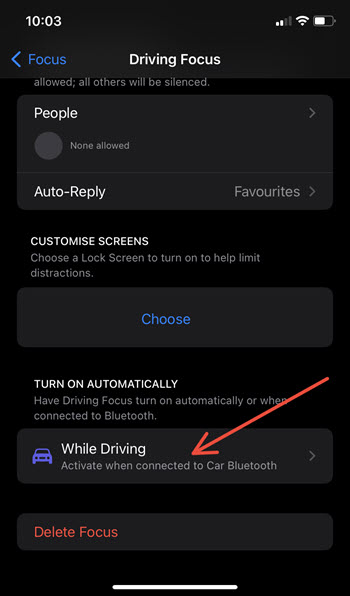
To have Driving Focus turn on automatically or when connected to Bluetooth, select an option like When Connected to Car Bluetooth or something else.
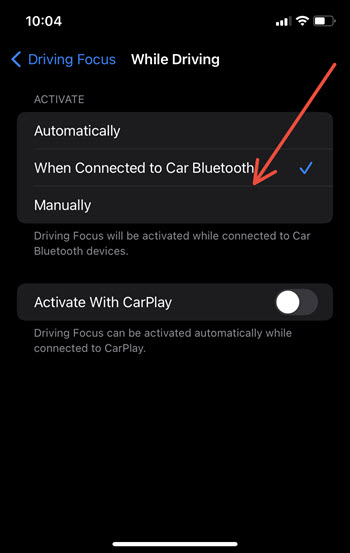
The simple idea of an auto-reply to text messages offers a quite liberating experience. Especially, when it comes to constant nagging urge to check or reply to messages and calls instantly.
That’s all there is to it!
Hope it makes sense!