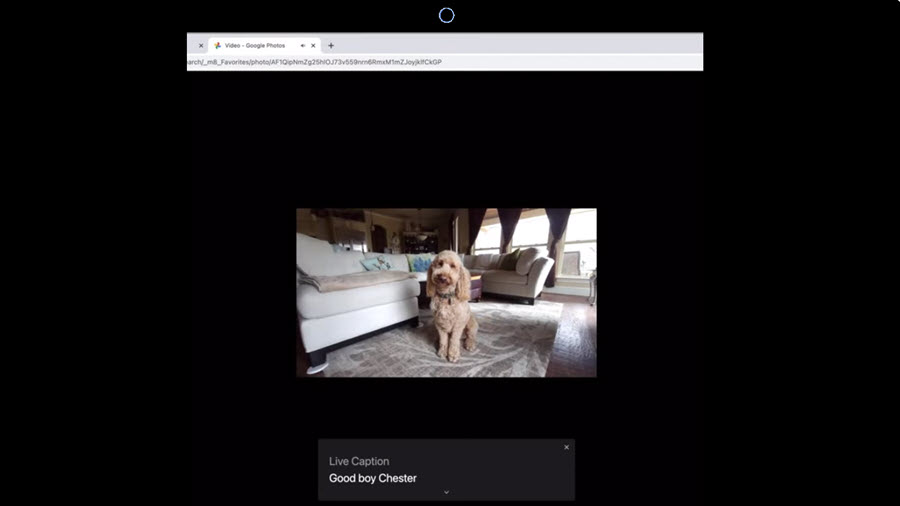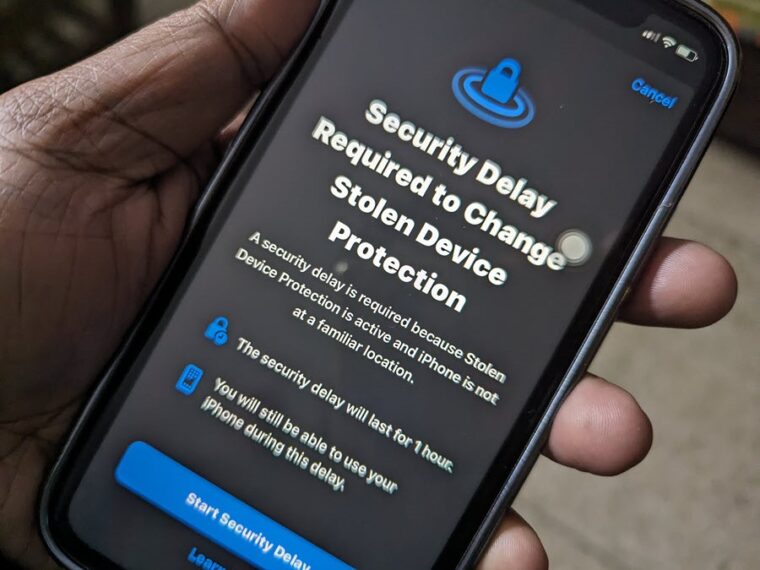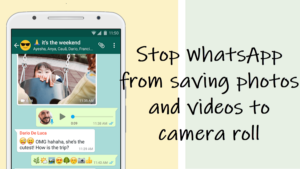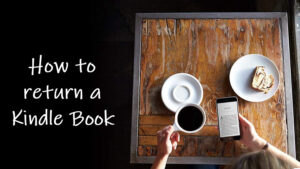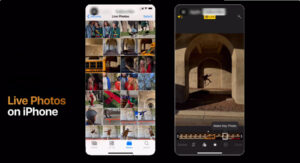The Live Captions for Chrome is designed to make your computing experience more accessible. It also offers a more inclusive way for everyone to experience the world. The feature, when set up, automatically transcribes any audio playing in the browser, even if you mute the sound.
How to enable Live Captions for Chrome browser on MacBook Air
Although Live captions for Chrome is built with accessibility in mind, even people who just like reading what’s being said on a video or want to follow along with videos and other spoken media but can’t turn up their audio will value its utility. Having said that, the Chrome Live Captions setting is off by default. So, you’ll need to go through a few steps before you can start using the feature.
Live Captions can be enabled from the Accessibility panel. To go there, click the Customize and control Google Chrome button (visible as 3 vertical dots) and choose the Settings option.
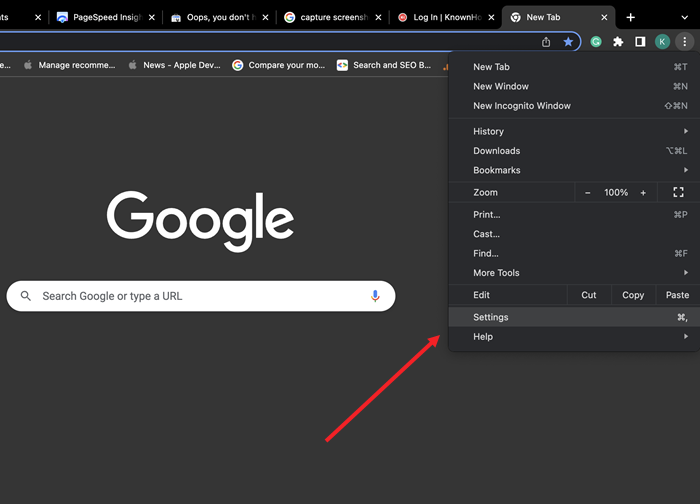
Live Captions can be enabled from the Accessibility panel. To go there, click the Customize and control Google Chrome button (visible as 3 vertical dots) and choose the Settings option.
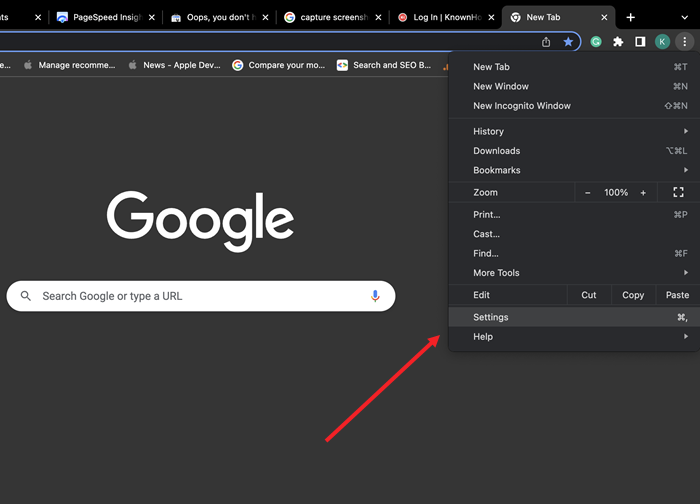
When the Settings screen opens, scroll down to the Accessibility option under the side panel on the left.
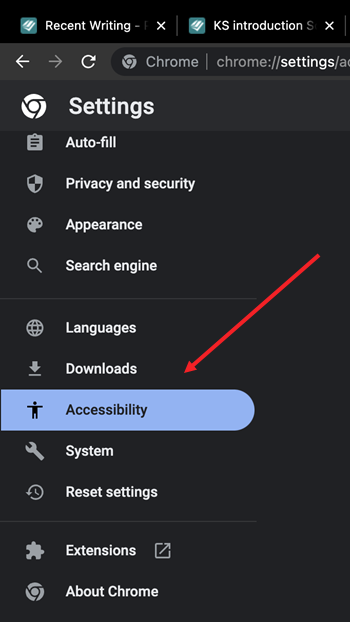
Switch to the right. Here’ simply slide the toggle next to the Live Caption option to the On position. Chrome will instantly begin downloading the speech recognition files. You’ll see the Speech files downloaded message under Live Caption when the feature is ready to use.
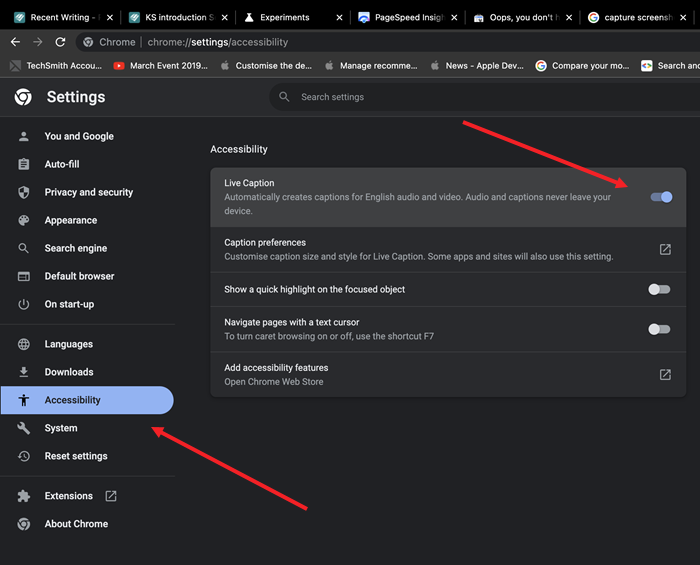
Now, when you play any audio or video containing spoken text, Live Captions for Chrome should start transcribing it automatically. You’ll see a box appearing at the bottom of the screen displaying text as if someone is typing at the speed of spoken words.
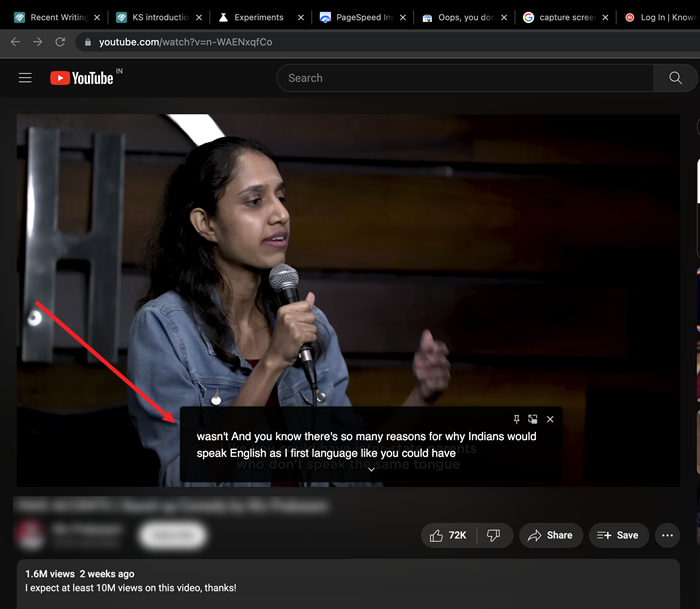
On some occasions when your browser picks up sound from speakers with poor audio quality, you may find Live Captions ability to generate real-time captions not so perfect. Even with such limitations, it is still a useful feature and we hope it gets better in its precision with future updates and support for more languages.
How do I turn off Live Captions?
It’s easy! Simply head to the Accessibility settings under Chrome Settings and toggle off the Live Captions switch.
Hope it helps!
Also read: How to enable scrollable tabstrip in Chrome.