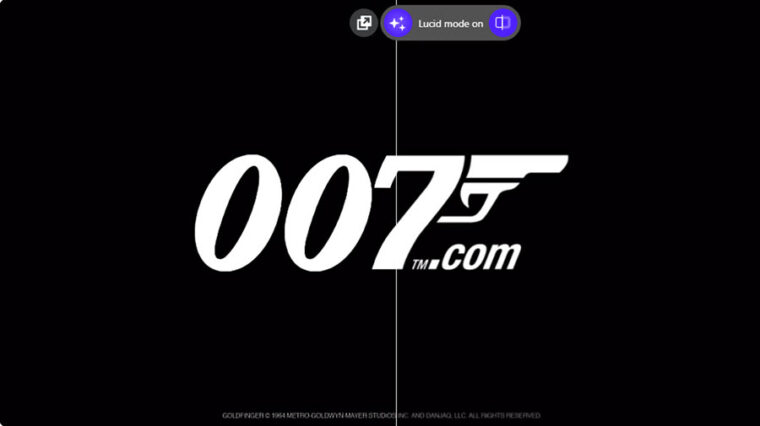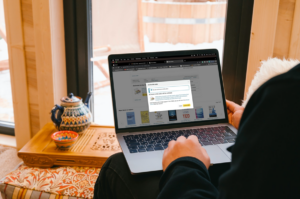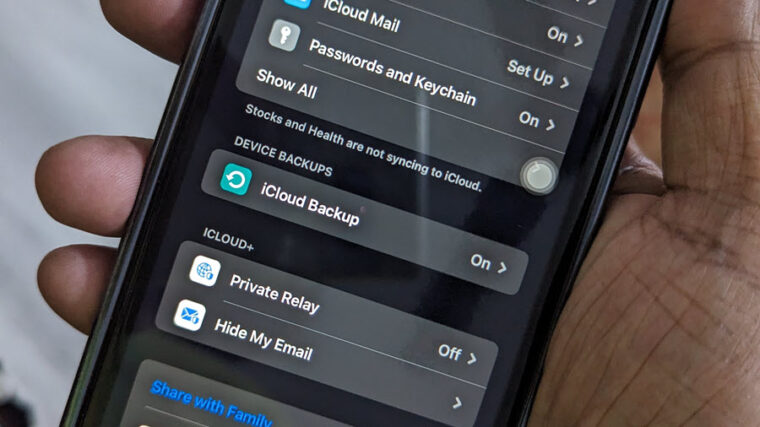When WhatsApp is set to automatically download and save media files to the Photos app, you may find your iPhone’s storage space clogging up quickly. Also, there is a good chance of others discovering any unsavory content accidentally. You can avoid such instances by changing the app settings. Find out how to stop WhatsApp from saving media files to the Photos app.
How to stop WhatsApp from saving media files to the Photos app
Time needed: 3 minutes
You can stop WhatsApp from saving media files to the Photos app by disabling the Save to camera roll option. It is enabled by default. WhatsApp does it in an attempt to provide you quick access to your media content (photos and video clips). However, if you don’t want these unnecessary media files filling up your iPhone’s Camera Roll, follow this post
- Go to WhatsApp Settings
Launch WhatsApp on your iPhone. Choose the Settings icon located at the bottom of the screen.

- Select the Chats option
When directed to a new window, select the Chats option visible there.

- Turn off Save to Camera roll
In the new screen that appears, disable the option for Save to Camera Roll. When it is On, the option automatically saves Photos and Videos to your iPhone’s Camera Roll.

Now, you’ll need to check WhatsApp Storage and data too since, although you have disabled the app from saving photos and videos to your iPhone’s Camera Roll, it will continue downloading them under its own app storage. So, open WhatsApp Settings and go to Data and Storage Usage.
Then under Media auto-download heading, choose Photos. On the next screen that appears, check the Never option.
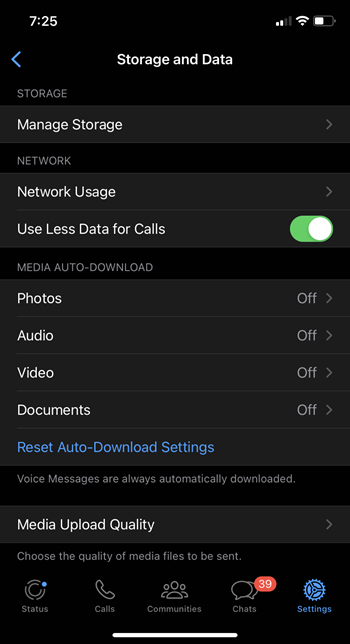
So if removing all photos or videos from a chat risks losing some of the important media files you intend to keep, use this safe option.
Hope that makes sense!
Also read: How to switch to WhatsApp Web dark mode.