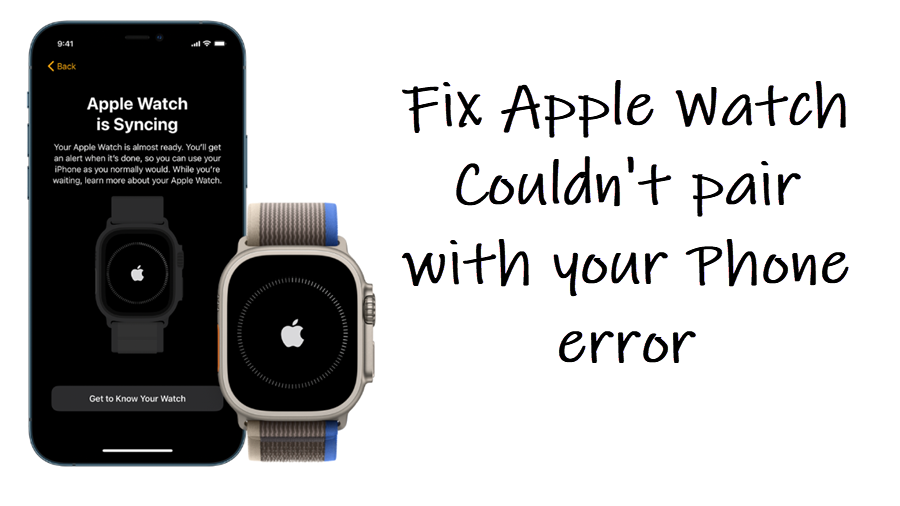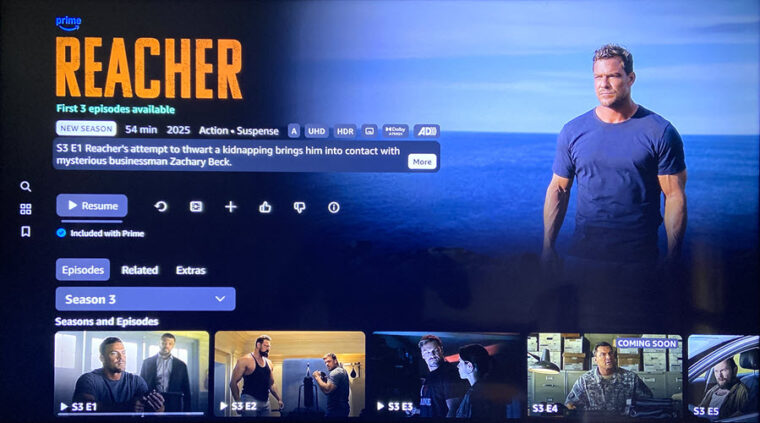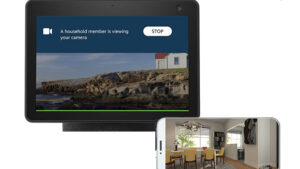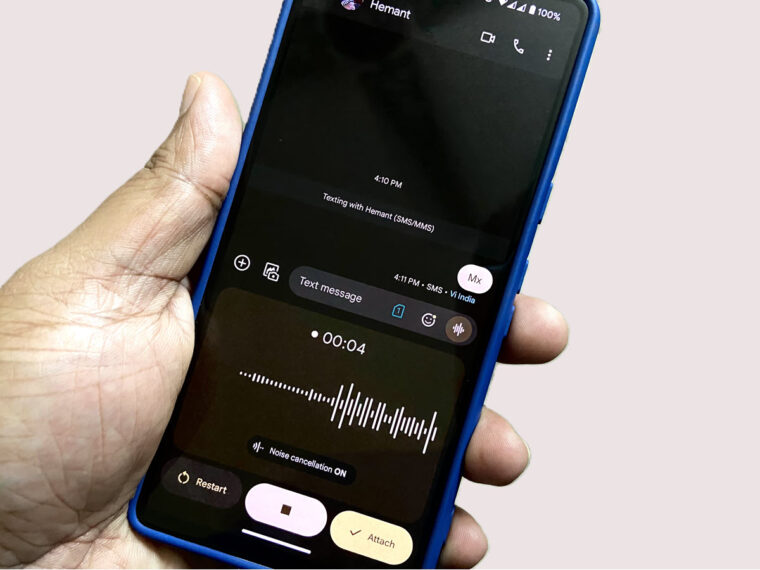Last updated on October 25th, 2024 at 09:16 am
Even after multiple attempts, if I fail to pair my Apple Watch with my iPhone, I’ll end up with a bad mood for the rest of the day. Then, wasting time troubleshooting might seem like no idea of fun. Still, there are a couple of fixes I’ve figured out and that you can try to resolve the issue, especially when you find your Apple Watch cannot pair with your iPhone.
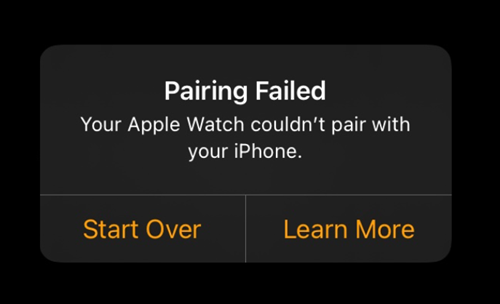
Fix Your Apple Watch cannot pair with your iPhone error
Upon failing to pair your Apple Watch with your iPhone successfully, you’ll see a Pairing failed message bearing the following description – Your Apple Watch couldn’t pair with your iPhone. Here are a few basic troubleshooting steps you can try!
If the 2 devices are a few meters apart, you might get the Pairing failed message. So, make sure to keep them side by side. Also, if your iPhone is connected to a WiFi or cellular network, check the signal strength. Your iPhone needs to maintain a stable wireless connection to pair with your watch.
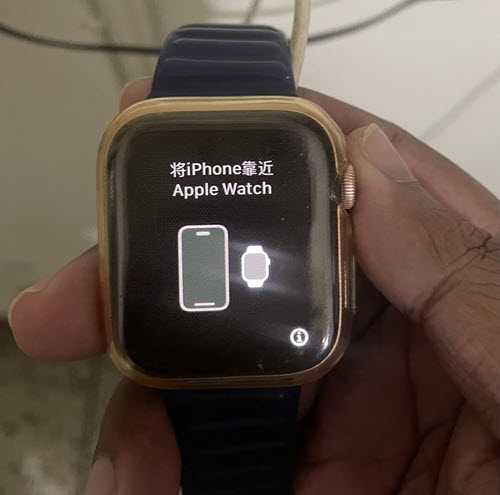
When you get the error message, hit the Start Over button. A pairing animation should appear on the Watch. Center the watch face in the viewfinder on your iPhone.

Once your watch is detected and picked up by your iPhone, you’ll see a Your Apple Watch is Paired notification. It confirms that the watch is now paired with your iPhone.
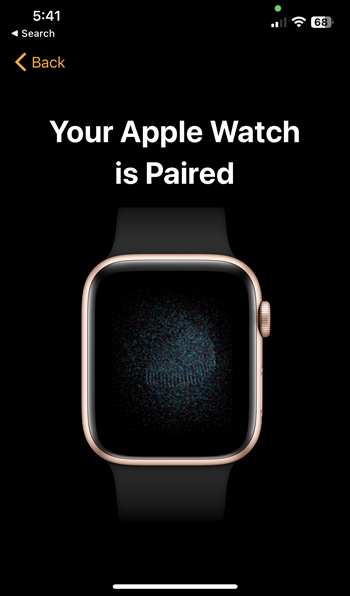
On the Apple Watch, press and hold the Digital Crown button and the Side button together for at least 10 seconds. Then release the buttons. This will force a restart and hopefully fix the issue.
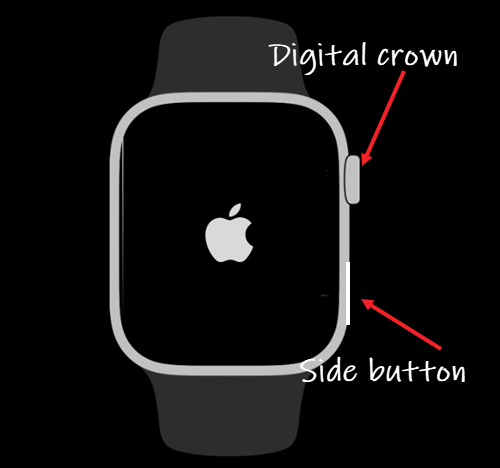
It’s quite possible that Apple has rolled out a new software update and so, it might be a cause of the issue. So, open the Watch app on your iPhone, go to the General section > Software Update. Verify if your Apple Watch is up to date. If necessary, enable Automatic Updates to automatically install new updates.
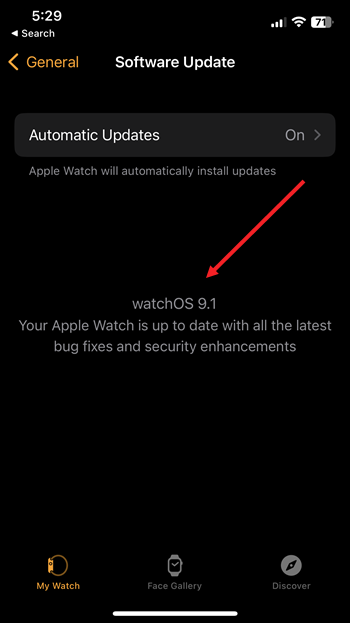
Once the pairing procedure is completed and your watch is ready to use, keep your Apple Watch and iPhone close together so the devices can continue syncing information in the background.