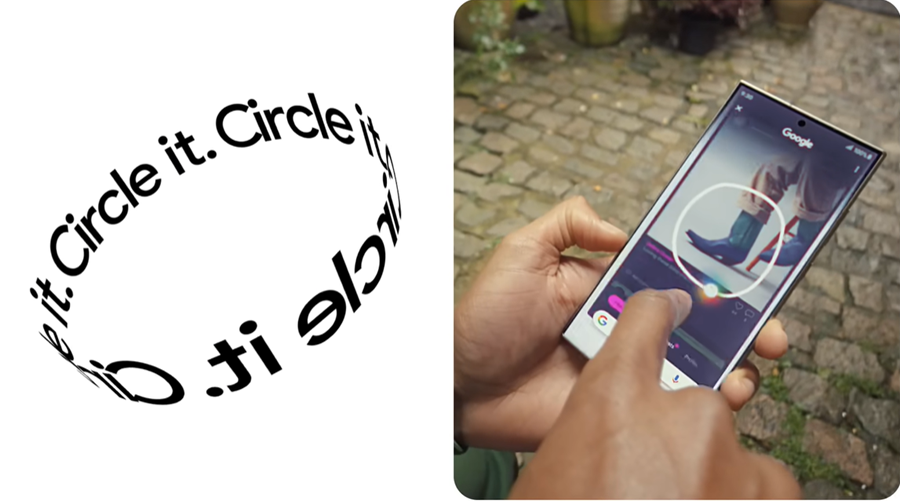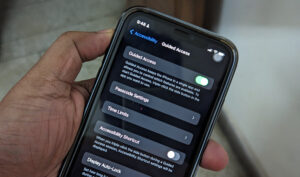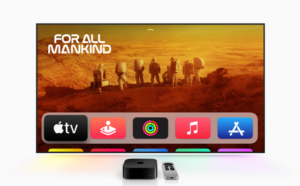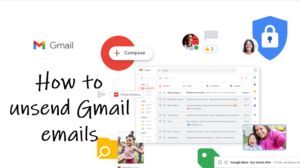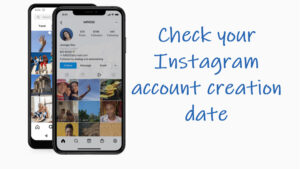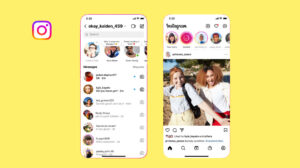While scrolling through your phone, you’ve probably stumbled upon something that grabs your attention, but finding the right keywords to search for it online feels like a guessing game. Wouldn’t it be easier if you could just snap a photo or highlight the object to search instantly? Even then, the hassle of downloading, screenshotting, and uploading can make the process tedious. That’s where Google’s Circle to Search AI feature steps in, simplifying the task by letting you search directly with visual cues—no extra steps required.
Circle to search Ai feature explained
Instead of having to type anything in, you just draw a circle or whatever’s in your screen. It could be anything a product you know, plant, animal, landmark in a photo and Google with its AI magic will identify it for you and give you all the info you need.
Enabling Circle to Search AI:
- Open the Settings app on your Pixel smartphone.
- Navigate to Display & Touch settings.
- Find the Gesture-based Navigation option.
- Enable Gesture Navigation and toggle on Circle to Search.
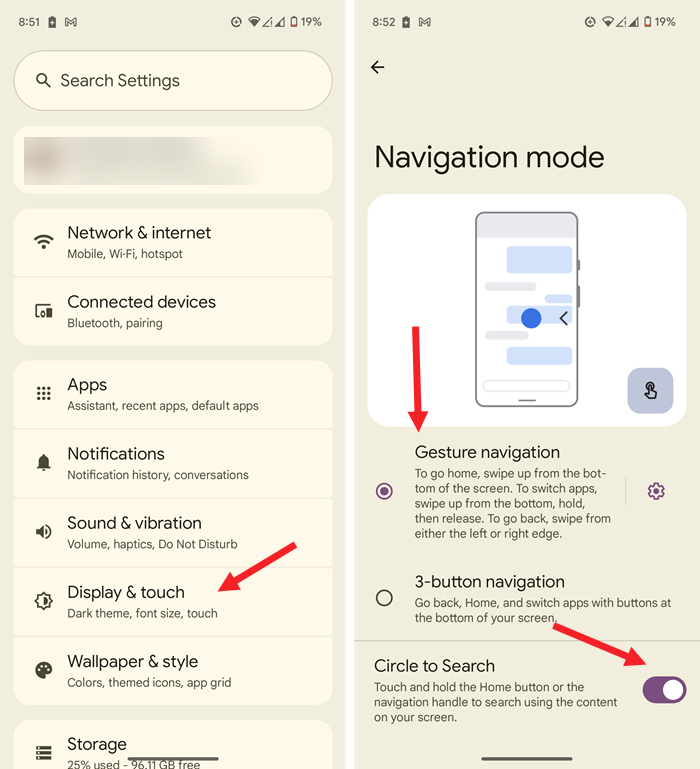
Be known that the search feature requires an internet connection to work, whether that’s through mobile data or Wi-Fi.
Using Circle to Search AI:
- Ensure the subject you want to search for is displayed on your phone screen.
- Tap and hold the navigation handle (Gesture Navigation) or Home button (3-button navigation).
- A transparent overlay with a Google search bar will appear. Draw a circle around the subject or squiggle it.
- Wait a few seconds for text and image-based search results to appear at the bottom of your screen.
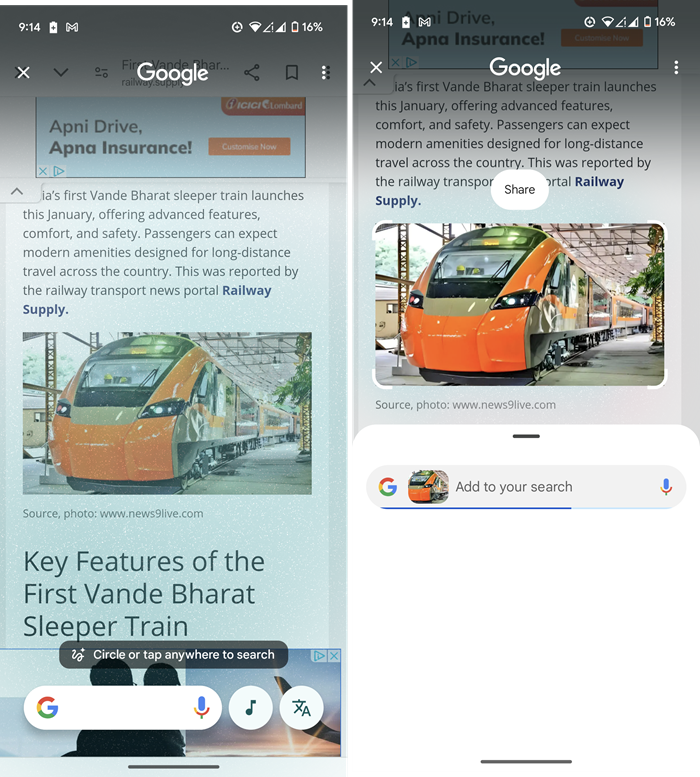
I tapped on a locomotive picture and, to my surprise, Google nailed it—it correctly identified it as the Vande Bharat Express, an Indian bullet-train variant, and showed relevant results in its Circle to Search panel, even pinpointing the exact model. Impressive, right?
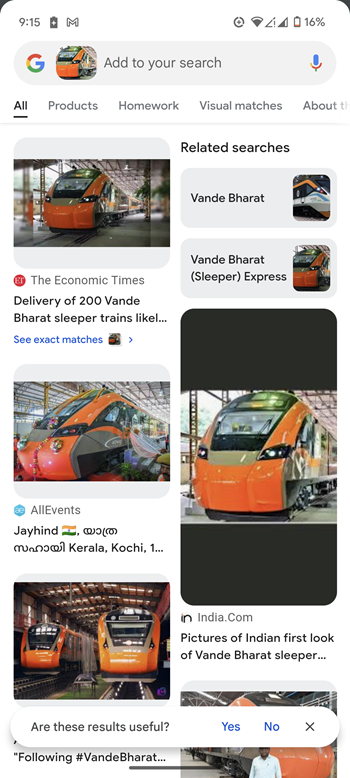
But there’s a catch: you can’t circle multiple things on the screen simultaneously. For instance, if you’re comparing two laptops online, you’d have to circle and search them one at a time. Now, imagine if it let you circle both and compare prices or features side by side—that would be a game-changer. Here’s hoping they roll out that feature in a future update!
Other thing is, doesn’t Google already have like visual search with Google Lens? The answer is, it does, and Google Lens has been around for a while, but it’s more about pointing your camera at real world objects. Like if you see a cool building. You point your camera at and Google Lens will tell you all about it. Circle to search AI on the other hand is all about things you’re already looking at on – your phone. So, in a way, it’s like Google is replicating the same Google lens technology and streamlining it for the digital world to make search even more instant and accessible.