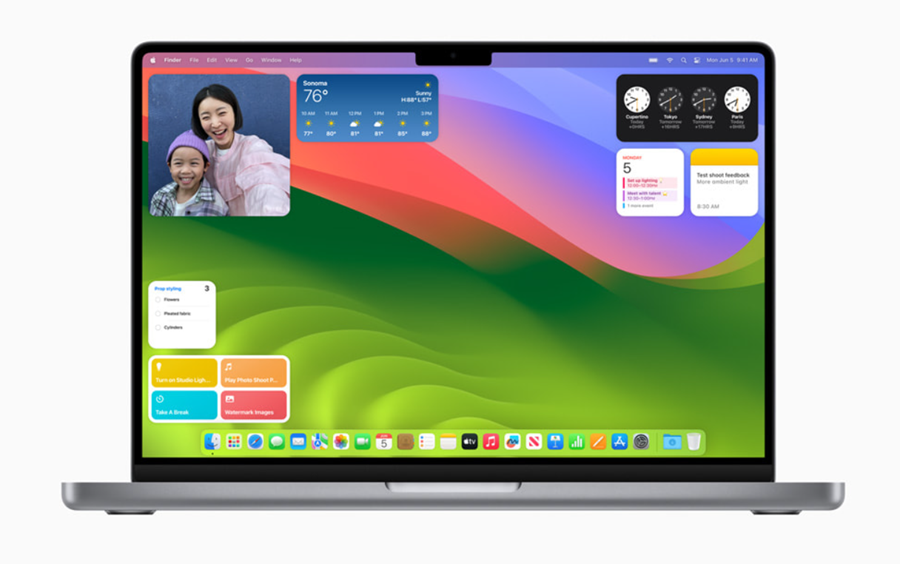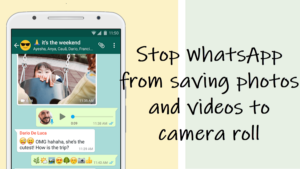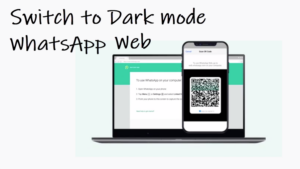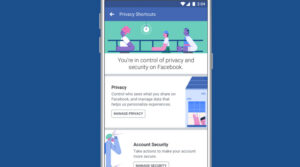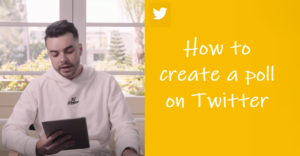Last updated on August 1st, 2024 at 10:22 am
Given its widespread use and convenience, the copy-paste function has become a staple across all operating systems and applications. In macOS, you can execute this action either with a mouse or by using keyboard shortcuts like ⌘C for copy and ⌘V for paste. Yet, on the rare occasion that you encounter copy-paste not working on your Mac, especially when trying to move files to a different folder, it can be frustrating to find all files locked in place.
How to resolve the Copy Paste not working in Mac problem swiftly?
I’ve had a new MacBook purchased recently , and everything was running smoothly until Copy/Paste suddenly stopped working. Despite attempting standard troubleshooting steps and other fixes, the issue persists.After some investigation, I found that this is a common macOS issue. Fortunately, it can be swiftly resolved by adjusting the permissions settings of the files.
Navigate to the item or location where the file is saved on your Mac, such as the Documents folder.
Select the file you want to copy or move.
Right-click on the file and choose the Get Info option. Alternatively, you can use the keyboard shortcut ⌘-I.
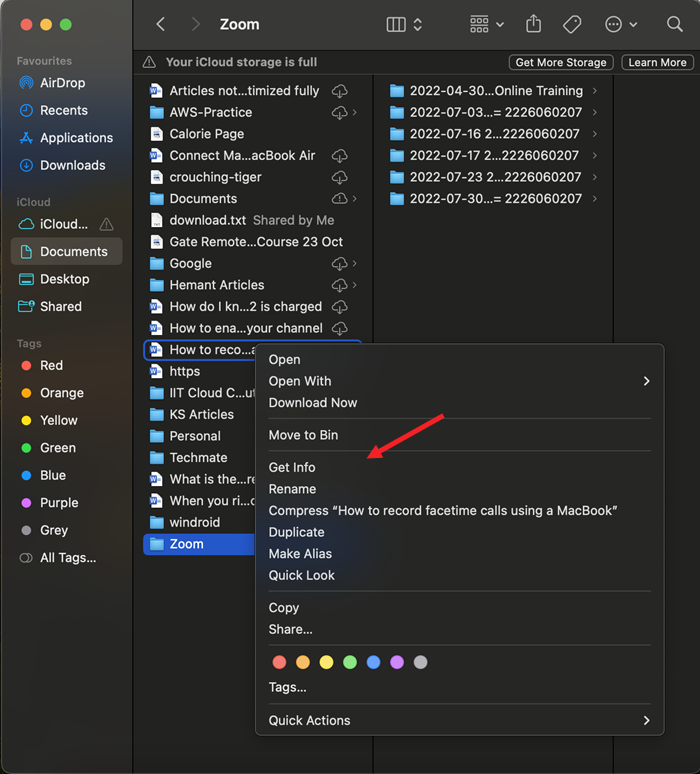
In the Get Info window, scroll down to the Sharing & Permissions section and expand it by clicking on the side arrow.
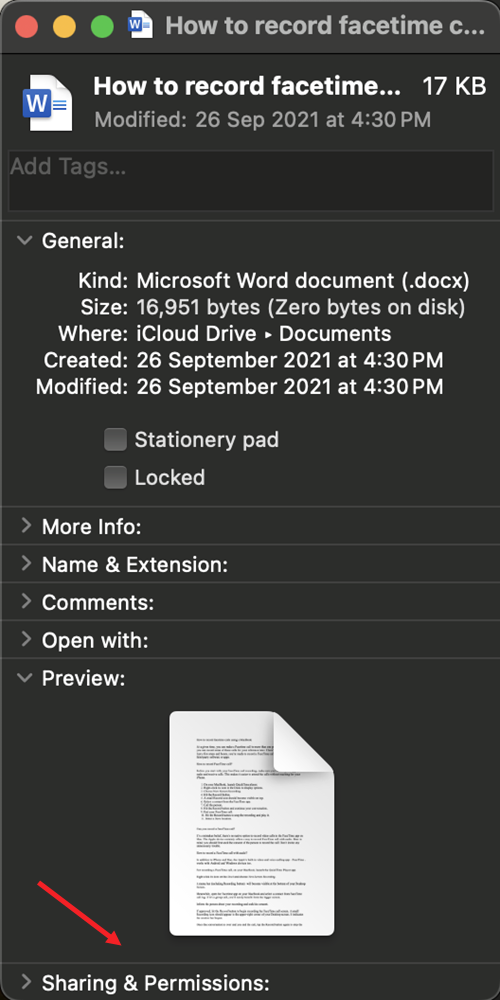
You’ll need to make changes to the permissions settings here, so click on the lock icon at the bottom of the window.
Enter your password when prompted.
Now, adjust the permissions to either Read & Write or Read only.
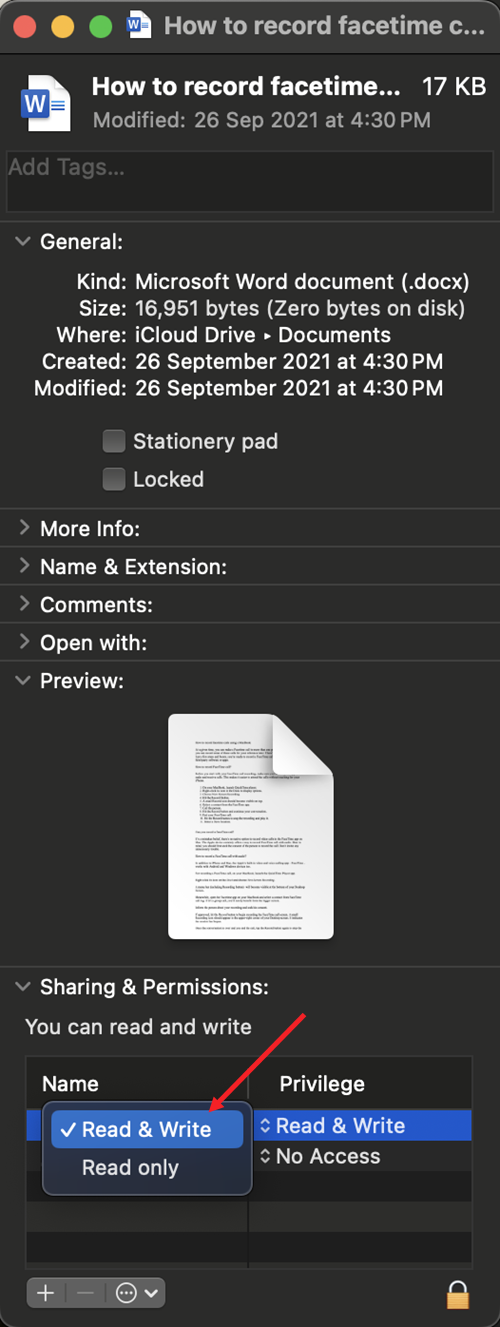
Once confirmed, you should have the necessary permissions to copy and paste files in Mac at your desired location.
While “copying” and “moving” are often used interchangeably, there’s a subtle yet important distinction between the two. “Moving” involves changing the original location of a file or folder, whereas “copying” entails creating an additional identical version of the file or folder without altering its original location.
For instance, if I drag a file from my Desktop to my Documents folder in Finder, it relocates the file from Desktop to Documents. Conversely, dragging a file from my Desktop to an external hard disk creates a duplicate copy, leaving the original file on the Desktop unchanged.