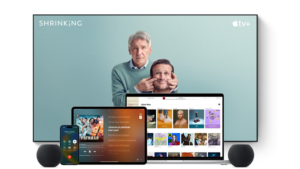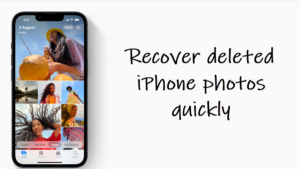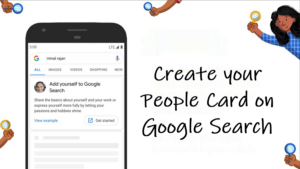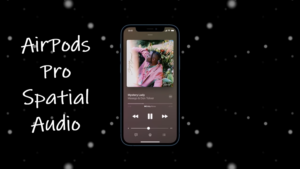Last updated on December 31st, 2024 at 07:51 am
Have you ever felt like your Mac is watching your every move, using its on-device intelligence to decide which features you need—only to hit you with a random pop-up right when you’re in the middle of something important? It’s frustrating, especially when it’s telling you things you already know! Sure, these tips work for newbies or folks switching from Windows, but for the rest of us, it’s just a nuisance. Depending on the frequency of these notifications, you can choose to put an end to all annoying macOS tips alerts.
Turn off all annoying macOS tips alerts
I’ve been battling this on my Mac lately. I searched everywhere for a simple menu bar option to shut these tips down or maybe a dedicated Tips app to tweak the settings—no luck. It feels like they’re always one step ahead, popping up just when I’m trying to focus. But not anymore! I’ve figured out how to tame these notifications, or even silence them completely. Let’s dive into the solution.”
“First, head to the Apple menu in the upper-left corner of your screen. From there, select System Settings. When the System Settings window pops up, click on Notifications tab inside the side panel on the left.
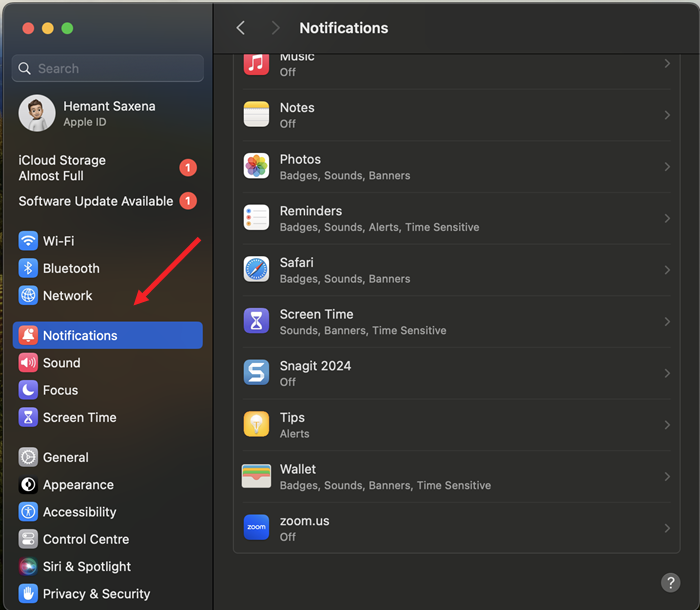
Now, look at the side panel on the right and scroll down until you see Tips option listed. Once you’ve clicked on that, slide the toggle next to Allow Notifications to the off position.
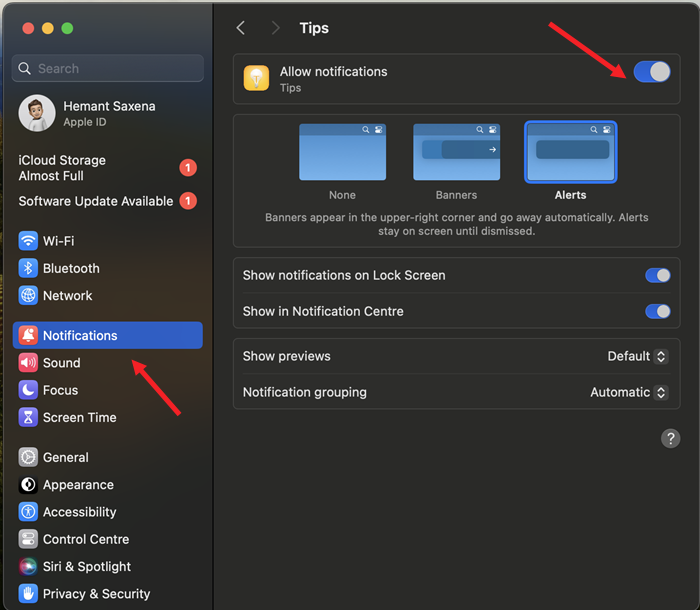
That’s it! You’ve just turned off those pesky Mac tips for good. Now, close the System Settings window, and you’re all set!”. Plus, if you want more control, you can also choose whether specific apps can send notifications to your lock screen or not.
Also learn, how to break free from the Icon jungle by making your MacBook Dock show only the running apps.