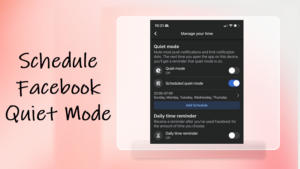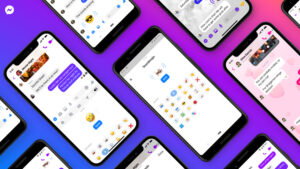Your iPhone hides a secret Wi-Fi connectivity shortcut that can help you share your home password with guests and let them connect to your network without typing a thing. So, if you’re not comfortable reciting some long string of random characters or numbers to welcome your guests, use this trick to share Wi-Fi password on iPhone.
How to share your Wi-Fi password on iPhone with your guests
Before you choose to share your Wi-Fi network password via iPhone, you need to make sure that the visitor/s is listed in your Contacts list with their email address and vice versa. Once you’ve checked this, confirm that the devices are running the latest version of iOS. Here’s how to share WiFi password on iPhone.
When both iPhones are nearby, open Control Center by swiping down from the top of your iPhone Home Screen and check if the Bluetooth and Wi-Fi are On. Turn Off the Personal hotspot.
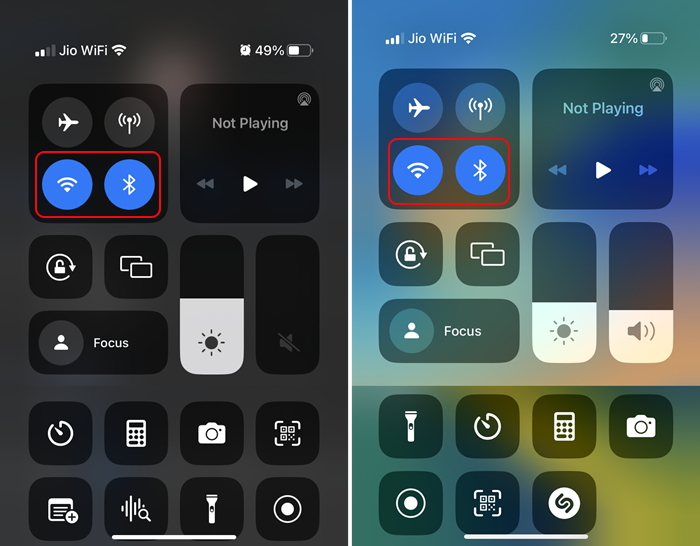
Another thing you need to keep in check is that you should have each other’s numbers saved in contacts along with Apple ID email addresses.
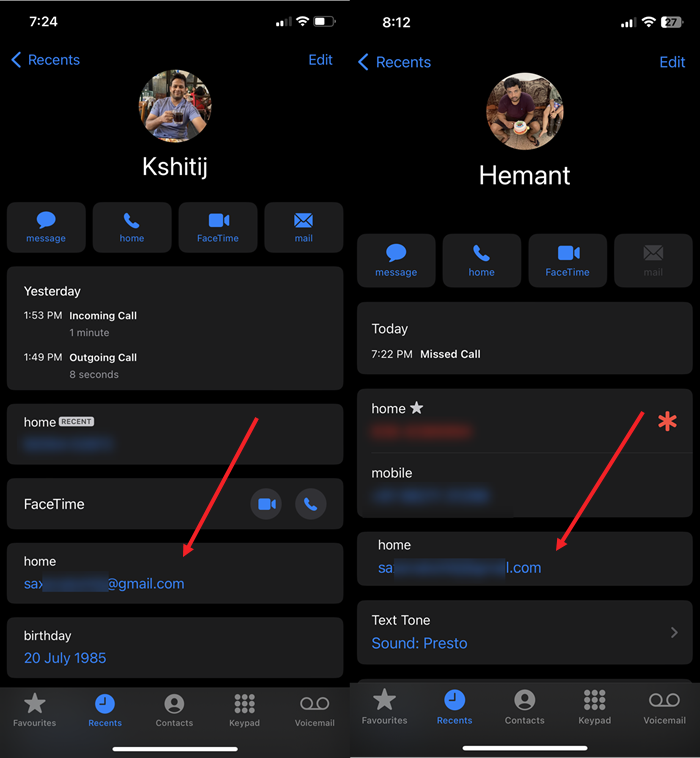
Ask your friend to open the Settings, go to Wi-Fi, and ask them to choose your network.
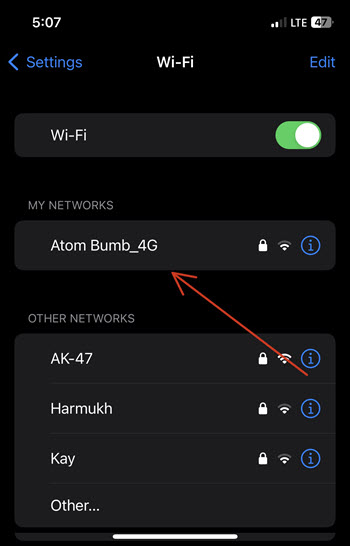
You should get a notification to share the Wi-Fi password with the contact. Hit the Share Password button.
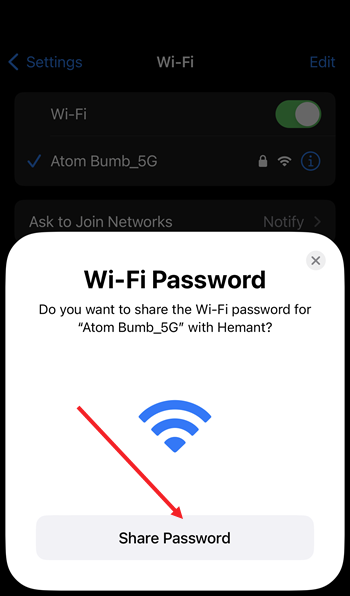
Upon completion, you will see a message saying the Wi-Fi password was shared successfully. Hit the Done button to exit.
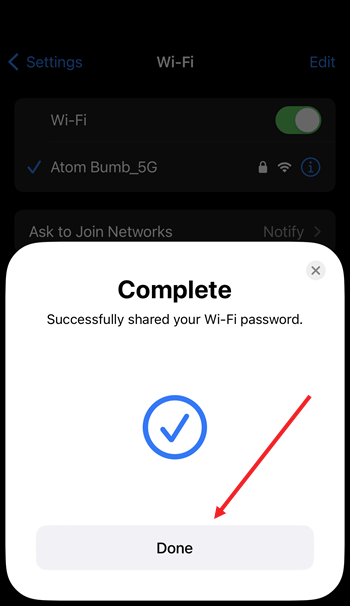
Apart from being a hassle-free alternative to share passwords wirelessly, this shortcut is a useful way to find every single Wireless network password that you’ve ever entered on your iPhone or iPad. Also, you can disable the ‘Share Password’ message if it’s showing up on your iPhone Home Screen repeatedly.
Can you share the Wi-Fi password from Phone to Mac?
Yes, Apple makes it easy to let you share a WiFi password from an iPhone to another iPhone, an iPad, or any Mac computer running macOS Sierra or later. Just make sure the devices are in a range of each other and have the Bluetooth setting enabled. Then, follow the same steps as described above.