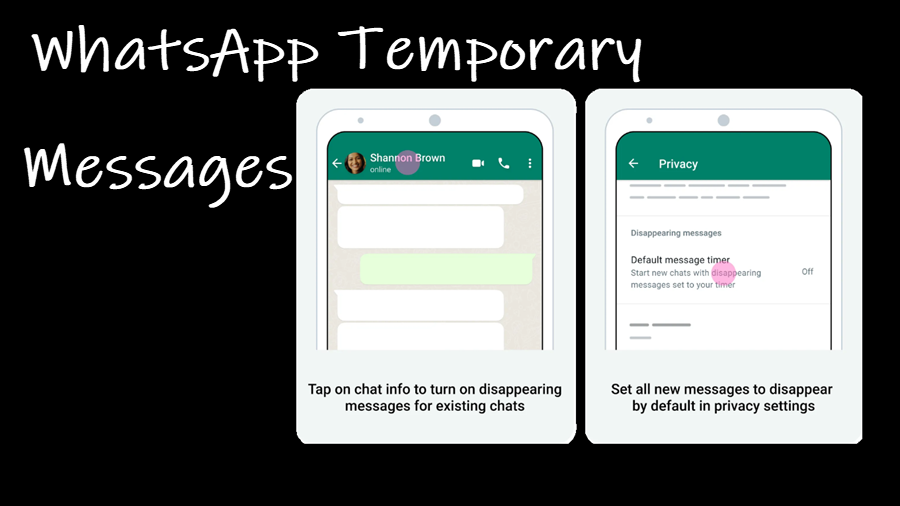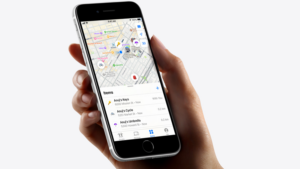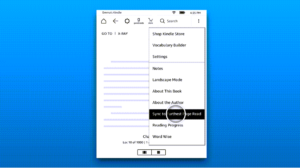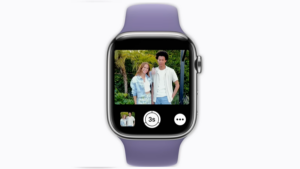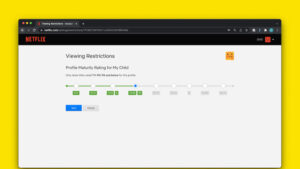Last updated on August 4th, 2024 at 08:17 am
While I am writing about WhatsApp Temporary messages quite late, it’s well worth the wait. Having personally tried this feature which automatically removes what you’ve sent after a set period of time, I found it a good optional feature to add more privacy to messages in WhatsApp.
How to use WhatsApp Temporary Messages privacy-focussed feature
Chats that are sent to an individual or group through WhatsApp Temporary Messages automatically disappear after 24 hours, 7, or 90 days, depending on what you have configure. It also works as a useful tool for anyone who wishes to reduce their digital footprint by removing the record of unwanted messages.
To start all new chats in the disappearing messages mode, open the WhatsApp app on your iPhone.
Tap the Settings icon located at the bottom of the app screen.
In the new screen that appears, scroll down to the Privacy option. Tap to open it.
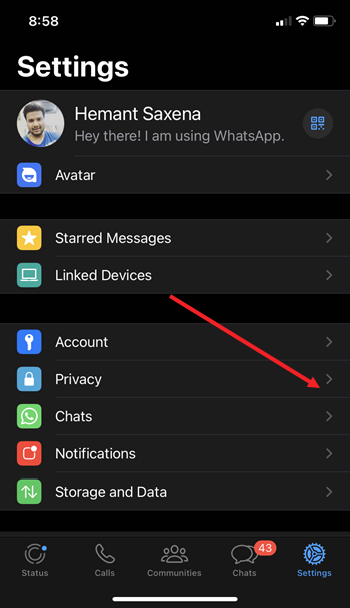
Under the Privacy screen, locate the DISAPPEARING MESSAGES heading. Here, set your timer. By default, it is Off.
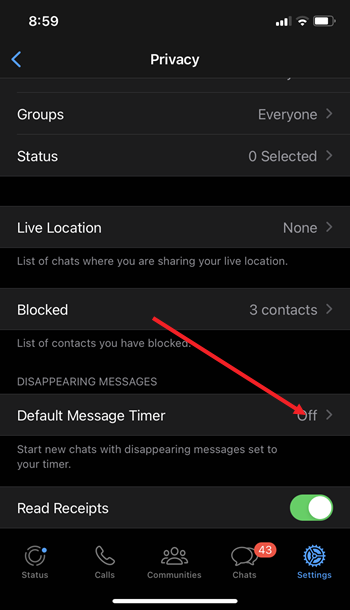
Set a time to start all new individual chats with disappearing messages.
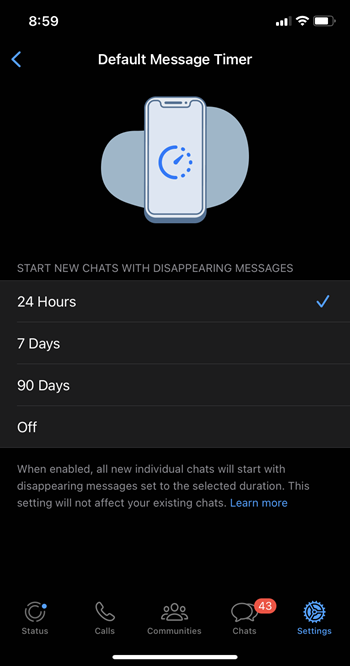
Now, simply choose a contact from the list, tap its Display pic and go to the Disappearing Messages option.
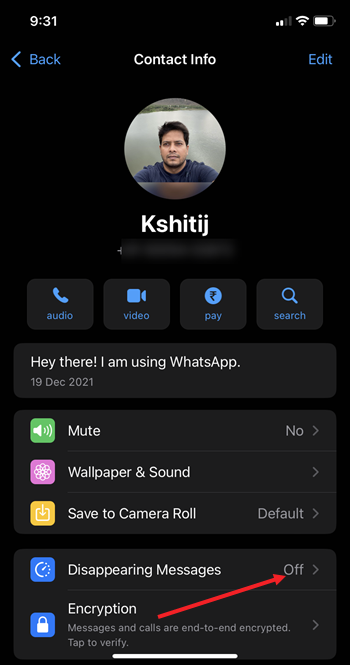
Under the Message timer, pick a time limit and start sending the messages. You’ll see a message reading the Disappearing Messages is On.
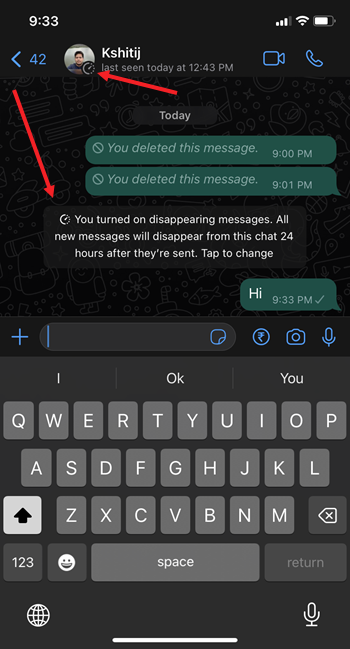
It is important to mention here that the most recent selection will affect new messages only. This setting will not apply to previously sent or received messages in the chat. Also, you can choose to turn on temporary messages for all your chats or only specific chats.
What about media files in Temporary Messages
By default, media files you choose to download on WhatsApp will automatically download to your photos. So, when someone sends a media file through WhatsApp chat and you have the temporary messages feature On, it will disappear from the chat but will save to your phone.
Hope it helps!