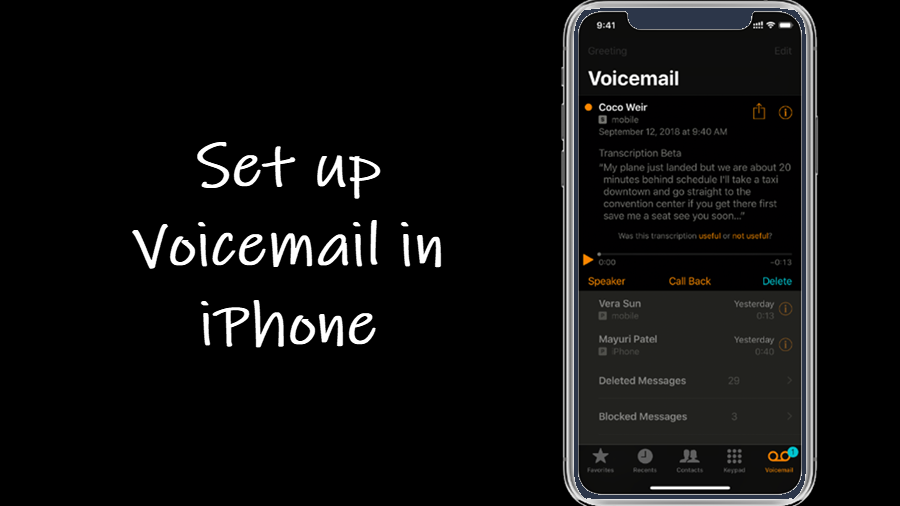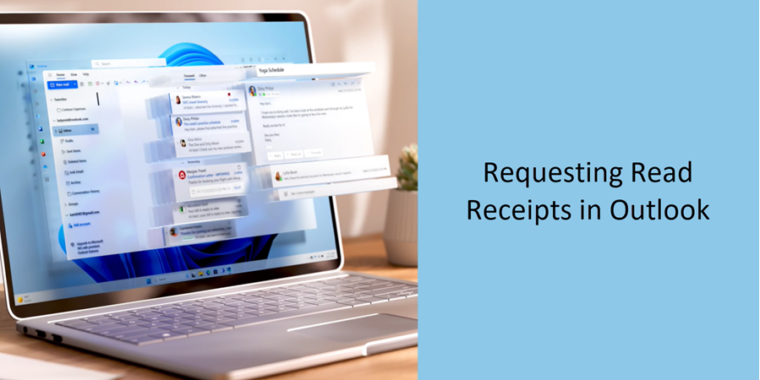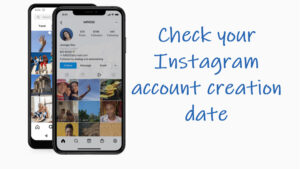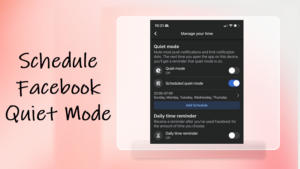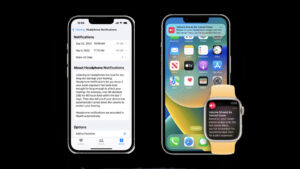Last updated on August 4th, 2024 at 07:11 am
Setting up iPhone voicemail allows to you see the messages others leave for you when you are not reachable or can’t answer their call in time. You can then simply run through the list of voicemails to listen to them and decide whether you should call back or ignore them completely. In a way, it helps you save vast stretches of your precious time that often gets stolen or left squandered by unwanted calls. Here’s how you can set up voicemail for iPhone!
Setting up iPhone Voicemail without hassles
The Voicemail for iPhone is built right into the Phone app and most carriers will support this feature if you’ve purchased the phone directly from them. However, not every plan includes Visual Voicemail by default. So, depending on the service provided, some carriers may charge extra for it. Let’s now walk you through a simple guide for setting up iPhone Voicemail without hassles.
If you’ve subscribed to a plan with the proper Visual Voicemail for iPhone service, tap the Phone app icon on your iPhone Home Screen. It lives at the bottom of the iPhone home screen.
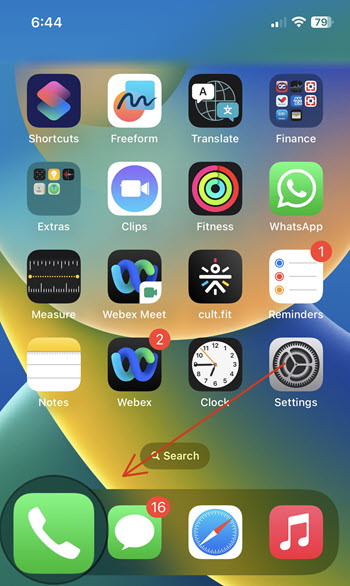
When directed to a new screen, tap the Voicemail button in the bottom-right corner.
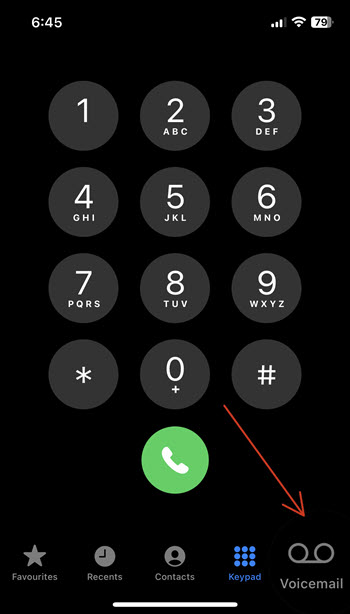
When prompted with a message on how to set up Voicemail, hit the Set up now button in the center.
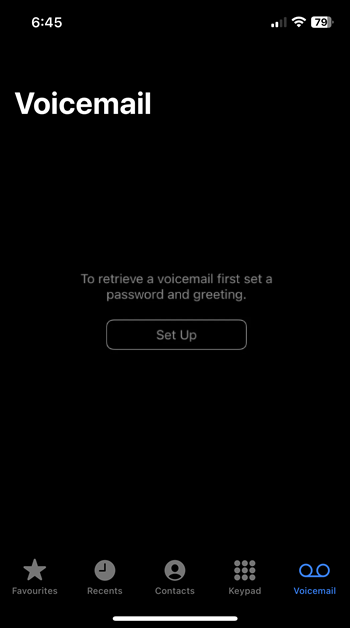
Enter a passcode for your voicemail service. It will be needed if you ever want to access your voicemail messages from another phone.
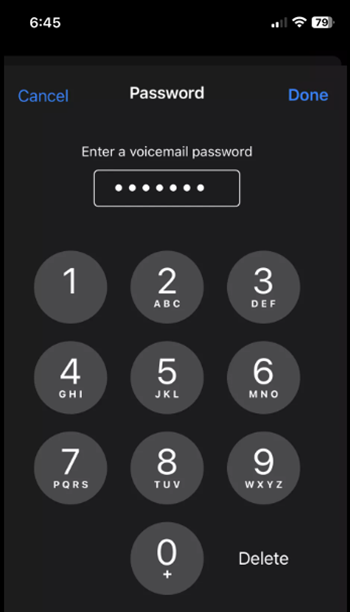
Choose how you would like callers to be greeted when they reach your voicemail. Tap the Custom option to record a message of your own or select Default to use the standard voicemail greeting. Save the changes.
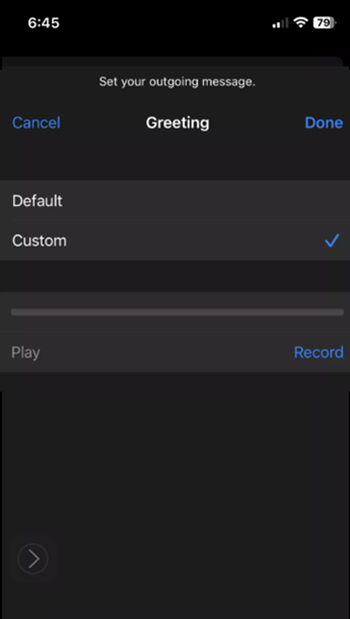
Once everything is done, you’ll set up voicemail for iPhone and will be able to access your voicemail messages. Based on your iPhone model and location, you may also be able to read transcripts of your voicemail messages with the voicemail-to-text feature in iPhone.
What is Visual voicemail iPhone?
The Visual Voice Mail is a special feature in iPhone. It allows you to customize the greeting or set the default greeting that callers will hear whenever their calls are forwarded to voicemail. You don’t have to call 321.
Also learn: How to hide apps from iPhone Home Screen and how to hide iPhone Photos.