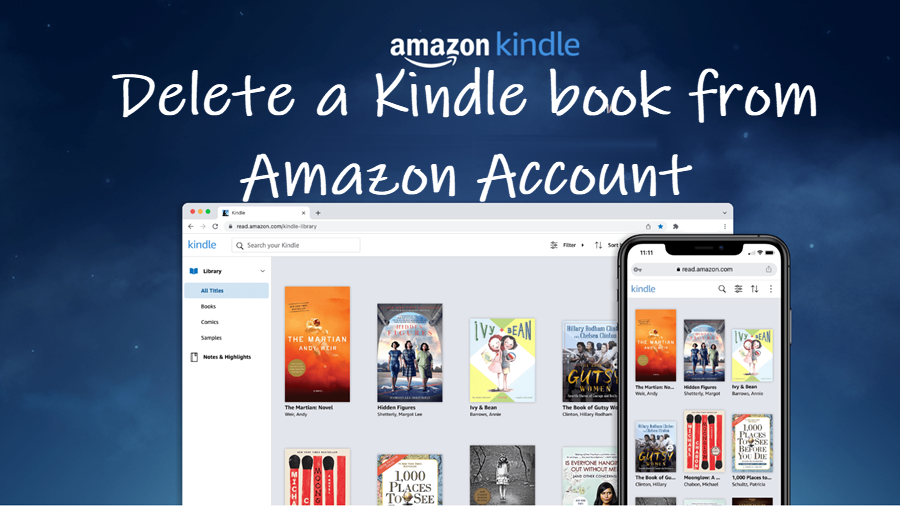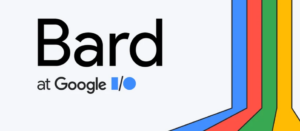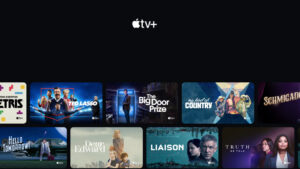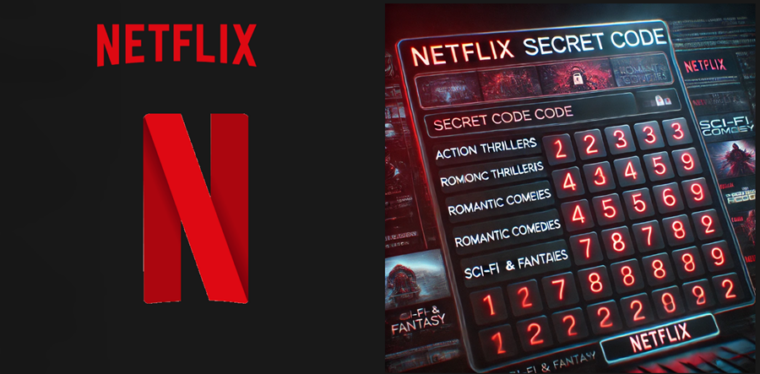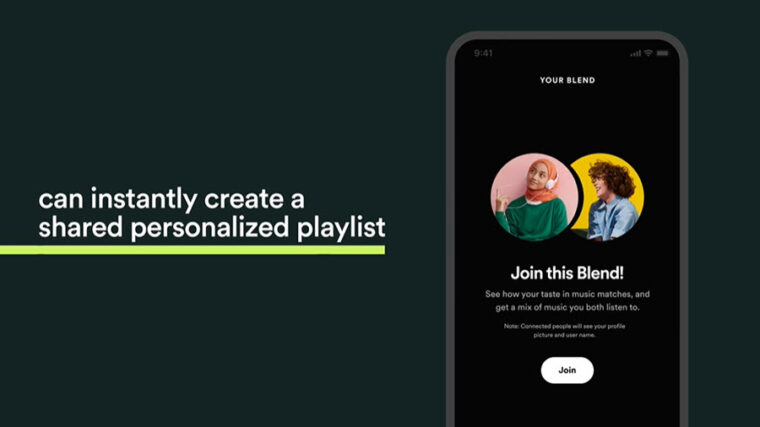Last updated on August 7th, 2024 at 06:21 am
Although your Kindle can hold a lot of books, you may not require all of them once you’ve finished reading. Then, removing such books should be your priority if you want to have a clean and uncluttered digital library. The process to do it is not so tedious if you don’t mind sparing a few minutes. Moreover, you’ll not just delete a book from Kindle device but even from your Amazon account permanently.
How to delete a book from Kindle using your Amazon account
The Kindle reader’s integration with your Amazon account makes it incredibly easy to use the device but deleting books from it isn’t that simple. The content you wipe off your device continues to exist under your Amazon account. So, if you want to get rid of it completely, you’ll need to manually delete a Kindle book.
Go to your Amazon account through a desktop web browser. Enter your account details to log in.
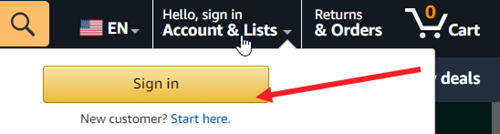
Hit the drop-down button adjacent to the Account & Lists option. From the list of options displayed therein, select the Content and Devices entry.
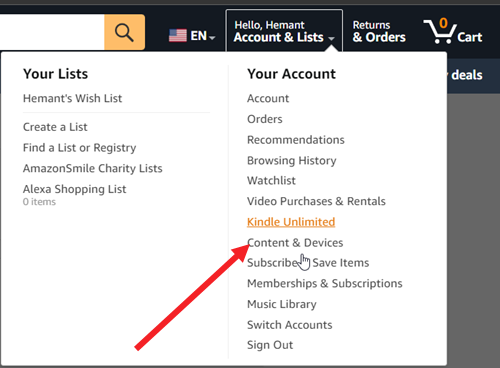
When directed to the Manage Your Content and Devices screen, click the Books tile to see the complete list of books on your Kindle device.
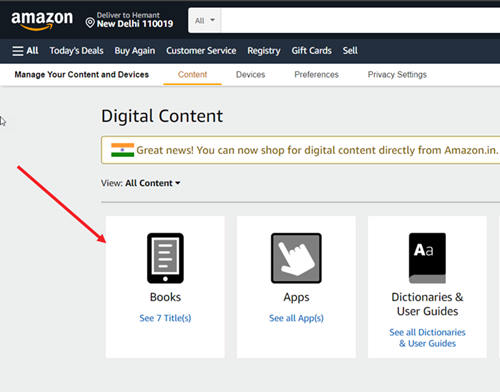
Check the box next to the title of the book you would like to remove. Alternatively, you can click the More options button to access the Delete option.
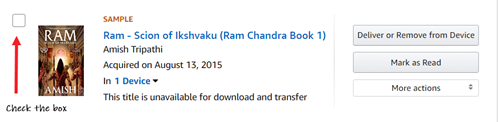
Instantly, you should see multiple options appearing at the top. Hit the Delete button to delete a book.
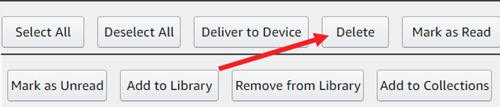
When prompted that the action will permanently delete the book from your Amazon account, hit the Yes, delete permanently button.
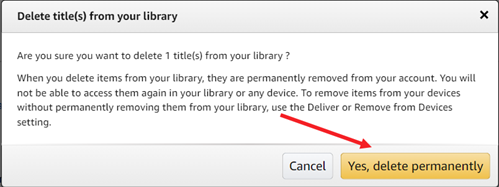
Note – When you delete items from your library, they are permanently removed from your account. You will not be able to access them again in your library or any device.
[Update] Kindle now offers a direct option to delete books permanently. Just go to your Kindle Library and tap the Menu button available for a book title.
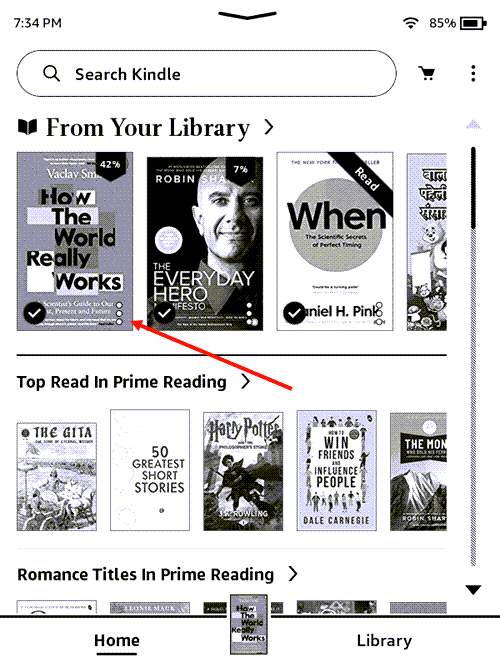
Scroll down to the Permanently delete option to remove the book.
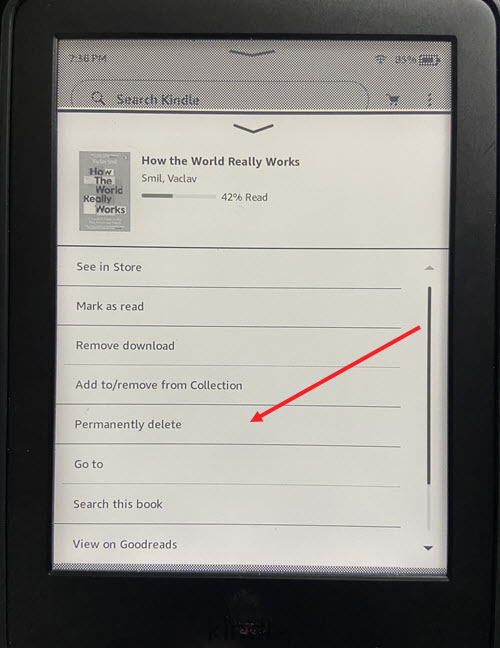
That’s all there is to it!