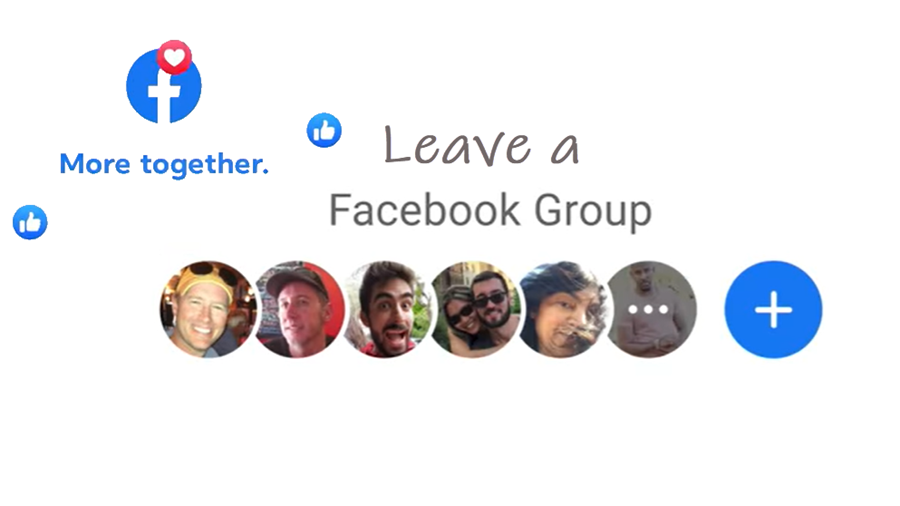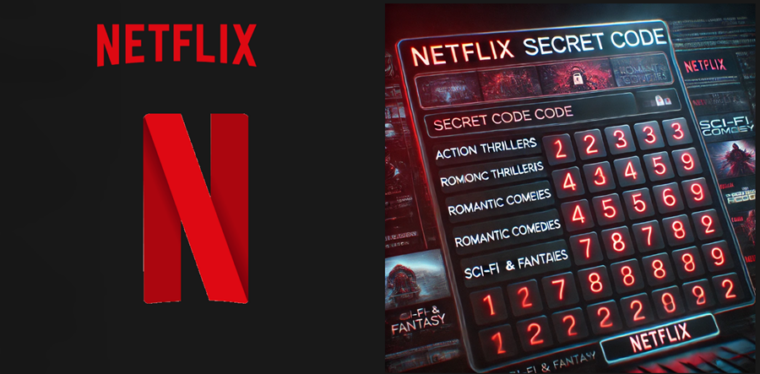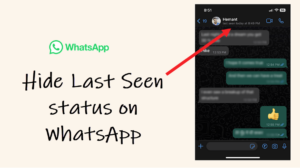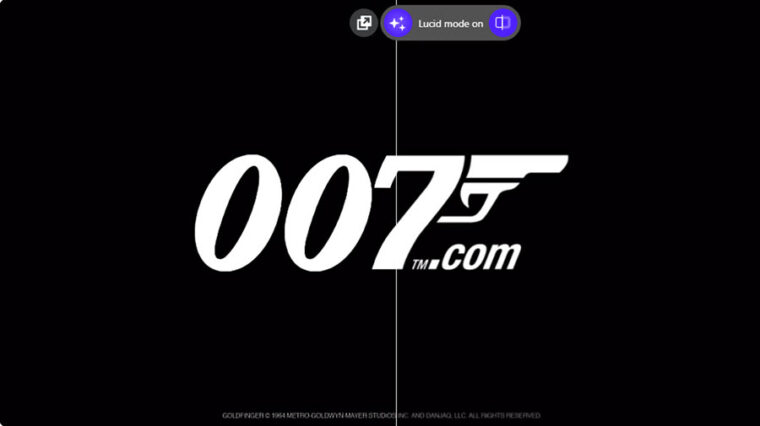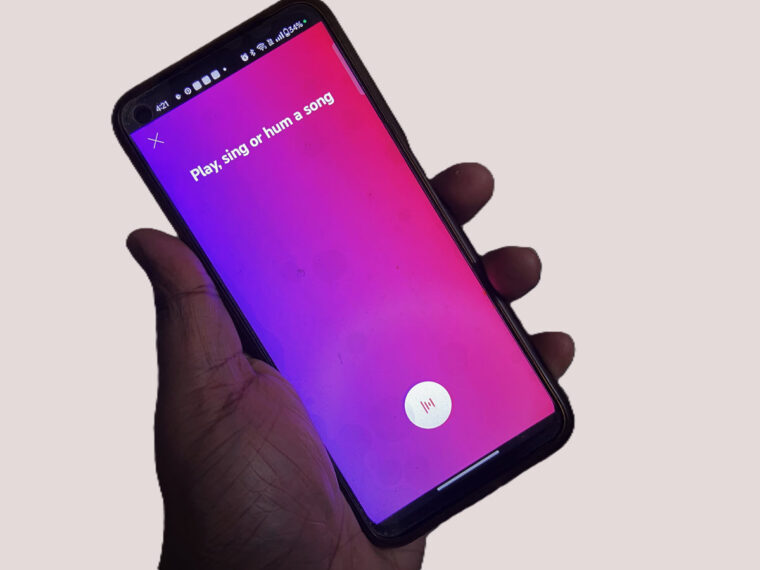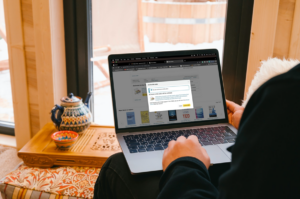Last updated on August 6th, 2024 at 07:26 am
Whether you are looking to shrink the number of groups you’ve joined recently on Facebook or find it a real pain to keep up with their updates, you’ll be much better off taking a digital retreat and focusing on more important things. Here’s a simple guide to help you leave a Facebook group permanently if you no more want to be a part of it.
How to leave a Facebook group permanently
There can be valid reasons to leave a Facebook group permanently. For instance, you may have joined a group for a specific project or interest but are no longer interested in pursuing it. To that end, it would be better to quit the group altogether. Here’s how to do it!
On your Facebook home page, go to the Groups section visible under the side panel on the left.
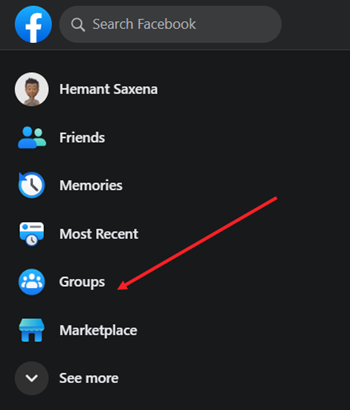
Under the Groups you’ve joined column, hit the drop-down button next to a group to expand it in full view.
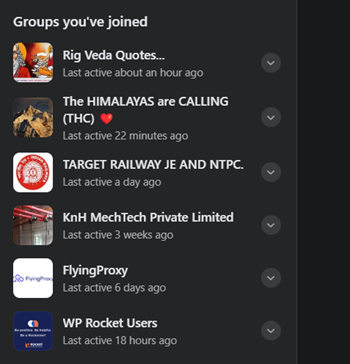
When the Group page opens, locate the Joined button, hit the drop-down button next to it, and select the Leave group option.
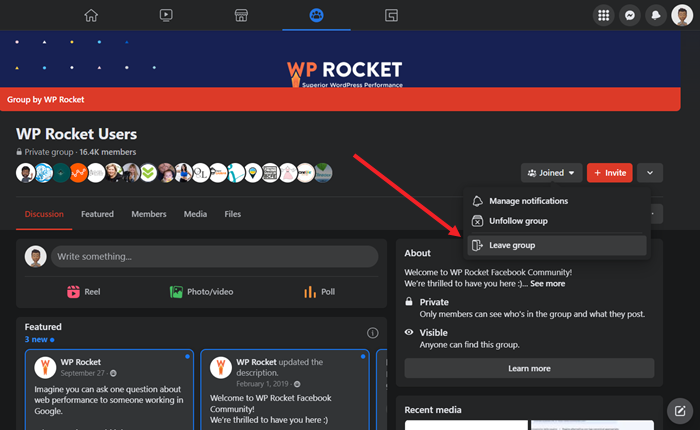
Similarly, to leave a group on Facebook via your mobile, launch the Facebook app, select Menu, and go to the Groups tile.
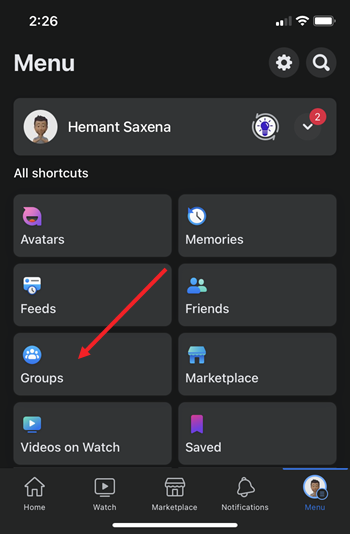
When directed to a new screen, tap the Your groups tab at the top of the app screen and choose a group from the Groups you’ve joined section.
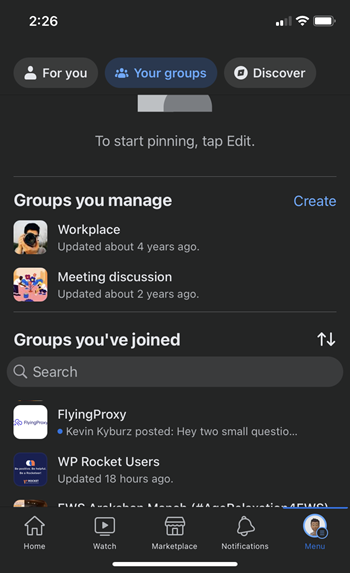
Under the group screen that appears, tap the Joined button and from the list of options displayed select the Leave group option.
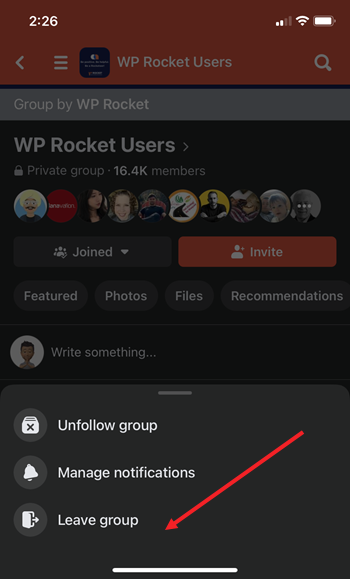
Once done, you will exit the group permanently. Also, your name will not appear under the member list of the group.
If I leave a group on Facebook will the admin know?
No! when you do leave a group, no one else is notified that you have exited the group. Instead, your display pic or profile pic won’t show up as a group member anymore. Plus, you will not receive any new notifications from the group.