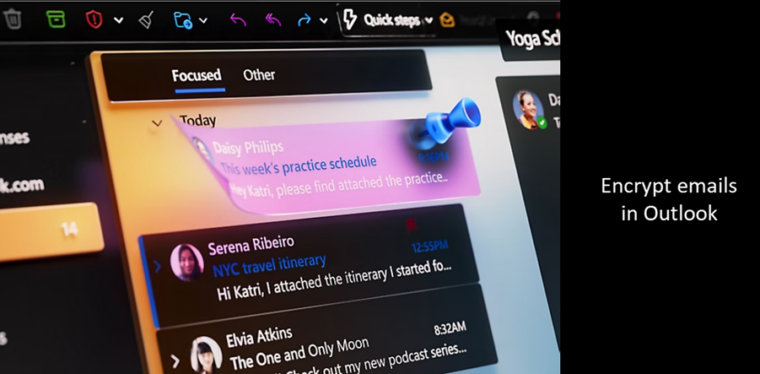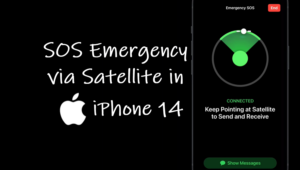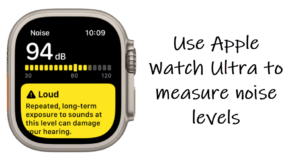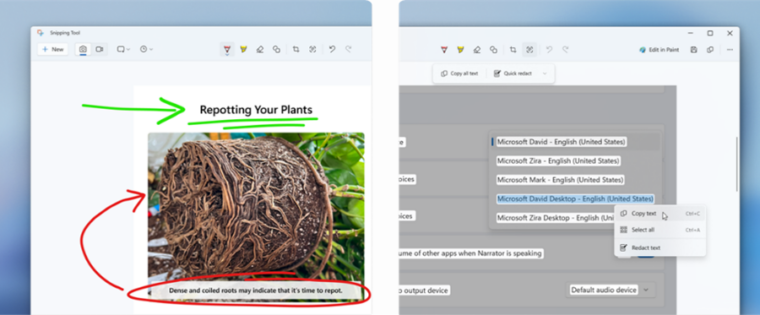Last updated on August 6th, 2024 at 07:24 am
The flip page animation in Kindle Paperwhite makes your ebook feel more like a real-life book as you can flip or turn its pages just like the paperback version. Not all Kindle models support this animation but if you own Kindle Paperwhite 5 or Paperwhite 5 Signature edition, you’re good to go. By the way, you can also use the cover of the book you are reading as Kindle screensaver.
How to enable flip page animation in Kindle Paperwhite
Enabling flip page animation in Kindle Paperwhite not only improves the navigation experience but overall reading experience too. It seamlessly blends two pages into each other. So, if you don’t mind adding this subtle animation when turning pages that go from right to left (forward), and left to right(backward), follow these steps.
Open a book and tap the screen (top) to display the toolbar. Tap the Font icon (visible as uppercase and lowercase letters).
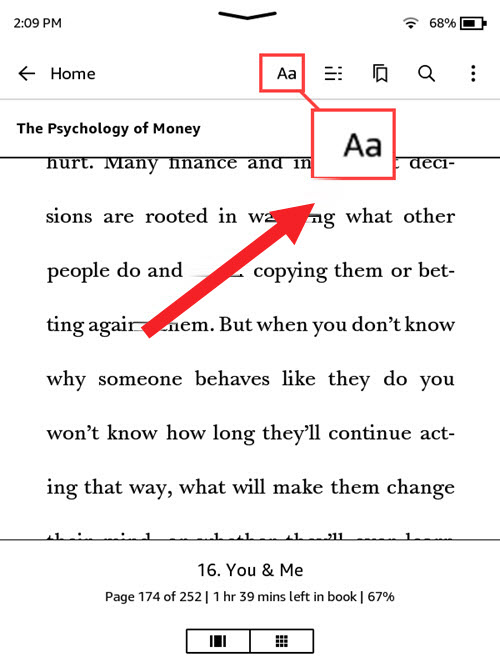
On the screen that appears, switch to the More tab and scroll down to the Page turn animation option.
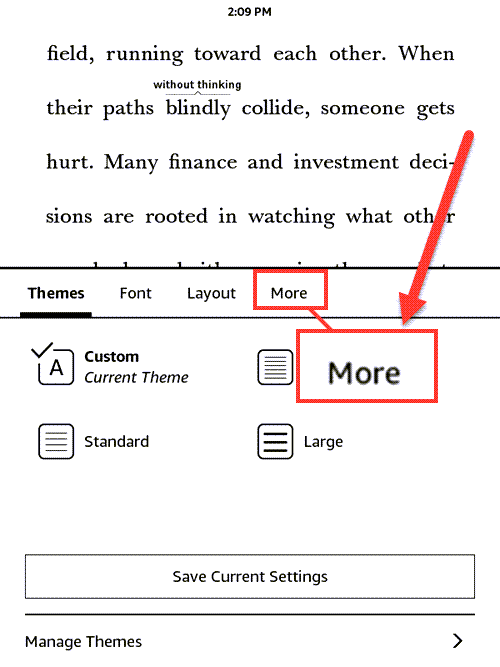
Toggle the switch next to the Page turn animation option to the On position. This will enable the page turn animation while reading.
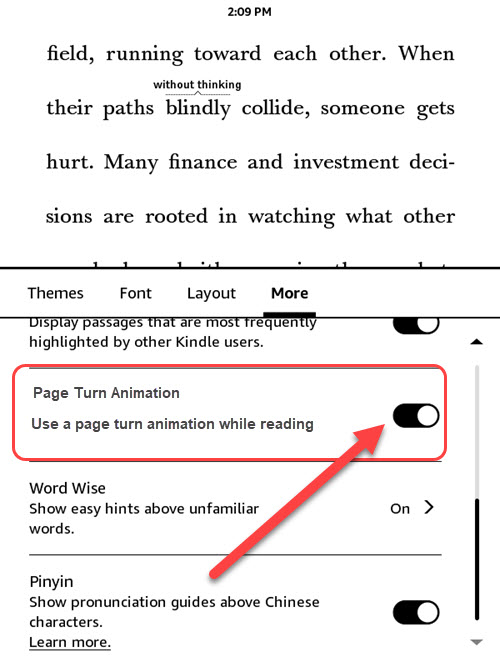
So, your Kindle is just a step away from being something more and a little bit of animation can go a long way in improving your navigation experience.
Lastly, if you are not aware, you can enable the same for the Kindle app on iPhone, iPad, MacBook, or Windows devices.
Simply launch the app, open a book, and tap on the screen to display the toolbar. Then, select the Font icon, and choose More > page Turn Animation.
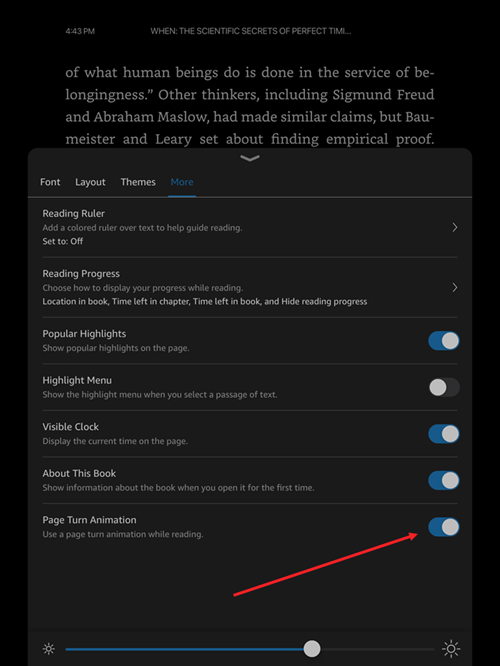
Why is my Kindle app not turning pages?
Firstly, page turn animation works with Amazon Kindle Paperwhite 5 and Paperwhite 5 Signature editions. Second, these devices need to have the 5.14.1 firmware update or later installed.
Hope it helps!